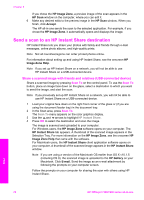HP 7310 User Guide - Page 68
Enhance light areas of your copy, Shift a copy to increase the margin, Make a poster, Photo, Copy Menu
 |
View all HP 7310 manuals
Add to My Manuals
Save this manual to your list of manuals |
Page 68 highlights
Enhance light areas of your copy You can use Photo enhancements to enhance light colors that might otherwise appear white. You can also use Photo enhancements to eliminate or reduce any of the following that might occur when copying with Text enhancements: ● Stray dots of color surround some text on your copies ● Large, black typefaces look splotchy (not smooth) ● Thin, colored objects or lines contain black sections ● Horizontal grainy or white bands appear in light- to medium-gray areas To copy an overexposed photo 1 Make sure you have paper loaded in the input tray. 2 Load your original photo face down on the right front corner of the glass. Position the photo on the glass so the long edge of the photo is along the front edge of the glass. 3 In the Copy area, press Menu. This displays the Copy Menu. 4 Press to highlight Enhancements, and then press OK. This displays the Enhancements menu. 5 Press to highlight the Photo enhancement setting, and then press OK. 6 Press Start Copy Color. It is easy to set Enhancement settings for photos and other documents you copy by using the HP Image Zone software that came with your HP all-in-one. With one click of your mouse button, you can set a photo to copy with Photo enhancements, a text document to copy with Text enhancements, or a document that contains both images and text to copy with both Photo and Text enhancements turned on. For more information, see the onscreen HP Image Zone Help. Shift a copy to increase the margin You can use Margin Shift 100% to shift the copy left or right to increase the margin for binding. 1 Make sure you have paper loaded in the input tray. 2 Load your original face down on the right front corner of the glass or face up in the document feeder tray. Place the page in the document feeder tray so that the top of the document goes in first. 3 In the Copy area, press Reduce/Enlarge, and then press 9. This displays the Reduce/Enlarge menu and then selects Margin Shift 100%. 4 Press or to shift the margin to the left or to the right. 5 Press Start Copy Black or Start Copy Color. Make a poster You can use the Poster feature to create an enlarged copy of your original in sections and assemble them into a poster. Use the copy features User Guide 65