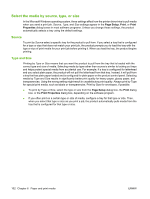HP CP3525x HP Color LaserJet CP3525 Series Printers - User Guide - Page 117
Set the real-time clock, attached to stored print jobs, so you can identify the most recent versions.
 |
UPC - 883585892105
View all HP CP3525x manuals
Add to My Manuals
Save this manual to your list of manuals |
Page 117 highlights
Set the real-time clock Use the real-time clock feature to set the date and time settings. The date and time information is attached to stored print jobs, so you can identify the most recent versions. Set the real-time clock Set the date Set the date format Set the time Set the time format 1. Press the Menu button . 2. Press the down arrow to highlight the CONFIGURE DEVICE menu, and then press the OK button. 3. Press the down arrow to highlight the SYSTEM SETUP menu, and then press the OK button. 4. Press the down arrow to highlight the DATE/TIME menu, and then press the OK button. 5. Press the down arrow to highlight the DATE menu, and then press the OK button. 6. Press the up arrow or down arrow / to select the year, month, and day. Press the OK button after each selection. 1. Press the Menu button . 2. Press the down arrow to highlight the CONFIGURE DEVICE menu, and then press the OK button. 3. Press the down arrow to highlight the SYSTEM SETUP menu, and then press the OK button. 4. Press the down arrow to highlight the DATE/TIME menu, and then press the OK button. 5. Press the down arrow to highlight the DATE FORMAT menu, and then press the OK button. 6. Press the up arrow or down arrow / to select the date format, and then press the OK button. 1. Press the Menu button . 2. Press the down arrow to highlight the CONFIGURE DEVICE menu, and then press the OK button. 3. Press the down arrow to highlight the SYSTEM SETUP menu, and then press the OK button. 4. Press the down arrow to highlight the DATE/TIME menu, and then press the OK button. 5. Press the down arrow to highlight the TIME menu, and then press the OK button. 6. Press the up arrow or down arrow / to select the hour, minute, and AM/PM setting. Press the OK button after each selection. 1. Press the Menu button . 2. Press the down arrow to highlight the CONFIGURE DEVICE menu, and then press the OK button. 3. Press the down arrow to highlight the SYSTEM SETUP menu, and then press the OK button. ENWW Economy settings 105