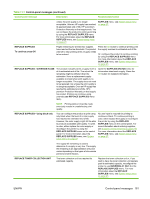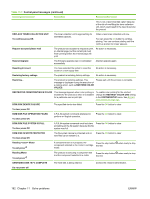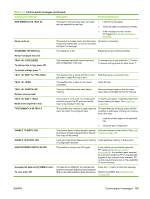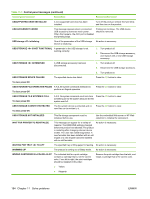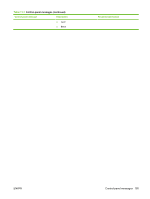HP CP3525x HP Color LaserJet CP3525 Series Printers - User Guide - Page 198
Jams, Common causes of jams - transfer roller
 |
UPC - 883585892105
View all HP CP3525x manuals
Add to My Manuals
Save this manual to your list of manuals |
Page 198 highlights
Jams Common causes of jams The product is jammed. Cause Solution The paper does not meet specifications. Use only paper that meets HP specifications. See Supported paper and print media sizes on page 77. A component is installed incorrectly. Verify that the transfer belt and transfer roller are correctly installed. You are using paper that has already passed through a product Do not use paper that has been previously printed on or copied. or copier. An input tray is loaded incorrectly. Remove any excess paper from the input tray. Make sure that the stack is below the maximum stack height mark in the tray. See Load trays on page 83. The paper is skewed. The input-tray guides are not adjusted correctly. Adjust them so they hold the stack firmly in place without bending it. The paper is binding or sticking together. Remove the paper, flex it, rotate it 180°, or flip it over. Reload the paper into the input tray. The paper is removed before it settles into the output bin. Reset the product. Wait until the page completely settles in the output bin before removing it. During two-sided printing, you removed the paper before the Reset the product and print the document again. Wait until the second side of the document was printed. page completely settles in the output bin before removing it. The paper is in poor condition. The internal tray rollers are not picking up the paper. Replace the paper. If the paper is heavier than 220 g/m2 (58 lb), it might not be picked from the tray. The rollers are worn. Replace the rollers. The paper has rough or jagged edges. Replace the paper. The paper is perforated or embossed. Perforated or embossed paper does not separate easily. Feed single sheets from Tray 1. Paper was not stored correctly. Replace the paper in the trays. Paper should be stored in the original packaging in a controlled environment. Not all product packing material was removed. Verify that the packing tape, cardboard, and plastic shipping locks have been removed from the product. The HP postcard media insert is installed in Tray 3, and you are not printing on 4 x 6 in (10 x 15 cm) paper. Or Always use the HP postcard media insert when printing on 4 x 6 in (10 x 15 cm) paper, but remove it when printing on other sizes. The HP postcard media insert is not installed in Tray 3, and you are printing on 4 x 6 in (10 x 15 cm) paper. If the product still continues to jam, contact HP Customer Support or your authorized HP service provider. 186 Chapter 11 Solve problems ENWW