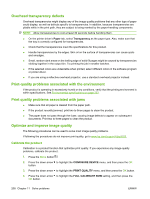HP CP3525x HP Color LaserJet CP3525 Series Printers - User Guide - Page 216
Understand lights on the formatter, HP Jetdirect LEDs
 |
UPC - 883585892105
View all HP CP3525x manuals
Add to My Manuals
Save this manual to your list of manuals |
Page 216 highlights
Understand lights on the formatter Three LEDs on the formatter indicate that the product is functioning correctly. 1 2 1 HP Jetdirect LEDs 2 Heartbeat LED HP Jetdirect LEDs The embedded HP Jetdirect print server has two LEDs. The yellow LED indicates network activity, and the green LED indicates the link status. A blinking yellow LED indicates network traffic. If the green LED is off, a link has failed. For link failures, check all of the network cable connections. In addition, you can try to manually configure the link settings on the embedded print server by using the product control-panel menus. 1. Press the Menu button . 2. Press the down arrow to highlight the CONFIGURE DEVICE menu, and then press the OK button. 3. Press the down arrow to highlight the I/O menu, and then press the OK button. 4. Press the down arrow to highlight the EMBEDDED JETDIRECT MENU option, and then press the OK button. 5. Press the down arrow to highlight the LINK SPEED menu, and then press the OK button. 6. Select the appropriate link speed, and then press the OK button. 204 Chapter 11 Solve problems ENWW