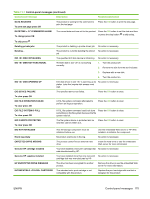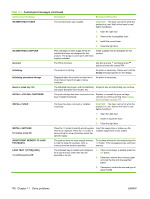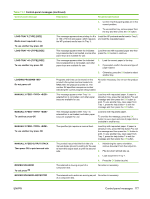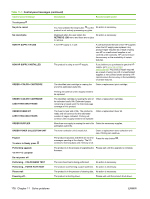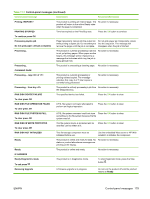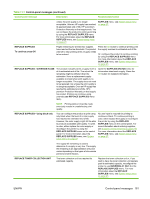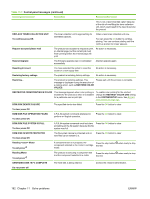HP CP3525x HP Color LaserJet CP3525 Series Printers - User Guide - Page 189
Load Tray <x> [type] [size], Loading Program <xx> - parts manual
 |
UPC - 883585892105
View all HP CP3525x manuals
Add to My Manuals
Save this manual to your list of manuals |
Page 189 highlights
Table 11-1 Control-panel messages (continued) Control panel message Description Recommended action 4. Confirm that the paper guides are in the correct position. 5. To use another tray, remove paper from the tray and then press the OK button. LOAD TRAY 3 [TYPE] [SIZE] Media insert required in tray This message appears when printing 4 x 6 in Install the HP postcard media insert in Tray 3, or 100 x 150 mm size paper, which requires and load the requested paper. the HP postcard media insert in Tray 3. To use another tray press OK LOAD TRAY [TYPE] [SIZE] This message appears when the indicated Load the tray with requested paper and then tray is selected but is not loaded, and no other press the OK button to continue. paper trays are available for use. LOAD TRAY [TYPE] [SIZE] To use another tray press OK This message appears when the indicated 1. Load the correct paper in the tray. tray is selected but is not loaded, and other paper trays are available for use. 2. If prompted, confirm the size and type of paper loaded. 3. Otherwise, press the OK button to select another tray. LOADING PROGRAM Do not power off Programs and fonts can be stored on the product's file system and are loaded into RAM when the product is turned on. The number XX specifies a sequence number indicating the current program being loaded. No action necessary. Do not turn the product off. MANUALLY FEED This message appears when Tray 1 is selected but is not loaded, and other paper trays are available for use. Load tray with requested paper. If paper is already in tray, press the help button to exit message and then press the OK button to print. To use another tray, clear paper from Tray 1, press the help button to exit the message and then press the OK button. MANUALLY FEED To continue press OK This message appears when Tray 1 is selected but is not loaded, and other paper trays are available for use. Load tray with requested paper. To override the message, press the OK button to use a type and size of paper that is available in another tray. MANUALLY FEED To use another tray press OK The specified job requires a manual feed. Load tray with requested paper. If paper is already in tray, press the help button to exit the message and then press the OK button to print. To use another tray, clear paper from Tray 1, press the help button to exit the message and then press the OK button. MANUALLY FEED OUTPUT STACK Then press OK to print second side The product has printed the first side of a 1. manual duplex job and is waiting for the user to insert the output stack to print the second side. 2. Maintaining the same orientation, remove document from the output bin. Flip document printed side up. 3. Load document in Tray 1. 4. Press the OK button to print. MOVING SOLENOID To exit press The solenoid is moving as part of a component test. No action is necessary. MOVING SOLENOID AND MOTOR The solenoid and a motor are moving as part No action is necessary. of a component test. ENWW Control-panel messages 177