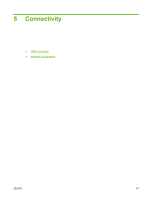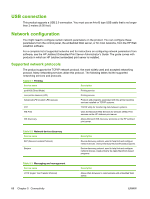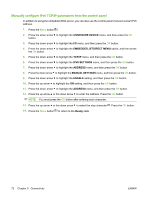HP CP3525x HP Color LaserJet CP3525 Series Printers - User Guide - Page 83
Manually con IPv4 TCP/IP parameters from the control panel, CON DEVICE
 |
UPC - 883585892105
View all HP CP3525x manuals
Add to My Manuals
Save this manual to your list of manuals |
Page 83 highlights
Manually configure IPv4 TCP/IP parameters from the control panel In addition to using the embedded Web server, you can also use the control-panel menus to set an IPv4 address, subnet mask, and default gateway. 1. Press the Menu button . 2. Press the down arrow to highlight the CONFIGURE DEVICE menu, and then press the OK button. 3. Press the down arrow to highlight the I/O menu, and then press the OK button. 4. Press the down arrow to highlight the EMBEDDED JETDIRECT MENU option, and then press the OK button. 5. Press the down arrow to highlight the TCP/IP menu, and then press the OK button. 6. Press the down arrow to highlight the IPV4 SETTINGS menu, and then press the OK button. 7. Press the down arrow to highlight the CONFIG METHOD menu, and then press the OK button. 8. Press the down arrow to highlight the MANUAL setting, and then press the OK button. 9. Press the down arrow to highlight the MANUAL SETTINGS menu, and then press the OK button. 10. Press the down arrow to highlight the IP ADDRESS menu, and then press the OK button. -or- Press the down arrow to highlight the SUBNET MASK menu, and then press the OK button. -or- Press the down arrow to highlight the DEFAULT GATEWAY menu, and then press the OK button. 11. Press the up arrow or the down arrow to increase or decrease the number for the first byte of the IP address, subnet mask, or default gateway. 12. Press the OK button to move to the next set of numbers. To move to the previous set of numbers, press the back arrow . 13. Repeat steps 11 and 12 until the IP address, subnet mask, or default gateway is complete, and then press the OK button to save the setting. 14. Press the Menu button to return to the Ready state. ENWW Network configuration 71