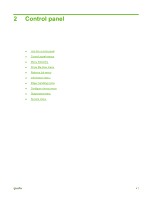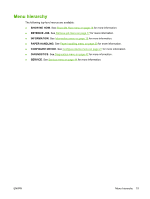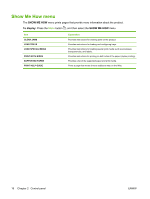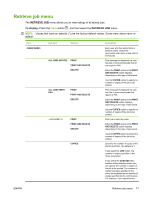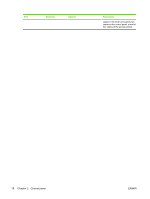HP CP3525x HP Color LaserJet CP3525 Series Printers - User Guide - Page 25
Interpreting control panel indicator lights, Indicator, Flashing
 |
UPC - 883585892105
View all HP CP3525x manuals
Add to My Manuals
Save this manual to your list of manuals |
Page 25 highlights
10 Stop button 11 Help button Halts the current job, presents a choice to resume or cancel the current job, clears paper from the product, and clears any continuable errors that are associated with the halted job. If the product is not printing a job, pressing Stop pauses the product. Provides detailed information, including animations, about product messages or menus. Interpreting control panel indicator lights Indicator Ready (green) Data (green) Attention (amber) On Product is online (able to accept and process data). Off Flashing Product is offline or is turned Product is attempting to stop off. printing and go offline. Processed data is present in Product is not processing or the product, but more data is receiving data. needed to complete the job. Product is processing and receiving data. A critical error has occurred. No conditions exist that Product requires attention. require attention. An error has occurred. Product requires attention. ENWW Use the control panel 13