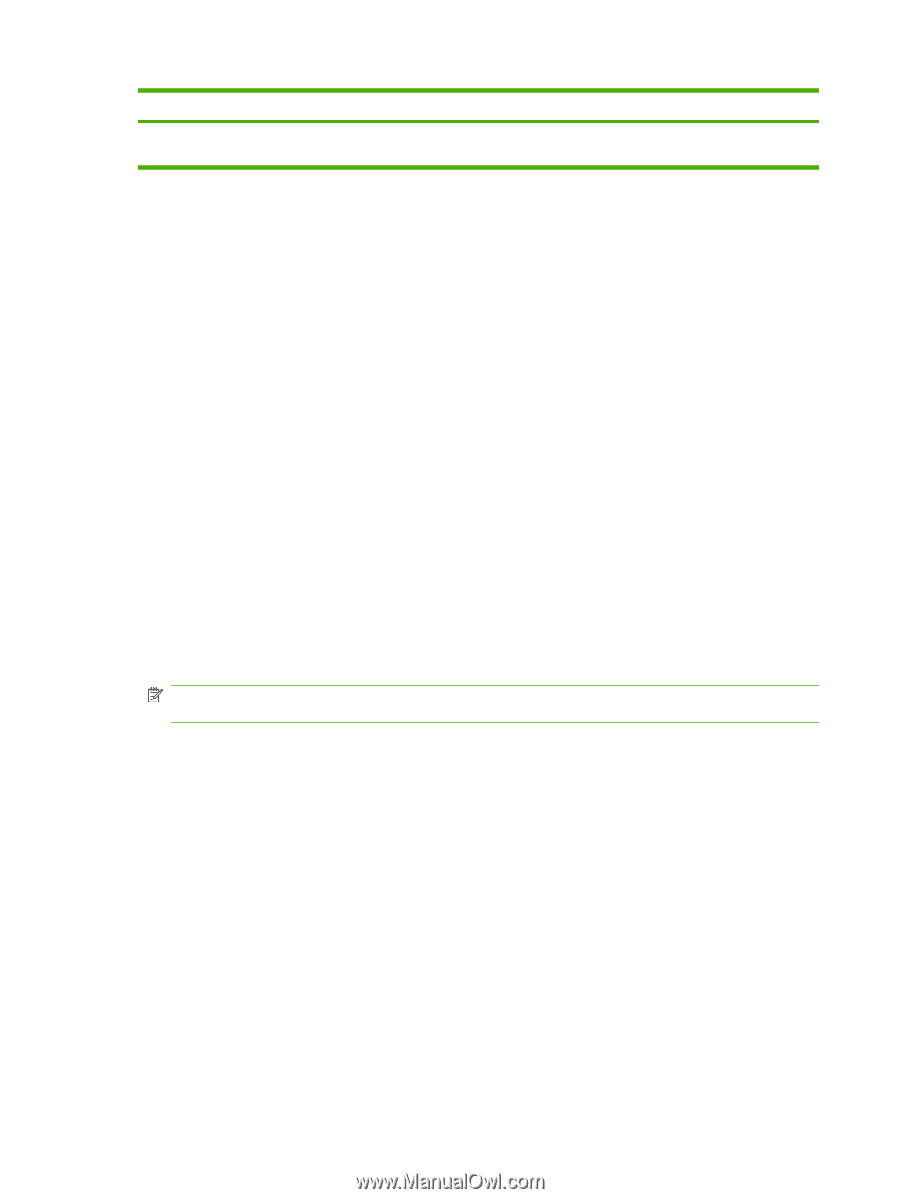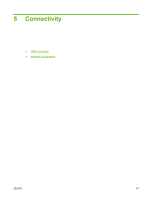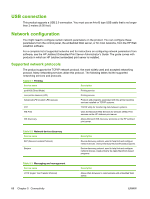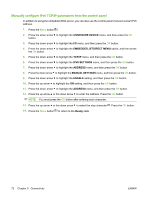HP CP3525x HP Color LaserJet CP3525 Series Printers - User Guide - Page 82
Con the network product, View or change network settings, Set or change the network password
 |
UPC - 883585892105
View all HP CP3525x manuals
Add to My Manuals
Save this manual to your list of manuals |
Page 82 highlights
Table 5-5 Security features (continued) Service name Description benefits of encryption and authentication and allows for multiple configurations. Configure the network product View or change network settings You can use the embedded Web server to view or change IP configuration settings. 1. Print a configuration page, and locate the IP address. ● If you are using IPv4, the IP address contains only digits. It has this format: xxx.xxx.xxx.xxx ● If you are using IPv6, the IP address is a hexadecimal combination of characters and digits. It has a format similar to this: xxxx::xxxx:xxxx:xxxx:xxxx 2. Type the IP address into the address line of a Web browser to open the embedded Web server. 3. Click the Networking tab to obtain network information. You can change settings as needed. Set or change the network password Use the embedded Web server to set a network password or change an existing password. 1. Open the embedded Web server and click the Networking tab. 2. In the left-side pane, click the Security button. NOTE: If a password has previously been set, you are prompted to type the password. Type the password, and then click the Apply button. 3. In the Device Password area, type the new password in the New Password box and in the Verify password box. 4. At the bottom of the window, click the Apply button to save the password. 70 Chapter 5 Connectivity ENWW