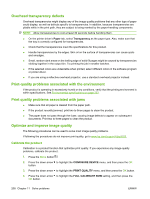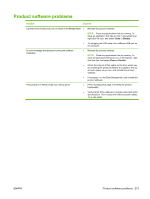HP CP3525x HP Color LaserJet CP3525 Series Printers - User Guide - Page 221
Print-quality-troubleshooting s, Set the image registration, Correct problems with light streaks
 |
UPC - 883585892105
View all HP CP3525x manuals
Add to My Manuals
Save this manual to your list of manuals |
Page 221 highlights
Print-quality-troubleshooting pages Use the built-in print-quality-troubleshooting pages to help diagnose and solve print-quality problems. 1. Press the Menu button . 2. Press the down arrow to highlight the DIAGNOSTICS menu, and then press the OK button. 3. Press the down arrow to highlight the PQ TROUBLESHOOTING setting, and then press the OK button to print the pages. The product returns to the Ready state after printing the print-quality-troubleshooting pages. Follow the instructions on the pages that print out. Set the image registration If you are having problems with text aligning on the page, use the SET REGISTRATION menu to set the image registration. For instructions, see Set the duplex alignment on page 112. Correct problems with light streaks If you are having problems with light streaks in an image, use the INFORMATION menu to print the supplies status page. If none of the cartridges has reached its estimated end of life, remove the cartridges from the product, and then reinstall them. The product initiates a cleaning mechanism that might correct the light streaks. ENWW Solve image quality problems 209