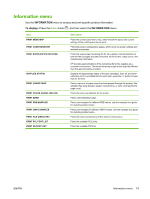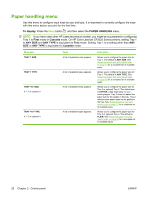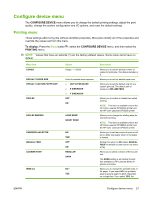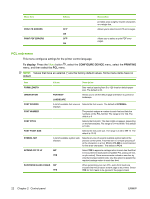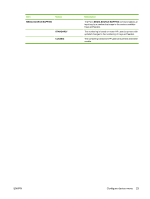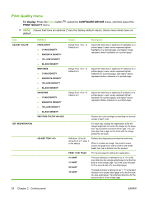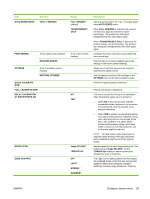HP CP3525x HP Color LaserJet CP3525 Series Printers - User Guide - Page 36
Print Quality menu, To display, CON DEVICE
 |
UPC - 883585892105
View all HP CP3525x manuals
Add to My Manuals
Save this manual to your list of manuals |
Page 36 highlights
Print Quality menu To display: Press the Menu button , select the CONFIGURE DEVICE menu, and then select the PRINT QUALITY menu. NOTE: Values that have an asterisk (*) are the factory-default values. Some menu items have no default. Item ADJUST COLOR SET REGISTRATION Sub-item HIGHLIGHTS ● CYAN DENSITY ● MAGENTA DENSITY ● YELLOW DENSITY ● BLACK DENSITY MIDTONES ● CYAN DENSITY ● MAGENTA DENSITY ● YELLOW DENSITY ● BLACK DENSITY SHADOWS ● CYAN DENSITY ● MAGENTA DENSITY ● YELLOW DENSITY ● BLACK DENSITY RESTORE COLOR VALUES ADJUST TRAY Values Description Range from +5 to -5. Default is 0. Adjust the darkness or lightness of highlights on a printed page. Lower values represent lighter highlights on a printed page, and higher values represent darker highlights on a printed page. Range from +5 to -5. Default is 0. Adjust the darkness or lightness of midtones on a printed page. Lower values represent lighter midtones on a printed page, and higher values represent darker midtones on a printed page. Range from +5 to -5. Default is 0. Adjust the darkness or lightness of shadows on a printed page. Lower values represent lighter shadows on a printed page, and higher values represent darker shadows on a printed page. Restore the color settings by resetting the density values of each color. For each tray, setting the registration shifts the margin alignment to center the image on the page from top to bottom and from left to right. You can also align the image on the front with the image printed on the back. Shift from -20 to 20 along the X or Y axes. 0 is the default. Perform the alignment procedure for each tray. When it creates an image, the product scans across the page from side to side as the sheet feeds from top to bottom into the product. PRINT TEST PAGE Print a test page for setting the registration. X1 SHIFT Y1 SHIFT X2 SHIFT Y2 SHIFT The scan direction is referred to as X. X1 is the scan direction for a single-sided page or for the first side of a two-sided page. X2 is the scan direction for the second side of a two-sided page. The feed direction is referred to as Y. Y1 is the feed direction for a single-sided page or for the first side of a two-sided page. Y2 is the feed direction for the second side of a two-sided page. 24 Chapter 2 Control panel ENWW