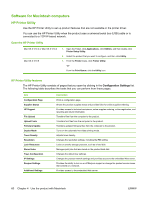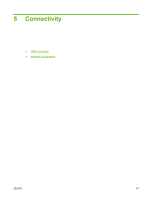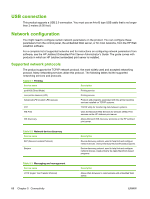HP CP3525x HP Color LaserJet CP3525 Series Printers - User Guide - Page 77
Set the color options, Use the Services menu, Use Job Name + 1 - 99
 |
UPC - 883585892105
View all HP CP3525x manuals
Add to My Manuals
Save this manual to your list of manuals |
Page 77 highlights
Select which option to use if another stored job already has that name. ● Use Job Name + (1 - 99) appends a unique number to the end of the job name. ● Replace Existing File overwrites the existing stored job with the new one. 5. If you selected Stored Job or Personal Job in step 3, type a 4-digit number in the box next to Use PIN To Print. When other people attempt to print this job, the product prompts them to enter this PIN number. Set the color options Use the Color Options pop-up menu to control how colors are interpreted and printed from software programs. 1. On the File menu in the software program, click Print. 2. Select the driver. 3. Open the Color Options pop-up menu. 4. Click Show Advanced Options. 5. Adjust the individual settings for text, graphics, and photographs. Use the Services menu If the product is connected to a network, use the Services menu to obtain product and supply-status information. 1. On the File menu, click Print. 2. Open the Services menu. 3. To open the embedded Web server and perform a maintenance task, do the following: a. Select Device Maintenance. b. Select a task from the drop-down list. c. Click Launch. 4. To go to various support Web sites for this product, do the following: a. Select Services on the Web. b. Select Internet Services, and select an option from the drop-down list. c. Click Go!. ENWW Use features in the Macintosh printer driver 65