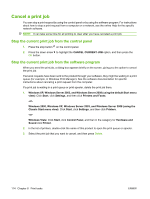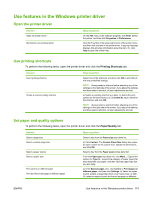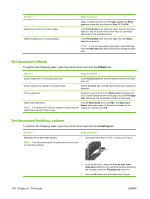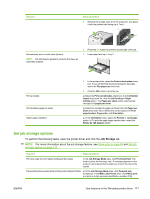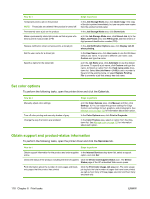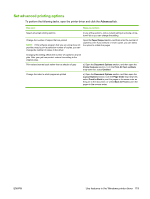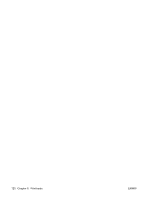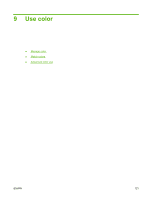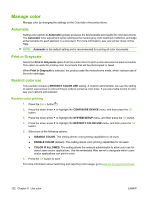HP CP3525x HP Color LaserJet CP3525 Series Printers - User Guide - Page 129
Set job storage options, Job Storage
 |
UPC - 883585892105
View all HP CP3525x manuals
Add to My Manuals
Save this manual to your list of manuals |
Page 129 highlights
How do I Steps to perform 4. Retrieve the printed stack from the output bin, and place it with the printed-side facing up in Tray 1. Automatically print on both sides (duplex) NOTE: This information applies to products that have an automatic duplexer. 5. Press the OK button to print the second side of the job. 1. Load paper face-up in Tray 2. Print a booklet Print multiple pages per sheet Select page orientation 2. In the printer driver, select the Print on both sides check box. If you will bind the document along the top edge, select the Flip pages up check box. 3. Click the OK button to print the job. a) Select the Print on both sides check box. b) In the Booklet layout drop-down list, click the Left binding or Right binding option. The Pages per sheet option automatically changes to 2 pages per sheet. a) Select the number of pages per sheet from the Pages per sheet drop-down list. b) Select the correct options for Print page borders, Page order, and Orientation. a) In the Orientation area, select the Portrait or Landscape option. b) To print the page image upside down, select the Rotate by 180 degrees option. Set job storage options To perform the following tasks, open the printer driver and click the Job Storage tab. NOTE: For more information about the job storage feature, see Store jobs on page 64 and Set job storage options on page 117. How do I Steps to perform Print one copy for proof before printing all the copies In the Job Storage Mode area, click Proof and Hold. The product prints the first copy only. A message appears on the product control panel that prompts you to print the rest of the copies. Temporarily store a personal job on the product and print it later a) In the Job Storage Mode area, click Personal Job. b) Optional: In the Make Job Private area, click PIN to print, and enter a 4-digit personal identification number (PIN). ENWW Use features in the Windows printer driver 117