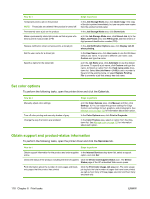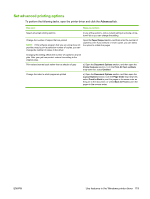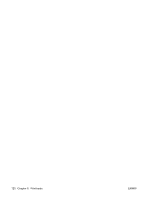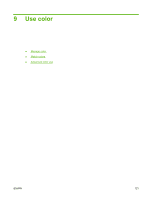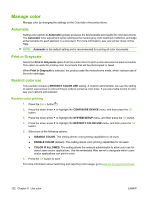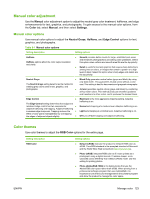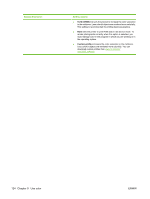HP CP3525x HP Color LaserJet CP3525 Series Printers - User Guide - Page 135
Manual color adjustment, Manual color options, Color themes, Manual, Color, Settings, Neutral Grays
 |
UPC - 883585892105
View all HP CP3525x manuals
Add to My Manuals
Save this manual to your list of manuals |
Page 135 highlights
Manual color adjustment Use the Manual color adjustment option to adjust the neutral-gray color treatment, halftones, and edge enhancements for text, graphics, and photographs. To gain access to the manual color options, from the Color tab, select Manual, and then select Settings. Manual color options Use manual color options to adjust the Neutral Grays, Halftone, and Edge Control options for text, graphics, and photographs. Table 9-1 Manual color options Setting description Setting options Halftone ● Halftone options affect the color output resolution and clarity. ● Neutral Grays ● The Neutral Grays setting determines the method for creating gray colors used in text, graphics, and photographs. ● Edge Control ● The Edge Control setting determines how edges are rendered. Edge control has two components: ● adaptive halftoning and trapping. Adaptive halftoning increases edge sharpness. Trapping reduces the ● effect of color-plane misregistration by overlapping the edges of adjacent objects slightly. ● Smooth provides better results for large, solid-filled print areas and enhances photographs by smoothing color gradations. Select this option when uniform and smooth area fills are the top priority. Detail is useful for text and graphics that require sharp distinctions among lines or colors, or images that contain a pattern or a high level of detail. Select this option when sharp edges and details are the top priority. Black Only generates neutral colors (grays and black) by using only black toner. This guarantees neutral colors without a color cast. This setting is best for documents and grayscale viewgraphs. 4-Color generates neutral colors (grays and black) by combining all four toner colors. This method produces smoother gradients and transitions to other colors, and it produces the darkest black. Maximum is the most aggressive trapping setting. Adaptive halftoning is on. Normal sets trapping at a medium level. Adaptive halftoning is on. Light sets trapping at a minimal level, Adaptive halftoning is on. Off turns off both trapping and adaptive halftoning. Color themes Use color themes to adjust the RGB Color options for the entire page. Setting description RGB Color Setting options ● Default (sRGB) instructs the product to interpret RGB color as sRGB. The sRGB standard is the accepted standard of Microsoft and the World Wide Web Consortium (http://www.w3.org). ● Photo (sRGB) interprets RGB color as if it were printed as a photograph using a digital mini-lab. It renders deeper, more saturated colors differently than Default (sRGB) mode. Use this setting for printing photos. ● Photo (AdobeRGB 1998) is for digital photos that use the AdobeRGB color space rather than sRGB. When printing from a professional software program that uses AdobeRGB, it is important to turn off the color management in the software program and allow the product to manage the color space. ENWW Manage color 123