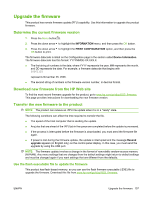HP CP3525x HP Color LaserJet CP3525 Series Printers - User Guide - Page 168
Clean the product, Clean the exterior, Clean spilled toner, Clean the fuser
 |
UPC - 883585892105
View all HP CP3525x manuals
Add to My Manuals
Save this manual to your list of manuals |
Page 168 highlights
Clean the product Over time, particles of toner and paper accumulate inside the product. This can cause print-quality problems during printing. Cleaning the product eliminates or reduces these problems. Clean the paper path and print-cartridge areas every time that you change the print cartridge or whenever print-quality problems occur. As much as possible, keep the product from dust and debris. Clean the exterior Use a soft, damp, lint-free cloth to wipe dust, smudges, and stains off of the exterior of the product. Clean spilled toner If you get any toner on your clothes or hands, wash them in cold water. Hot water will set the toner into the fabric. Clean the fuser Run the product cleaning page to keep the fuser free of toner and paper particles that can sometimes accumulate. Accumulation of toner and particles can cause specks to appear on the front or back side of your print jobs. HP recommends that you use the cleaning page when there is a print quality issue. A CLEANING message appears on the product control panel display while the cleaning is taking place. In order for the cleaning page to work correctly, print the page on copier-grade paper (not bond, heavy, or rough paper). A page will be printed when the task is complete. Discard the page. Create and use the cleaning page 1. Press the Menu button . 2. Press the up arrow or down arrow / to highlight the CONFIGURE DEVICE menu, and then press the OK button. 3. Press the up arrow or down arrow / to highlight the PRINT QUALITY menu, and then press the OK button. 4. If the product does not have automatic two-sided printing, press the up arrow or down arrow / to highlight the CREATE CLEANING PAGE option, and then press the OK button. If the product has automatic two-sided printing, go to step 5. 5. Press the up arrow or down arrow / to highlight the PROCESS CLEANING PAGE option, and then press the OK button. 6. Discard the printed page. The task is complete. 156 Chapter 10 Manage and maintain the product ENWW