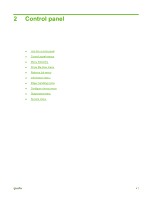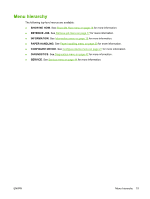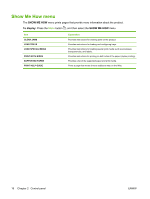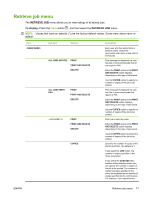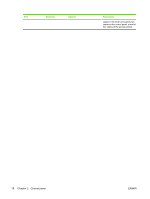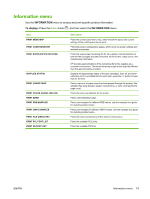HP CP3525x HP Color LaserJet CP3525 Series Printers - User Guide - Page 26
Control panel menus, Use the menus
 |
UPC - 883585892105
View all HP CP3525x manuals
Add to My Manuals
Save this manual to your list of manuals |
Page 26 highlights
Control panel menus You can perform most routine printing tasks from the computer through the printer driver or software application. This is the most convenient way to control the product, and will override the product controlpanel settings. See the help files associated with the software, or for more information on accessing the printer driver, see Software for Windows on page 45 or Use the product with Macintosh on page 57. You can also control the product by changing settings in the product's control panel. Use the control panel to access features not supported by the printer driver or software application, and to configure trays for paper size and type. Use the menus ● Enter and exit the menus by pressing the Menu button . ● Select a menu item by using the OK button as well as select numerical values when configuring the product. ● Use the up or down arrows to navigate through the menus. In addition to menu navigation, the up and down arrows can increase and decrease numerical value selections. Hold down the up or down arrows to scroll faster. ● The back button allows you to move back in menu selections. ● If no key is pressed for 60 seconds, the product exits the menus. 14 Chapter 2 Control panel ENWW