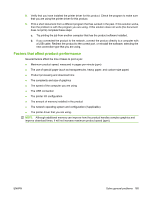HP CP3525x HP Color LaserJet CP3525 Series Printers - User Guide - Page 180
Control-panel messages, Solve problems - fuser
 |
UPC - 883585892105
View all HP CP3525x manuals
Add to My Manuals
Save this manual to your list of manuals |
Page 180 highlights
Control-panel messages Table 11-1 Control-panel messages Control panel message Description Recommended action 10.32.00 UNAUTHORIZED SUPPLY IN USE The product is using a non-HP supply. If you believe you purchased a genuine HP supply, go to http://www.hp.com/go/ anticounterfeit. Any product repair required as a result of using non-HP or unauthorized supplies is not covered under warranty. HP cannot ensure the accuracy or the availability of certain features. 10.90.XY REPLACE CARTRIDGE A toner replenishment malfunction has occurred. Replace the print cartridge. 10.91.99 PRINT CARTRIDGE ERROR One of the cyan, magenta, or yellow print cartridges is defective and needs to be replaced. After replacing the defective cartridge, turn the power off then on to continue. 10.XX.YY SUPPLY MEMORY ERROR The product cannot read or write to at least Reinstall the print cartridge, or install a new one print cartridge memory tag or a memory print cartridge. tag is missing from a print cartridge. XX values ● 00 = Memory tag memory error ● 10 = Memory tag missing 11.XX Internal clock error To continue press OK 13.XX.YY FUSER AREA JAM 13.XX.YY FUSER WRAP JAM YY values ● 00 = Black ● 01 = Cyan ● 02 = Magenta ● 03 = Yellow The product real time clock has experienced an error. Whenever the product is turned off and then turned on again, set the time and date at the control panel. See Use the control panel on page 12. If the error persists, you might need to replace the formatter. A jam has occurred in the fuser area. CAUTION: The fuser can be hot while the product is in use. Wait for the fuser to cool before handling it. For instructions on clearing the jam, see Clear jams in the right door on page 188. A jam has occurred in the fuser. CAUTION: The fuser can be hot while the product is in use. Wait for the fuser to cool before handling it. For instructions on clearing the jam, see Clear jams in the right door on page 188. To prevent this jam in the future, set the print optimization mode LIGHT MEDIA to ON. See Print Quality menu on page 24. 168 Chapter 11 Solve problems ENWW