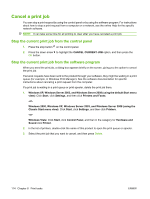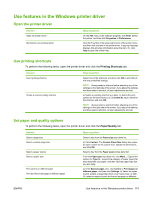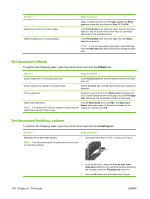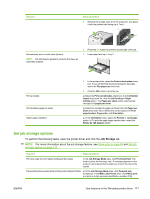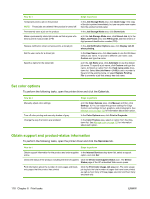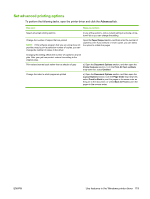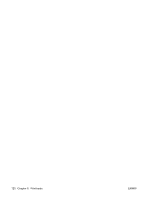HP CP3525x HP Color LaserJet CP3525 Series Printers - User Guide - Page 127
Use features in the Windows printer driver, Open the printer driver, Use printing shortcuts
 |
UPC - 883585892105
View all HP CP3525x manuals
Add to My Manuals
Save this manual to your list of manuals |
Page 127 highlights
Use features in the Windows printer driver Open the printer driver How do I Open the printer driver Get help for any printing option Steps to perform On the File menu in the software program, click Print. Select the printer, and then click Properties or Preferences. Click the ? symbol in the upper-right corner of the printer driver, and then click any item in the printer driver. A pop-up message displays that provides information about the item. Or, click Help to open the online Help. Use printing shortcuts To perform the following tasks, open the printer driver and click the Printing Shortcuts tab. How do I Use a printing shortcut Create a custom printing shortcut Steps to perform Select one of the shortcuts, and then click OK to print the job with the predefined settings. NOTE: Always select a shortcut before adjusting any of the settings on the right side of the screen. If you adjust the settings and then select a shortcut, all your adjustments are lost. a) Select an existing shortcut as a base. b) Select the print options for the new shortcut. c) Click Save As, type a name for the shortcut, and click OK. NOTE: Always select a shortcut before adjusting any of the settings on the right side of the screen. If you adjust the settings and then select a shortcut, all your adjustments are lost. Set paper and quality options To perform the following tasks, open the printer driver and click the Paper/Quality tab. How do I Select a page size Select a custom page size Select a paper source Select a paper type Print covers on different paper Print the first or last page on different paper Steps to perform Select a size from the Paper size drop-down list. a) Click Custom. The Custom Paper Size dialog box opens. b) Type a name for the custom size, specify the dimensions, and click OK. Select a tray from the Paper source drop-down list. From the Paper type drop-down list, click More.... Expand the options for Type is:. Expand the category of paper types that best describes your paper, and then click the paper type that you are using. a) In the Special pages area, click Covers or Print pages on different paper, and then click Settings. b) Select an option to print a blank or preprinted front cover, back cover, or both. Or, select an option to print the first or last page on different ENWW Use features in the Windows printer driver 115