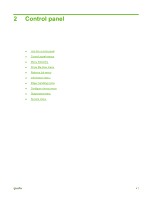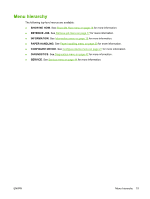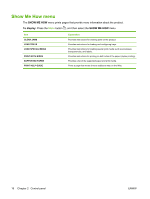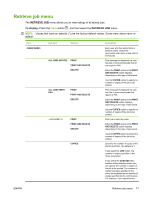HP CP3525x HP Color LaserJet CP3525 Series Printers - User Guide - Page 24
Use the control panel, Control-panel layout
 |
UPC - 883585892105
View all HP CP3525x manuals
Add to My Manuals
Save this manual to your list of manuals |
Page 24 highlights
Use the control panel The control panel has a color, graphical and text display that provides access to all product functions. Use the buttons to control jobs and the product status. The lights indicate overall product status. Control-panel layout The control panel includes a color, graphical and text display, job-control buttons, and three light-emitting diode (LED) status lights. 1 2 3 4 11 10 9 8 1 Control panel display 2 Up arrow button 3 OK button 4 Ready light 5 Data light 6 Attention light 7 Down arrow button 8 Menu button 9 Back arrow button 5 6 7 Shows status information, menus, help information, and error messages. Navigates menus and text, and increases the values of numerical items in the display. Makes selections, resumes printing after continuable errors, and overrides a non-HP print cartridge. The Ready light indicates that the product is ready to begin processing any job. The Data light indicates that the product is receiving data. The Attention light indicates that the product has a condition that requires intervention. Examples include an empty paper tray or an error message on the display. Navigates menus and text, and decreases the values of numerical items in the display. Opens and closes menus. Navigates backward in nested menus. 12 Chapter 2 Control panel ENWW