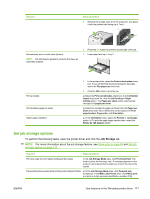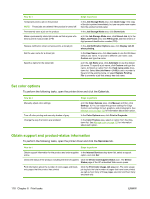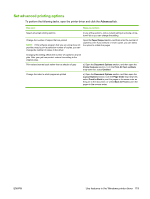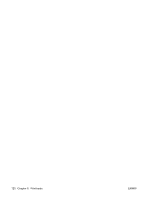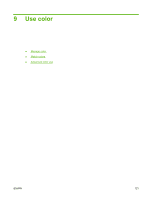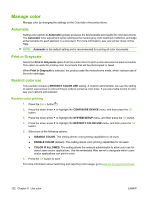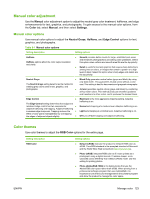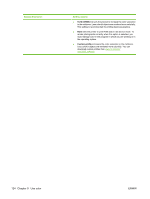HP CP3525x HP Color LaserJet CP3525 Series Printers - User Guide - Page 134
Manage color, Automatic, Print in Grayscale, Restrict color use, Restrict color printing
 |
UPC - 883585892105
View all HP CP3525x manuals
Add to My Manuals
Save this manual to your list of manuals |
Page 134 highlights
Manage color Manage color by changing the settings on the Color tab in the printer driver. Automatic Setting color options to Automatic typically produces the best possible print quality for color documents. The Automatic color adjustment option optimizes the neutral-gray color treatment, halftones, and edge enhancements for each element in a document. For more information, see your printer driver online Help. NOTE: Automatic is the default setting and is recommended for printing all color documents. Print in Grayscale Select the Print in Grayscale option from the printer driver to print a color document in black and white. This option is useful for printing color documents that will be photocopied or faxed. When Print in Grayscale is selected, the product uses the monochrome mode, which reduces use of the color cartridges. Restrict color use This product includes a RESTRICT COLOR USE setting. A network administrator can use the setting to restrict user access to color printing in order to conserve color toner. If you are unable to print in color, see your network administrator. Restrict color printing 1. Press the Menu button . 2. Press the down arrow to highlight the CONFIGURE DEVICE menu, and then press the OK button. 3. Press the down arrow to highlight the SYSTEM SETUP menu, and then press the OK button. 4. Press the down arrow to highlight the RESTRICT COLOR USE menu, and then press the OK button. 5. Select one of the following options: ● DISABLE COLOR. This setting denies color-printing capabilities to all users. ● ENABLE COLOR (default). This setting allows color-printing capabilities for all users. ● COLOR IF ALLOWED. The setting allows the network administrator to allow color use for select users and/or applications. Use the embedded Web server to designate which users and/or applications can print in color. 6. Press the OK button to save. For more information about restricting and reporting color usage, go to www.hp.com/go/coloraccess. 122 Chapter 9 Use color ENWW