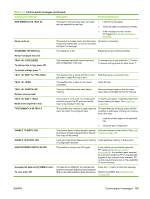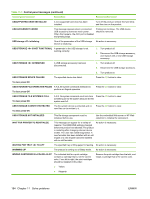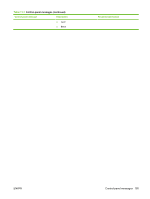HP CP3525x HP Color LaserJet CP3525 Series Printers - User Guide - Page 200
Clear jams in the right door, XX.YY JAM ABOVE TOP OUTPUT BIN, XX.YY JAM IN TRAY 1
 |
UPC - 883585892105
View all HP CP3525x manuals
Add to My Manuals
Save this manual to your list of manuals |
Page 200 highlights
Type of jam 13.XX.YY JAM ABOVE TOP OUTPUT BIN 13.XX.YY JAM IN TRAY 1 13.XX.YY JAM IN TRAY 2 13.XX.YY JAM IN TRAY 3 13.XX.YY JAM IN LOWER RIGHT DOOR Procedure See Clear jams in the output bin area on page 192. See Clear jams in Tray 1 on page 193. See Clear jams in Tray 2 on page 195. See Clear jams in the optional 500-sheet paper and heavy media tray (Tray 3) on page 196. See Clear jams in the lower right door (Tray 3) on page 196. Clear jams in the right door CAUTION: The fuser can be hot while the product is in use. Wait for the fuser to cool before handling it. TIP: To see an animation of this procedure go to this Web site: www.hp.com/go/cljcp3525-right-doorjams. 1. Open the right door. 2. If paper is jammed as it enters the output bin, gently pull the paper downward to remove it. 188 Chapter 11 Solve problems ENWW