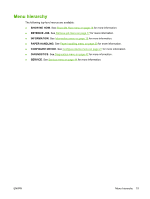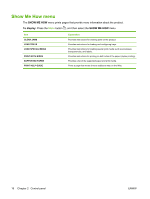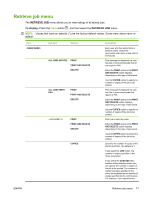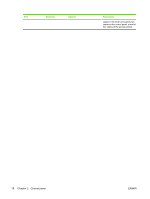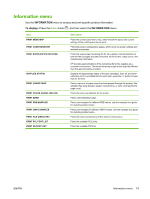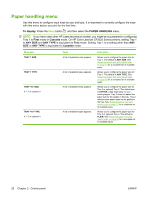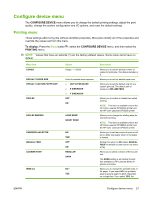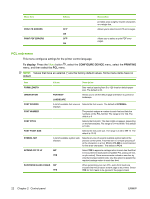HP CP3525x HP Color LaserJet CP3525 Series Printers - User Guide - Page 29
Retrieve Job Menu, <user Name>, All Jobs No Pin, Print, Print And Delete, Delete, And Delete
 |
UPC - 883585892105
View all HP CP3525x manuals
Add to My Manuals
Save this manual to your list of manuals |
Page 29 highlights
Retrieve job menu The RETRIEVE JOB menu allows you to view listings of all stored jobs. To display: Press the Menu button , and then select the RETRIEVE JOB menu. NOTE: Values that have an asterisk (*) are the factory-default values. Some menu items have no default. Item Sub-item Options ALL JOBS (NO PIN) PRINT PRINT AND DELETE DELETE ALL JOBS (WITH PIN) PRINT PRINT AND DELETE DELETE PRINT PRINT AND DELETE DELETE COPIES Description Each user who has stored jobs is listed by name. Select the appropriate user name to see a list of stored jobs. This message is displayed if a user has two or more stored jobs that do not require a PIN. Either the PRINT option or the PRINT AND DELETE option displays, depending on the type of jobs listed. Use the COPIES option to specify he number of copies of the job to be printed. This message is displayed if a user has two or more stored jobs that require a PIN. Either the PRINT option or the PRINT AND DELETE option displays, depending on the type of jobs listed. Use the COPIES option to specify he number of copies of the job to be printed. Each job is listed by name. Either the PRINT option or the PRINT AND DELETE option displays, depending on the type of jobs listed. Use the COPIES option to specify the number of copies of the job to be printed. Specifies the number of copies of the job to be printed. The default is 1. If you select the JOB option, the number of copies specified in the driver are printed. If you select the CUSTOM menu, another setting displays where you can specify the number of copies of the job to be printed. The number of copies that were specified in the driver are multiplied by the number of copies specified on the control panel. For example, if you specified two ENWW Retrieve job menu 17