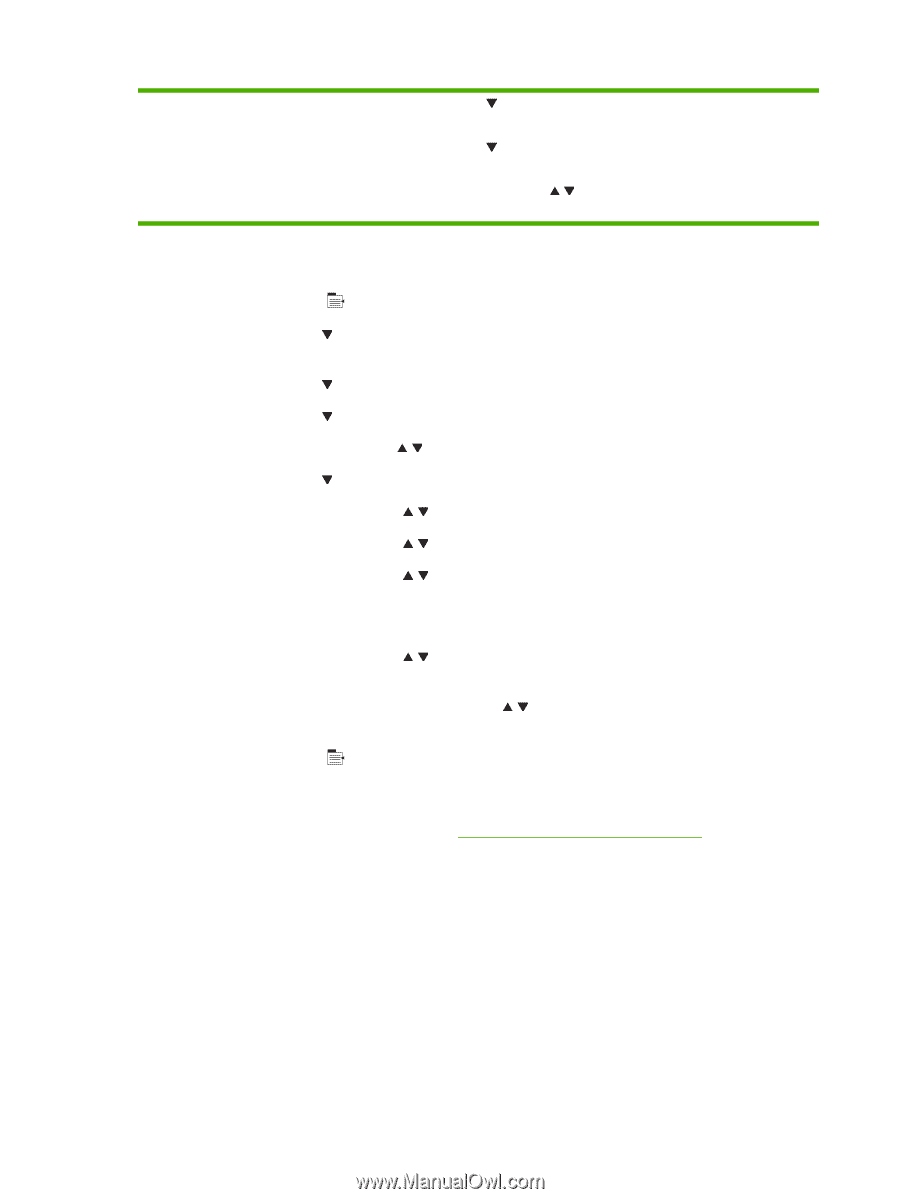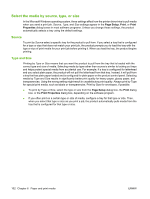HP CP3525x HP Color LaserJet CP3525 Series Printers - User Guide - Page 118
Set the wake time, Set economy modes from the EWS, CON DEVICE, SYSTEM SETUP, WAKE TIME, CUSTOM
 |
UPC - 883585892105
View all HP CP3525x manuals
Add to My Manuals
Save this manual to your list of manuals |
Page 118 highlights
4. Press the down arrow to highlight the DATE/TIME menu, and then press the OK button. 5. Press the down arrow to highlight the TIME FORMAT menu, and then press the OK button. 6. Press the up arrow or down arrow / to select the time format, and then press the OK button. Set the wake time 1. Press the Menu button . 2. Press the down arrow to highlight the CONFIGURE DEVICE menu, and then press the OK button. 3. Press the down arrow to highlight the SYSTEM SETUP menu, and then press the OK button. 4. Press the down arrow to highlight the WAKE TIME menu, and then press the OK button. 5. Press the up arrow or down arrow / to select the day of the week, and then press the OK button. 6. Press the down arrow to select the CUSTOM setting, and then press the OK button. 7. Press the up arrow or down arrow / to select the hour, and then press the OK button. 8. Press the up arrow or down arrow / to select the minutes, and then press the OK button. 9. Press the up arrow or down arrow / to select the AM or the PM setting, and then press the OK button. 10. Press the OK button to enter the APPLY TO ALL DAYS menu. 11. Press the up arrow or down arrow / to select the YES or the NO setting, and then press the OK button. 12. If you select NO, use the up arrow or down arrow / to set the WAKE TIME setting for the other days of the week, and then press the OK button to accept each selection. 13. Press the Menu button . Set economy modes from the EWS 1. From a Web browser, open the EWS. See Embedded Web server on page 134. 2. Click Settings and then Wake Time. 3. Set the wake time for each day of the week. 4. Set the sleep delay for the product. 5. Click Apply. 106 Chapter 7 Use product features ENWW