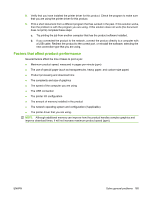HP CP3525x HP Color LaserJet CP3525 Series Printers - User Guide - Page 181
Control-panel messages, Table 11-1
 |
UPC - 883585892105
View all HP CP3525x manuals
Add to My Manuals
Save this manual to your list of manuals |
Page 181 highlights
Table 11-1 Control-panel messages (continued) Control panel message Description Recommended action 13.XX.YY JAM ABOVE TOP OUTPUT BIN A jam has occurred in the output area. For instructions on clearing the jam, see Clear jams in the output bin area on page 192. 13.XX.YY JAM IN LOWER RIGHT DOOR A jam has occurred in the lower right door (Tray 3). For instructions on clearing the jam, see Clear jams in the lower right door (Tray 3) on page 196. 13.XX.YY JAM IN RIGHT DOOR A jam has occurred in the duplex and feed For instructions on clearing the jam, see area inside the right door. Clear jams in the right door on page 188. 13.XX.YY JAM IN TRAY 1 A jam has occurred in Tray 1. For instructions on clearing the jam, see Clear jams in Tray 1 on page 193. 13.XX.YY JAM IN TRAY 3 A jam has occurred in the indicated tray. For instructions on clearing the jam, see Clear jams in Tray 2 on page 195 or Clear jams in the optional 500-sheet paper and heavy media tray (Tray 3) on page 196. 13.XX.YY JAMS IN RIGHT DOOR A jam has occurred in the fuser area. CAUTION: The fuser can be hot while the product is in use. Wait for the fuser to cool before handling it. For instructions on clearing the jam, see Clear jams in the right door on page 188. 20 INSUFFICIENT MEMORY To continue press OK The product received more data than can fit in the available memory. You might have tried to transfer too many macros, soft fonts, or complex graphics. Press the OK button to print the transferred data (some data might be lost), and then simplify the print job or install additional memory. 22 EIO X BUFFER OVERFLOW To continue press OK Too much data was sent to the EIO card in the specified slot (x). An incorrect communications protocol might be in use. Press the OK button to print the transferred data. (Some data might be lost.) Check the host configuration. If this message persists, contact an HP-authorized service or support provider. (See the HP support flyer, or go to www.hp.com/support/cljcp3525.) 22 EMBEDDED I/O BUFFER OVERFLOW To continue press OK Too much data was sent to the embedded HP Jetdirect print server. Press the OK button to print the transferred data. (Some data might be lost.) Check the host configuration. If this message persists, contact an HP-authorized service or support provider. (See the HP support flyer, or go to www.hp.com/support/cljcp3525.) 22 USB I/O BUFFER OVERFLOW To continue press OK The product's USB buffer has overflowed. Press the OK button to print the transferred data. (Some data might be lost.) Check the host configuration. If this message persists, contact an HP-authorized service or support provider. (See the HP support flyer, or go to www.hp.com/support/cljcp3525.) If the message persists, contact HP Support at www.hp.com/support/cljcp3525. 40 EIO X BAD TRANSMISSION To continue press OK The connection between the product and the EIO card in the specified slot has been broken. Press the OK button to clear the error message and continue printing. Try to reinstall the EIO card. 40 EMBEDDED I/O BAD TRANSMISSION A temporary printing error has occurred. Press the OK button to clear the error message. (Data will be lost.) ENWW Control-panel messages 169