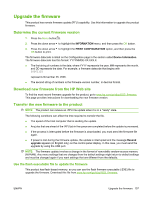HP CP3525x HP Color LaserJet CP3525 Series Printers - User Guide - Page 164
Enable memory for Windows, Install an HP Jetdirect or EIO print server card or EIO hard disk
 |
UPC - 883585892105
View all HP CP3525x manuals
Add to My Manuals
Save this manual to your list of manuals |
Page 164 highlights
10. Reconnect the power cable and interface cables, and turn the product on. Enable memory for Windows 1. Windows XP, Windows Server 2003, and Windows Server 2008 (using the default Start menu view): Click Start, click Settings, and then click Printers and Faxes. -orWindows XP, Windows Server 2003, and Windows Server 2008 (using the Classic Start menu view): Click Start, click Settings, and then click Printers. -orWindows Vista: Click Start, click Control Panel, and then in the category for Hardware and Sound click Printer. 2. Right-click the driver icon, and then select Properties. 3. Click the Device Settings tab. 4. Expand the area for Installable Options. 5. Select the total amount of memory installed in the product. 6. Next to Automatic Configuration, select Update Now. 7. Click OK. Install an HP Jetdirect or EIO print server card or EIO hard disk This product is equipped with an external I/O (EIO) slot. You can install an additional HP Jetdirect print server card or external EIO hard drive in the available EIO slot. 152 Chapter 10 Manage and maintain the product ENWW