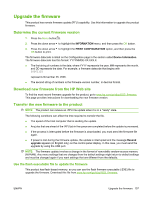HP CP3525x HP Color LaserJet CP3525 Series Printers - User Guide - Page 169
Upgrade the firmware, Determine the current firmware version - memory upgrade
 |
UPC - 883585892105
View all HP CP3525x manuals
Add to My Manuals
Save this manual to your list of manuals |
Page 169 highlights
Upgrade the firmware This product has remote firmware update (RFU) capability. Use this information to upgrade the product firmware. Determine the current firmware version 1. Press the Menu button . 2. Press the down arrow to highlight the INFORMATION menu, and then press the OK button. 3. Press the down arrow to highlight the PRINT CONFIGURATION option, and then press the OK button to print. The firmware datecode is listed on the Configuration page in the section called Device Information. The firmware datecode has this format: YYYYMMDD XX.XXX.X. ● The first string of numbers is the date, where YYYY represents the year, MM represents the month, and DD represents the date. For example, a firmware datecode that begins with 20061125 represents November 25, 2006. ● The second string of numbers is the firmware version number, in decimal format. Download new firmware from the HP Web site To find the most recent firmware upgrade for the product, go to www.hp.com/go/cljcp3525_firmware. This page provides instructions for downloading the new firmware version. Transfer the new firmware to the product NOTE: The product can receive an .RFU file update when it is in a "ready" state. The following conditions can affect the time required to transfer the file. ● The speed of the host computer that is sending the update. ● Any jobs that are ahead of the .RFU job in the queue are completed before the update is processed. ● If the process is interrupted before the firmware is downloaded, you must send the firmware file again. ● If power is lost during the firmware update, the update is interrupted and the message Resend upgrade appears (in English only) on the control-panel display. In this case, you must send the upgrade by using the USB port. NOTE: The firmware update involves a change in the format of nonvolatile random-access memory (NVRAM). Any menu settings that are changed from the default settings might return to default settings and must be changed again if you want settings that are different from the defaults. Use the flash executable file to update the firmware This product has flash-based memory, so you can use the flash firmware executable (.EXE) file to upgrade the firmware. Download this file from www.hp.com/go/cljcp3525_firmware. ENWW Upgrade the firmware 157