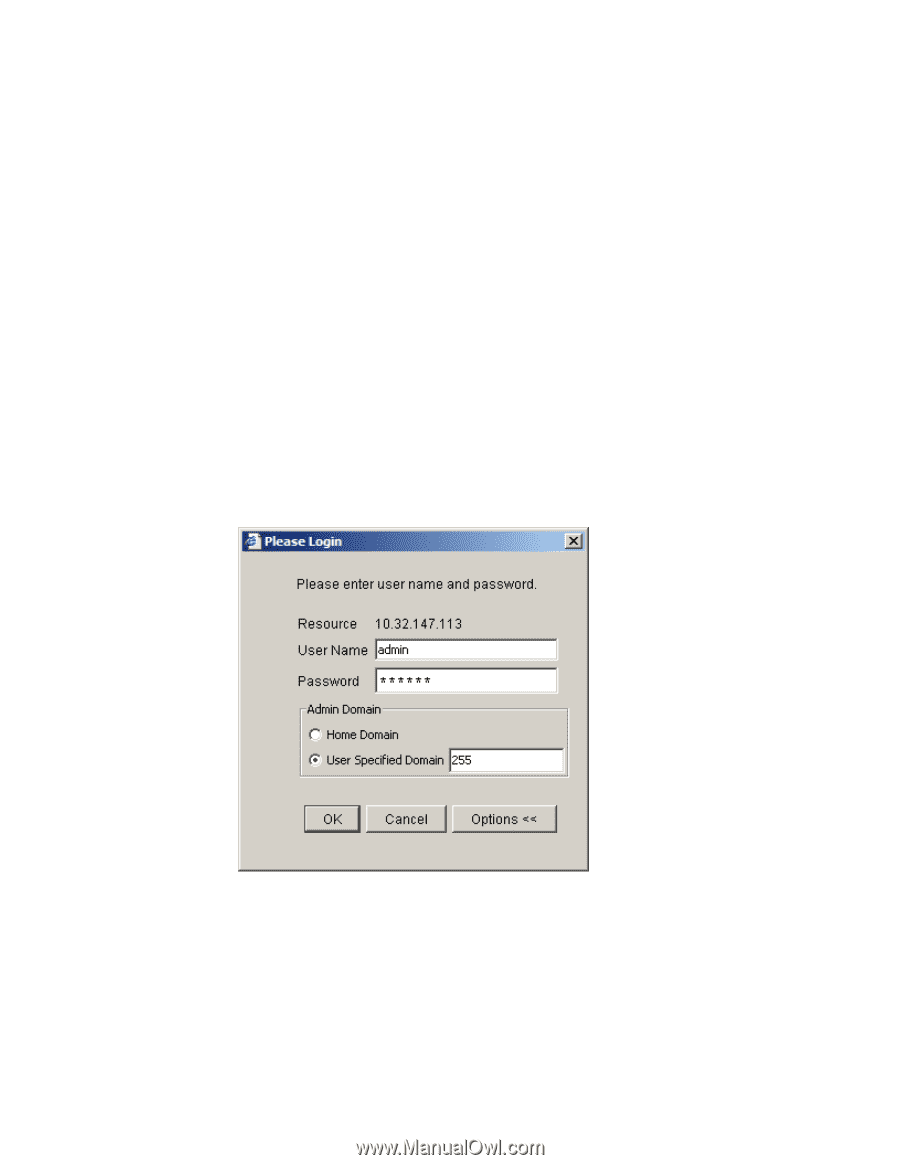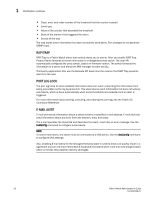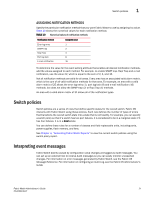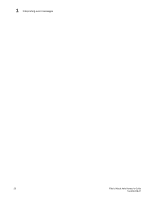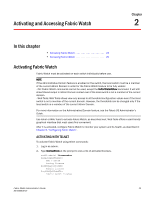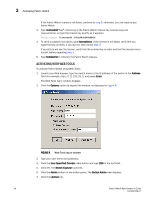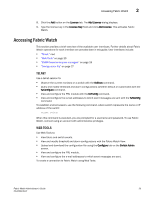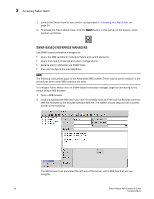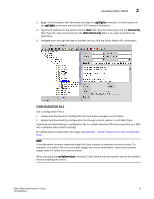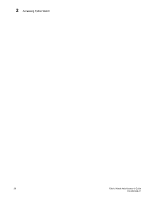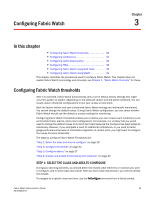HP StorageWorks 2/16V Brocade Fabric Watch Administrator's Guide - Supporting - Page 40
Activating with Web Tools, licenseAdd, licenseShow, fwClassinit, Address, Enter, Options
 |
View all HP StorageWorks 2/16V manuals
Add to My Manuals
Save this manual to your list of manuals |
Page 40 highlights
2 Activating Fabric Watch If the Fabric Watch license is not listed, continue to step 3; otherwise, you are ready to use Fabric Watch. 3. Type licenseAdd "key", where key is the Fabric Watch license key. License keys are case-sensitive, so type the license key exactly as it appears. switch:admin> licenseadd "R9cQ9RcbddUAdRAX" 4. To verify successful activation, type licenseShow. If the license is not listed, verify that you typed the key correctly; if you did not, then repeat step 3. If you still do not see the license, verify that the entered key is valid, and that the license key is correct before repeating step 3. 5. Type fwClassinit to initialize the Fabric Watch classes. ACTIVATING WITH WEB TOOLS To activate Fabric Watch using Web Tools: 1. Launch your Web browser, type the switch name or the IP address of the switch in the Address field (for example, http://111.222.33.1), and press Enter. The Web Tools log in window displays. 2. Click the Options button to expand the window, as displayed in Figure 9. FIGURE 9 Web Tools log in window 3. Type your user name and password. 4. Click the User Specified Domain radio button and type 255 in the text field. 5. Click OK. The Switch Explorer launches. 6. Click the Admin button on the switch panel. The Switch Admin view displays. 7. Click the License tab. 24 Fabric Watch Administrator's Guide 53-0000438-01