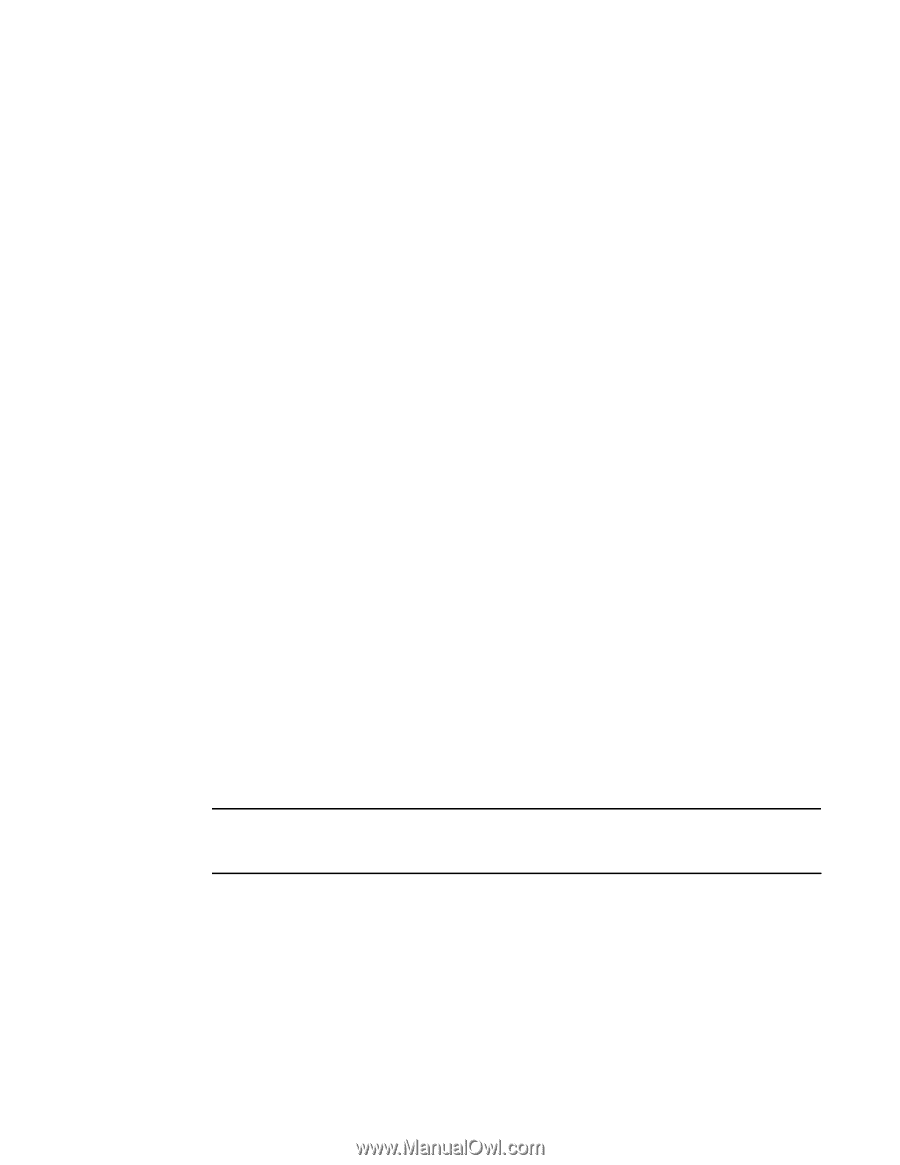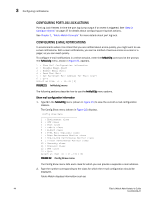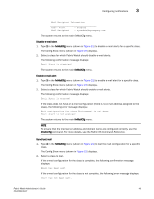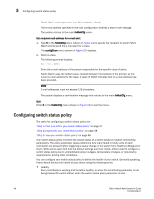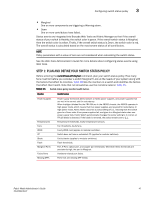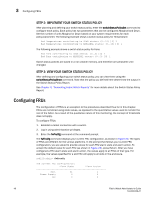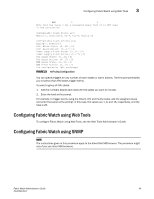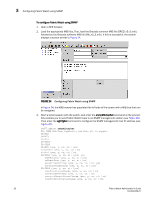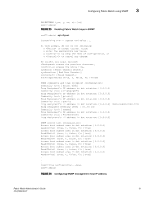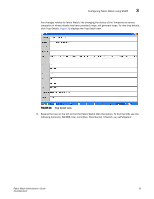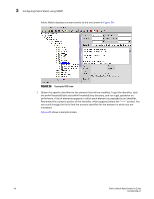HP StorageWorks 2/16V Brocade Fabric Watch Administrator's Guide - Supporting - Page 65
Configuring Fabric Watch using Web Tools, Configuring Fabric Watch using SNMP
 |
View all HP StorageWorks 2/16V manuals
Add to My Manuals
Save this manual to your list of manuals |
Page 65 highlights
Configuring Fabric Watch using Web Tools 3 WWN 0 0 Note that the value 0 for a parameter means that it is NOT used in the calculation Configurable Alarm States are: Absent-1, Inserted-2, On-4, Off-8, Faulty-16 Configurable Alarm Actions are: Errlog-1, E-mail-16 Slot Alarm State: (0..31) [31] Slot Alarm Action: (0..17) [1] Power Supply Alarm State: (0..31) [0] Power Supply Alarm Action: (0..17) [0] Fan Alarm State: (0..31) [0] Fan Alarm Action: (0..17) [0] WWN Alarm State: (0..31) [0] WWN Alarm Action: (0..17) [0] Fru configuration left unchanged FIGURE 23 fwFruCfg Configuration You can specify triggers for any number of alarm states or alarm actions. The first prompt enables you to select which FRU states trigger events. To select a group of FRU states: 1. Add the numbers beside each state (for the states you want to include). 2. Enter the total at the prompt. For example, to trigger events using the Absent, Off, and Faulty states, add the assigned values and enter that value at the prompt. In this case, the values are 1, 8, and 16, respectively, and the total is 25. Configuring Fabric Watch using Web Tools To configure Fabric Watch using Web Tools, see the Web Tools Administrator's Guide. Configuring Fabric Watch using SNMP NOTE The instructions given in this procedure apply to the AdventNet MIB browser. The procedure might vary if you use other MIB browsers. Fabric Watch Administrator's Guide 49 53-0000438-01