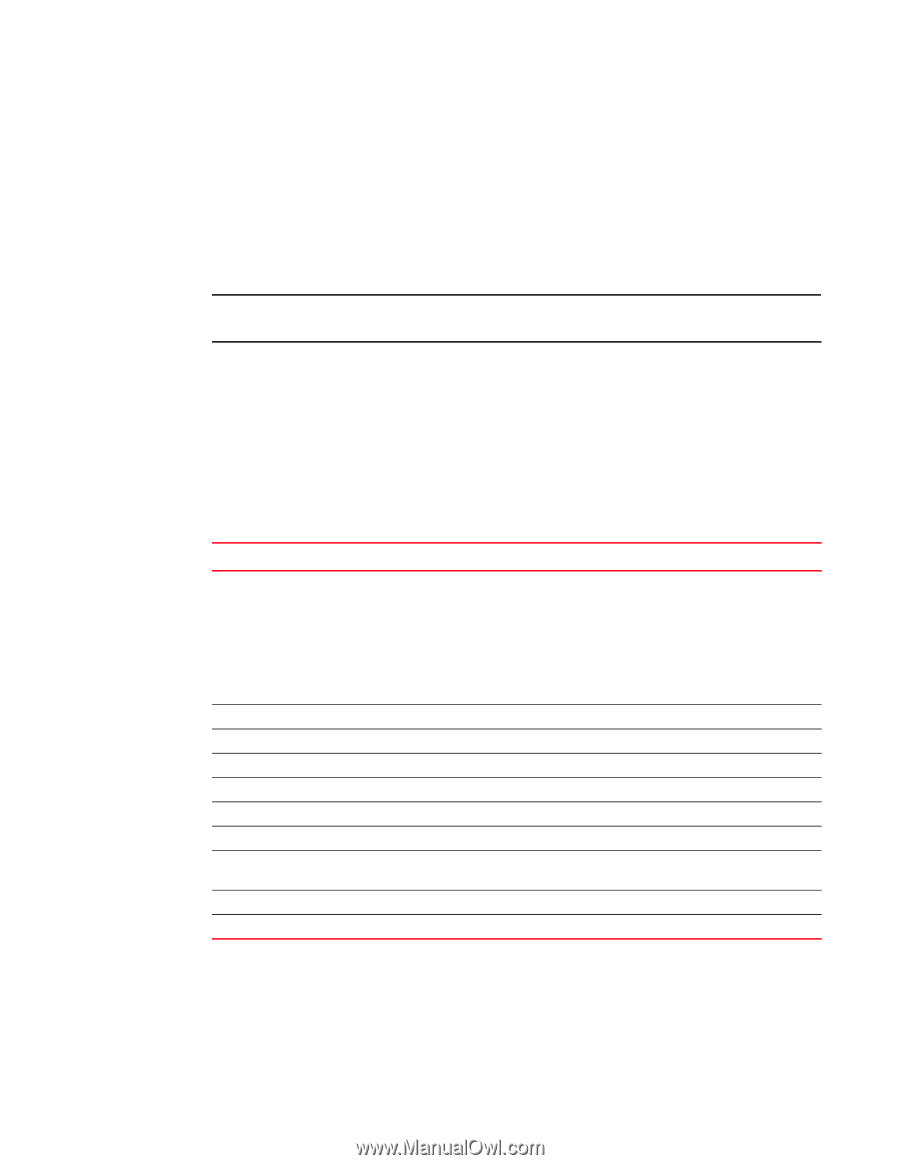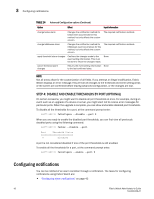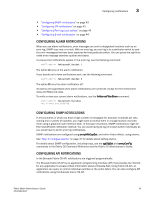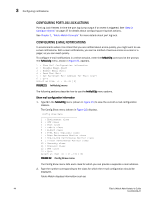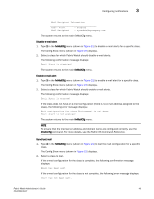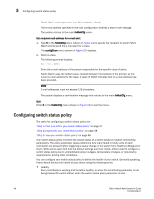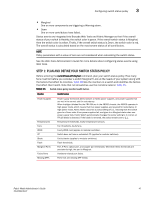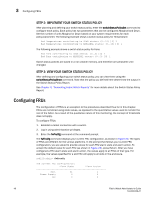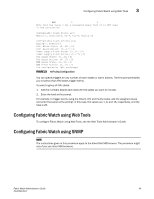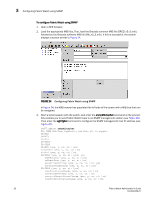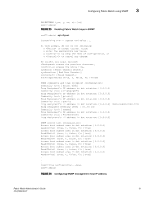HP StorageWorks 2/16V Brocade Fabric Watch Administrator's Guide - Supporting - Page 63
Step 1: Plan and define your switch status policy, Marginal, Healthy, Web Tools Administrator's Guide
 |
View all HP StorageWorks 2/16V manuals
Add to My Manuals
Save this manual to your list of manuals |
Page 63 highlights
Configuring switch status policy 3 • Marginal One or more components are triggering a Warning alarm. • Down One or more contributors have failed. Status events are integrated into Brocade Web Tools and Fabric Manager so that if the overall status of your switch is Healthy, the switch color is green. If the overall switch status is Marginal, then the switch color is yellow. Finally, if the overall switch status is Down, the switch color is red. The overall status is calculated based on the most severe status of all contributors. NOTE Policy parameters with a value of zero are not considered when calculating the switch status. See the Web Tools Administrator's Guide for more details about configuring status events using Web Tools. STEP 1: PLAN AND DEFINE YOUR SWITCH STATUS POLICY Before entering the switchStatusPolicySet command, plan your switch status policy. How many fans must fail before you consider a switch Marginal? Look at the needs of your system along with the factors that affect its monitors. Table 15 lists the monitors in a switch and identifies the factors that affect their health. Note that not all switches use the monitors listed in Table 15. TABLE 15 Switch status policy monitor health factors Monitor Health factors Power Supplies Temperatures Fans WWN CP Blade Flash Marginal Ports Faulty Ports Missing SFPs Power supply thresholds detect absent or failed power supplies, and power supplies that are not in the correct slot for redundancy. When intellgent blades like the FR4-18i are in the 48000 chassis, the 48000 operates in high power mode, which means that four power supplies are required for redundancy. In high power mode, Fabric Watch assumes a policy setting of 2,1, meaning that the switch goes to a Down state if two power supplies fail, and goes to a Marginal state when one power supply fails. Fabric Watch automatically changes the policy setting to 2,1 when an FR-18i blade is detected. If the blade is removed, the policy remains set to 2,1. Temperature thresholds, faulty temperature sensors. Fan thresholds, faulty fans. Faulty WWN card (applies to modular switches). Switch does not have a redundant CP (applies to modular switches). Faulty blades (applies to modular switches). Flash thresholds. Port, E-Port, optical port, and copper port thresholds. Whenever these thresholds are persistently high, the port is Marginal. Hardware-related port faults. Ports that are missing SFP media. Fabric Watch Administrator's Guide 47 53-0000438-01