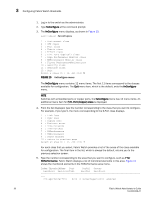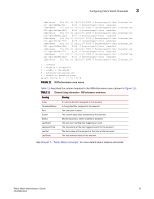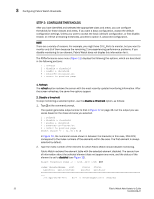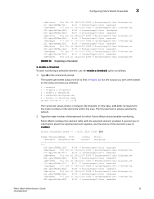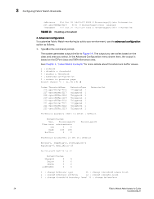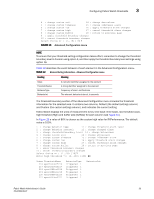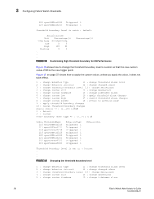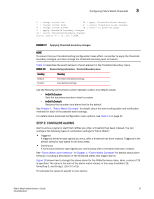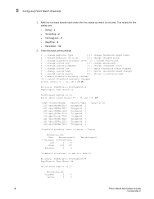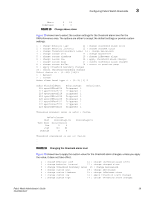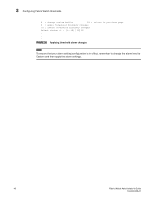HP StorageWorks 2/16V Brocade Fabric Watch Administrator's Guide - Supporting - Page 51
TABLE 12, Advanced Configuration menu
 |
View all HP StorageWorks 2/16V manuals
Add to My Manuals
Save this manual to your list of manuals |
Page 51 highlights
Configuring Fabric Watch thresholds 3 4 : change custom unit 14 : change abovealarm 5 : change custom timebase 15 : change inBetween alarm 6 : change custom low 16 : apply threshold alarm changes 7 : change custom high 17 : cancel threshold alarm changes 8 : change custom buffer 18 : return to previous page 9 : apply threshold boundary changes 10 : cancel threshold boundary changes Select choice => : (1..18) [18]7 FIGURE 14 Advanced Configuration menu NOTE To ensure that your threshold setting configuration takes effect, remember to change the threshold boundary level to Custom using option 3, and then apply the threshold boundary level settings using option 16. Table 12 describes the event behavior of each element in the Advanced Configuration menu. TABLE 12 Element listing information - Advanced Configuration menu Heading Meaning Index ThresholdName BehaviorType BehaviorInt A numeric identifier assigned to the element A string identifier assigned to the element Frequency of alarm notifications The element behavior interval, in seconds The threshold boundary section of the Advanced Configuration menu includes the threshold information for the selected area. It contains two columns, Default (the default settings column) and Custom (the custom settings column), and indicates the current setting. Fabric Watch displays the units of measurement (Unit), time base (Time base), low threshold (Low), high threshold (High) and buffer size (BufSize) for each column (see Figure 15). In Figure 15 a value of 80% is chosen as the custom high value for RXPerformance. The default value is 100%. 1 : change behavior type 11 : change threshold alarm level 2 : change behavior interval 12 : change changed alarm 3 : change threshold boundary level 13 : change belowalarm 4 : change custom unit 14 : change abovealarm 5 : change custom timebase 15 : change inBetween alarm 6 : change custom low 16 : apply threshold alarm changes 7 : change custom high 17 : cancel threshold alarm changes 8 : change custom buffer 18 : return to previous page 9 : apply threshold boundary changes 10 : cancel threshold boundary changes Select choice => : (1..18) [18]7 Enter high threshold =>: (0..100) [100] 80 Index ThresholdName 216 eportRXPerf216 217 eportRXPerf217 218 eportRXPerf218 219 eportRXPerf219 220 eportRXPerf220 221 eportRXPerf221 BehaviorType Triggered 1 Triggered 1 Triggered 1 Triggered 1 Triggered 1 Triggered 1 BehaviorInt Fabric Watch Administrator's Guide 35 53-0000438-01