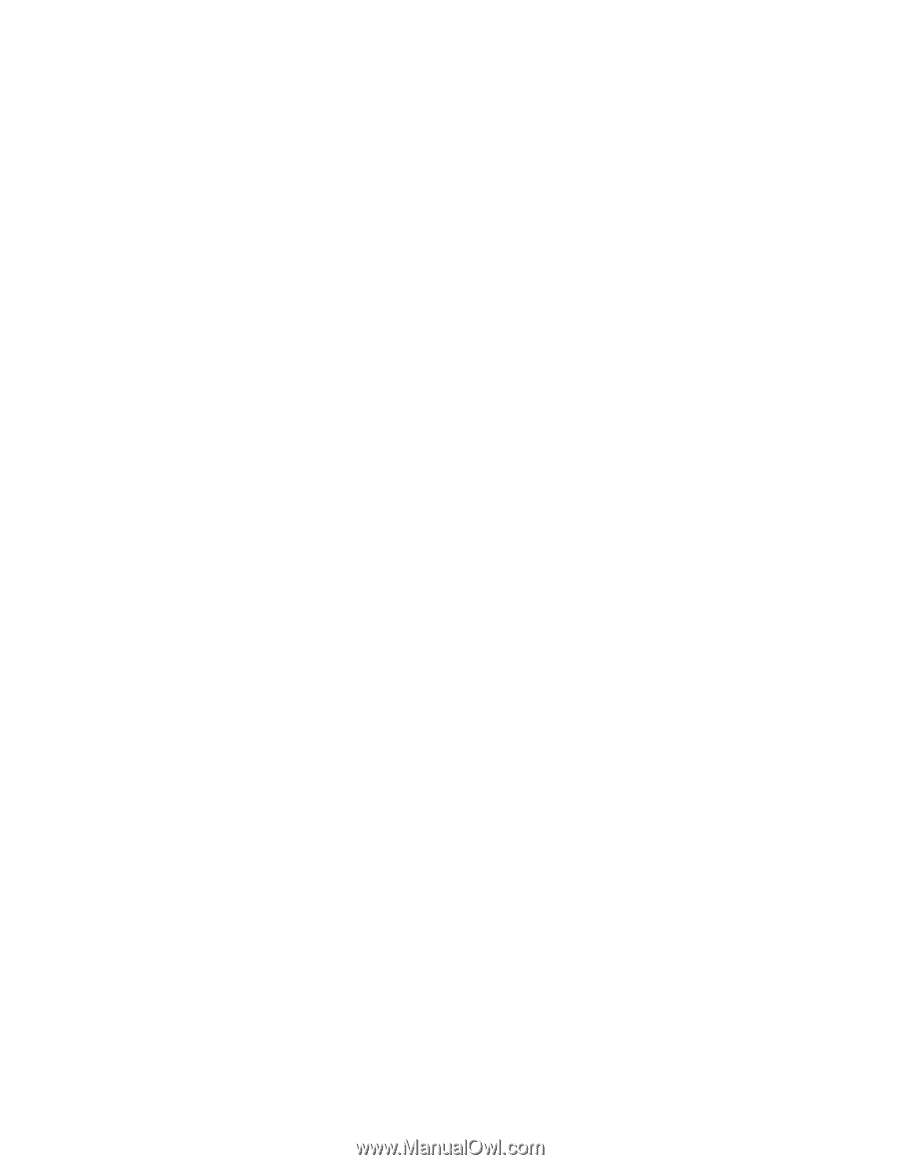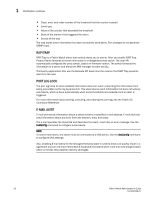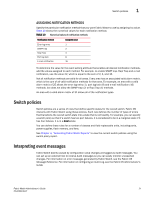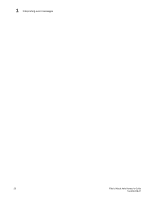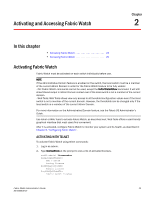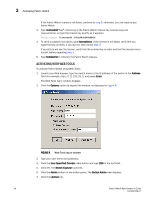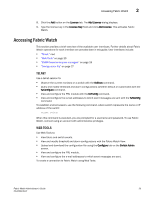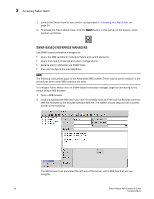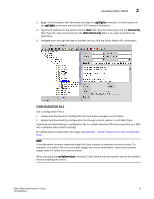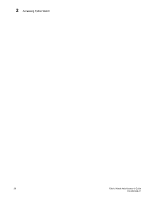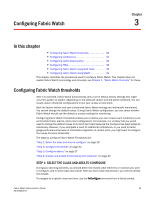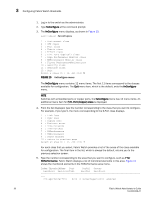HP StorageWorks 2/16V Brocade Fabric Watch Administrator's Guide - Supporting - Page 41
Accessing Fabric Watch, Telnet, Web Tools
 |
View all HP StorageWorks 2/16V manuals
Add to My Manuals
Save this manual to your list of manuals |
Page 41 highlights
Accessing Fabric Watch 2 8. Click the Add button on the License tab. The Add License dialog displays. 9. Type the license key in the License Key: field and click Add License. This activates Fabric Watch. Accessing Fabric Watch This section provides a brief overview of the available user interfaces. Further details about Fabric Watch operations for each interface are provided later in this guide. User interfaces include: • "Telnet," next • "Web Tools" on page 25 • "SNMP-based enterprise managers" on page 26 • "Configuration file" on page 27 TELNET Use a telnet session to: • Observe the current monitors on a switch with the fwShow command. • Query and modify threshold and alarm configurations (whether default or customized) with the fwConfigure command. • View and configure the FRU module with the fwFruCfg command. • View and configure the e-mail addresses to which event messages are sent with the fwMailCfg command. To establish a telnet session, use the following command, where switch represents the name or IP address of the switch: telnet switch When this command is executed, you are prompted for a username and password. To use Fabric Watch, connect using an account with administrative privileges. WEB TOOLS Use Web Tools to: • View fabric and switch events. • View and modify threshold and alarm configurations with the Fabric Watch View. • Upload and download the configuration file using the Configure tab on the Switch Admin screen. • View and configure the FRU module. • View and configure the e-mail addresses to which event messages are sent. To create a connection to Fabric Watch using Web Tools: Fabric Watch Administrator's Guide 25 53-0000438-01