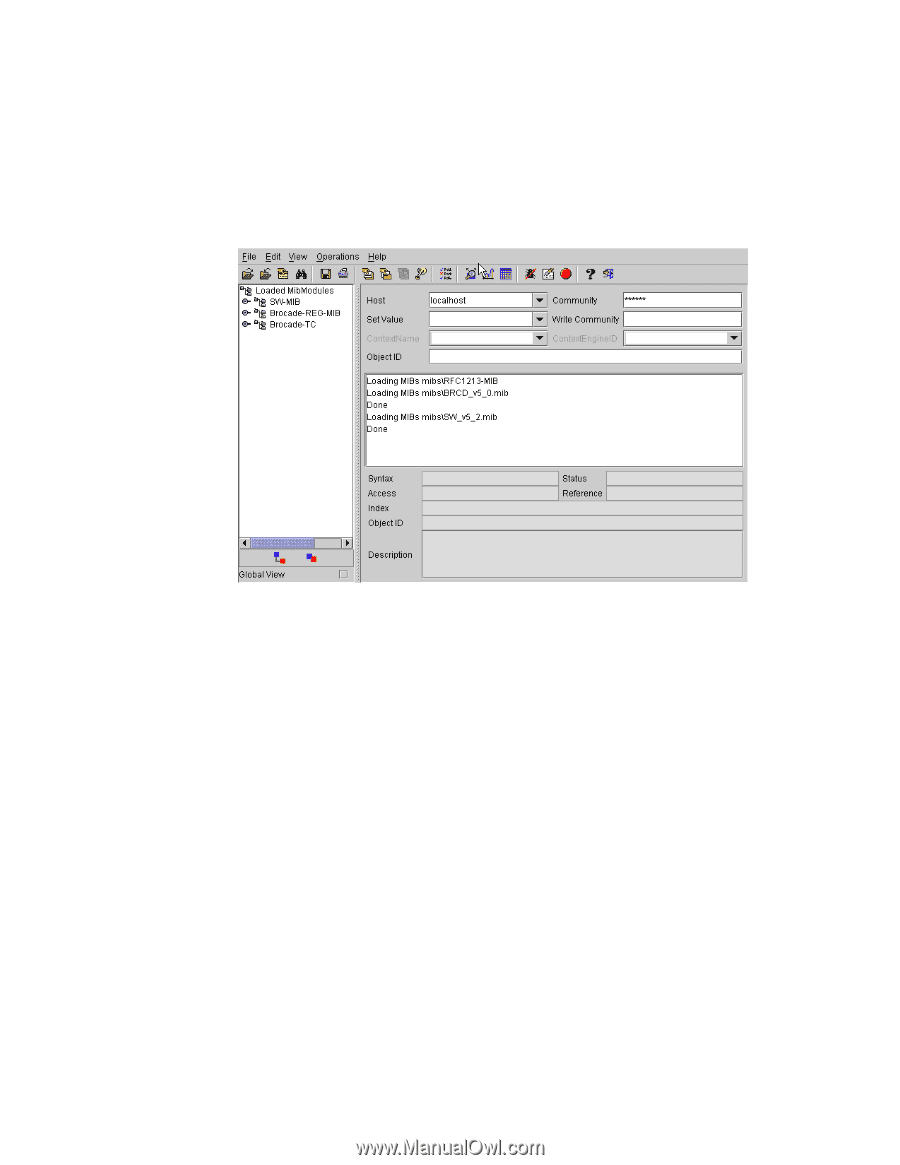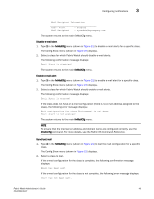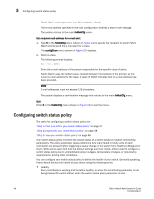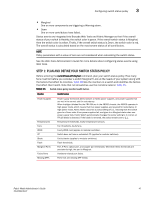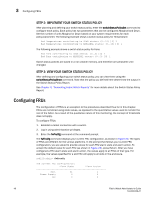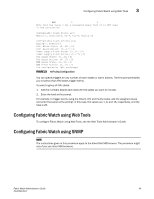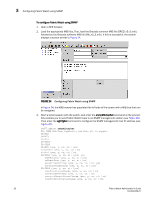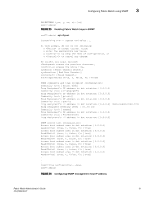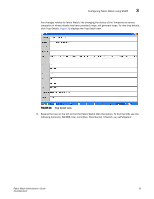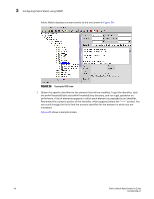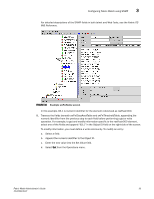HP StorageWorks 2/16V Brocade Fabric Watch Administrator's Guide - Supporting - Page 66
Configuring Fabric Watch using SNMP
 |
View all HP StorageWorks 2/16V manuals
Add to My Manuals
Save this manual to your list of manuals |
Page 66 highlights
3 Configuring Fabric Watch using SNMP To configure Fabric Watch using SNMP 1. Open a MIB browser. 2. Load the appropriate MIB files. First, load the Brocade common MIB file (BRCD_v5_0.mib), followed by the Brocade software MIB file (SW_v5_3.mib). If this is successful, the system displays a screen similar to Figure 24. FIGURE 24 Configuring Fabric Watch using SNMP In Figure 24, the MIB browser has populated the left side of the screen with a MIB tree that can be navigated. 3. Start a telnet session with the switch, and enter the snmpMibCapSet command at the prompt; this enables you to send Fabric Watch traps to an SNMP management station (see Figure 25). Then enter the agtCfgSet command to configure the SNMP management host IP address (see Figure 26). swd77:admin> snmpmibcapset The SNMP Mib/Trap Capability has been set to support FE-MIB SW-MIB FA-MIB SW-TRAP FA-TRAP FA-MIB (yes, y, no, n): [yes] FICON-MIB (yes, y, no, n): [no] HA-MIB (yes, y, no, n): [no] SW-TRAP (yes, y, no, n): [yes] yes swFCPortScn (yes, y, no, n): [no] swEventTrap (yes, y, no, n): [no] swFabricWatchTrap (yes, y, no, n): [no] yes swTrackChangesTrap (yes, y, no, n): [no] FA-TRAP (yes, y, no, n): [yes] connUnitStatusChange (yes, y, no, n): [no] connUnitEventTrap (yes, y, no, n): [no] connUnitSensorStatusChange (yes, y, no, n): [no] connUnitPortStatusChange (yes, y, no, n): [no] 50 Fabric Watch Administrator's Guide 53-0000438-01