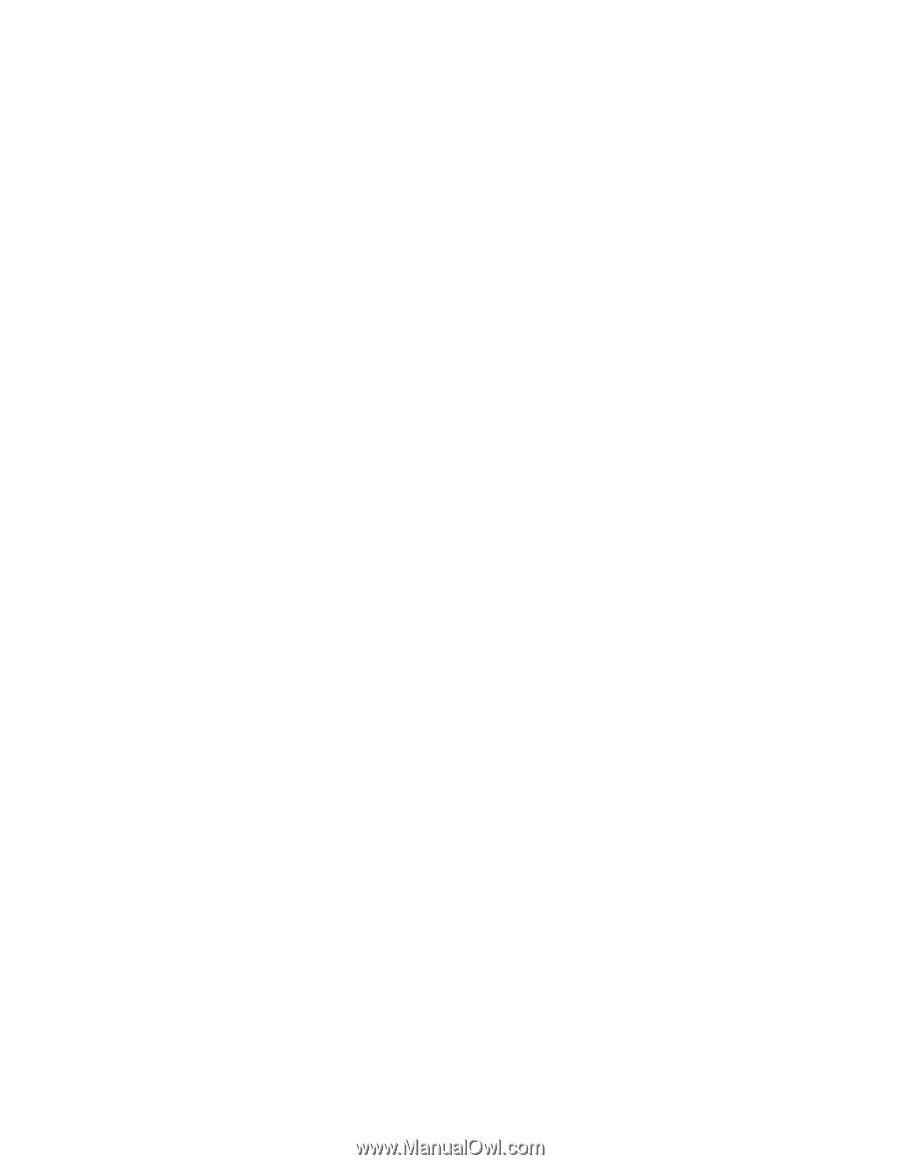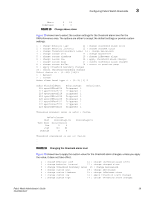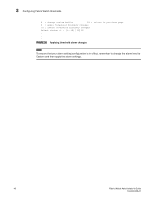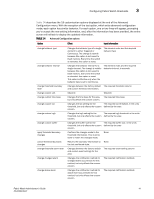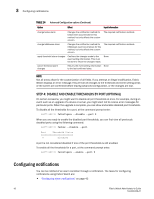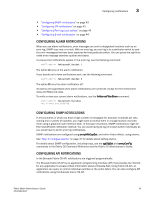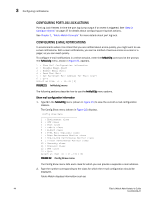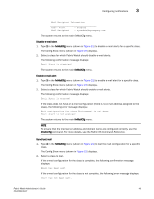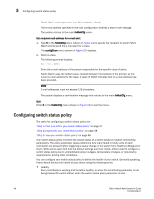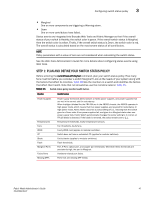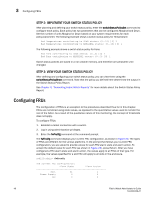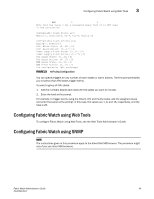HP StorageWorks 2/16V Brocade Fabric Watch Administrator's Guide - Supporting - Page 60
Configuring Port Log Lock actions, Configuring E-mail notifications,
 |
View all HP StorageWorks 2/16V manuals
Add to My Manuals
Save this manual to your list of manuals |
Page 60 highlights
3 Configuring notifications CONFIGURING PORT LOG LOCK ACTIONS Port Log Lock freezes in time the port log dump output if an event is triggered. See "Step 3: Configure alarms" on page 37 for details about configuring port log lock actions. See Chapter 1, "Fabric Watch Concepts" for more details about port log lock. CONFIGURING E-MAIL NOTIFICATIONS In environments where it is critical that you are notified about errors quickly, you might want to use e-mail notifications. With e-mail notifications, you can be notified of serious errors via e-mail or a pager, so you can react quickly. To configure e-mail notifications in a telnet session, enter the fwMailCfg command at the prompt. The fwMailcfg menu, shown in Figure 21, appears. 1 : Show Mail Configuration Information 2 : Disable Email Alert 3 : Enable Email Alert 4 : Send Test Mail 5 : Set Recipient Mail Address for Email Alert 6 : Quit Select an item => : (1..6) [6] FIGURE 21 fwMailcfg menu The following sections describe how to use the fwMailCfg menu options. Show mail configuration information 1. Type 1 in the fwMailCfg menu (shown in Figure 21) to view the current e-mail configuration classes. The Config Show menu (shown in Figure 22) displays. Config Show Menu 1 : Environment class 2 : SFP class 3 : Port class 4 : Fabric class 5 : E-Port class 6 : F/FL Port (Optical) class 7 : Alpa Performance Monitor class 8 : End-to-End Performance Monitor class 9 : Filter Performance Monitor class 10 : Security class 11 : Resource class 12 : FRU class 13 : Quit Select an item => : (1..13) [13] FIGURE 22 Config Show menu The Config Show menu lists each class for which you can provide a separate e-mail address. 2. Type the number corresponding to the class for which the e-mail configuration should be displayed. Fabric Watch displays information such as: 44 Fabric Watch Administrator's Guide 53-0000438-01