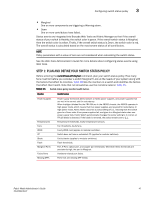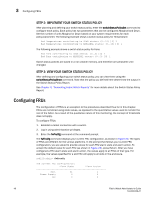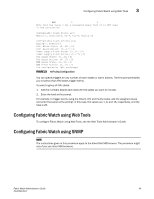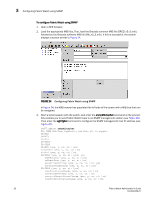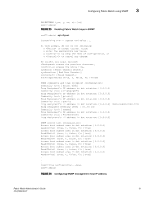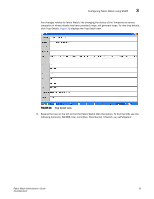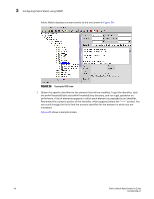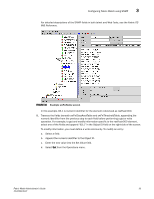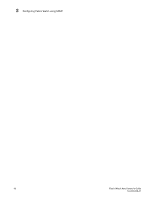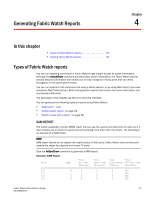HP StorageWorks 2/16V Brocade Fabric Watch Administrator's Guide - Supporting - Page 68
Configuring Fabric Watch using SNMP, The Trap Viewer is launched.
 |
View all HP StorageWorks 2/16V manuals
Add to My Manuals
Save this manual to your list of manuals |
Page 68 highlights
3 Configuring Fabric Watch using SNMP 4. Enter the IP address for the switch in the Host field in the MIB browser. Enter the community string in the Community field. To perform set operations, enter the write community into the Write Community field. 5. Click View from the MIB browser menu, then select Trap Viewer. The Trap Viewer is launched. Click Start in the Trap Viewer to start listening for traps (see Figure 27). FIGURE 27 Trap Viewer listening for traps 52 Fabric Watch Administrator's Guide 53-0000438-01
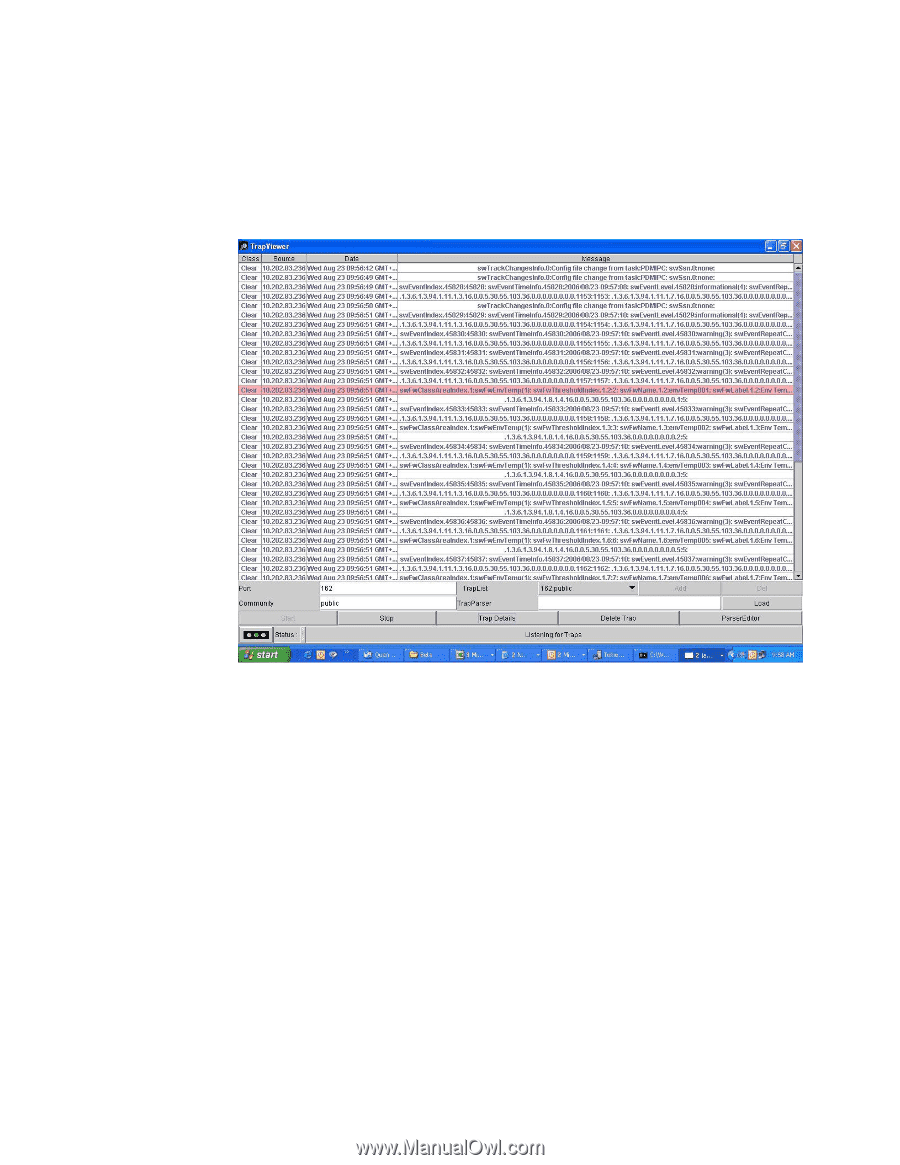
52
Fabric Watch Administrator’s Guide
53-0000438-01
Configuring Fabric Watch using SNMP
3
4.
Enter the IP address for the switch in the Host field in the MIB browser. Enter the community
string in the Community field. To perform set operations, enter the write community into the
Write Community field.
5.
Click
View
from the MIB browser menu, then select
Trap Viewer
. The Trap Viewer is launched.
Click Start in the Trap Viewer to start listening for traps (see
Figure 27
).
FIGURE 27
Trap Viewer listening for traps