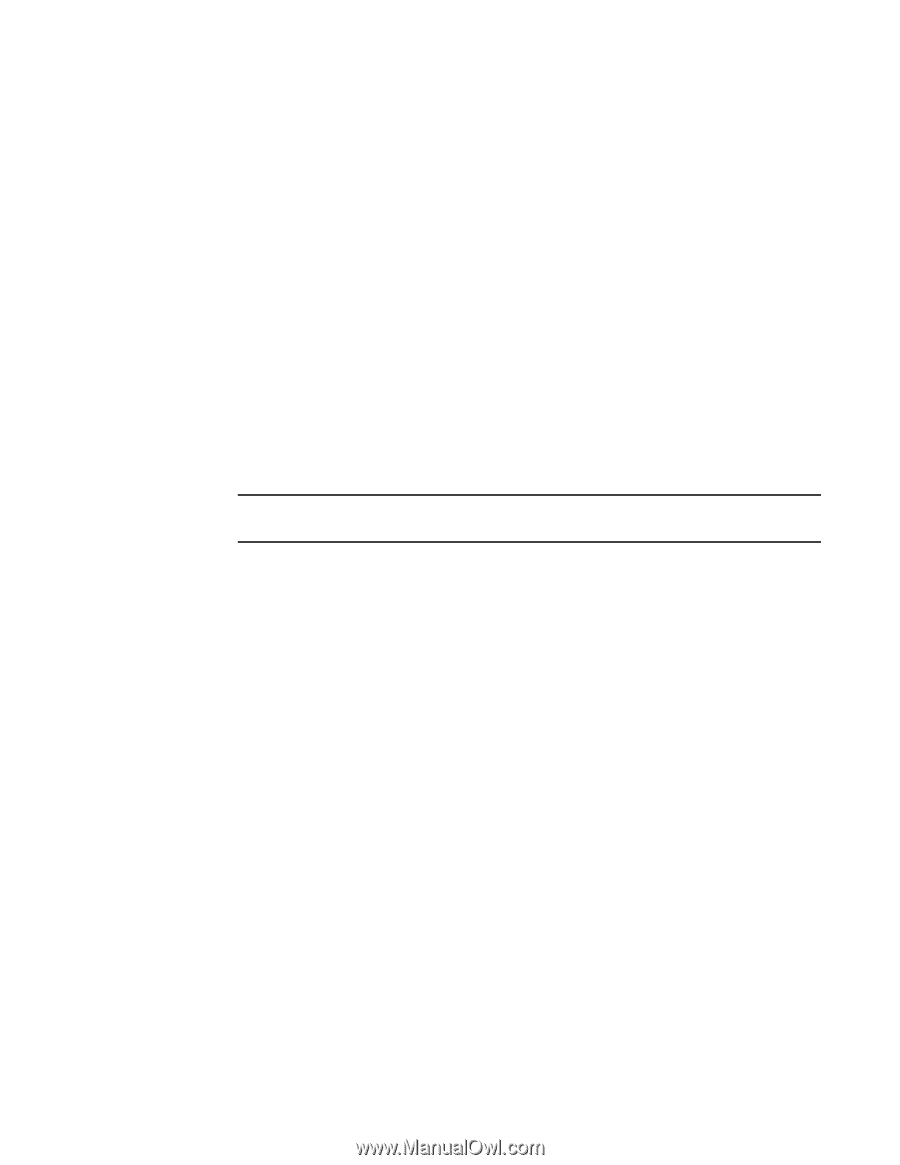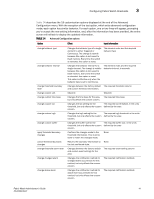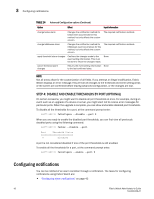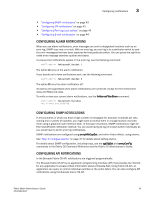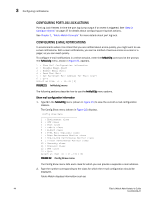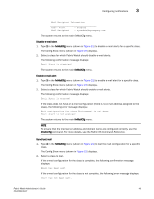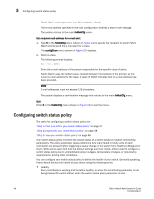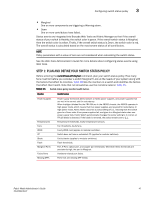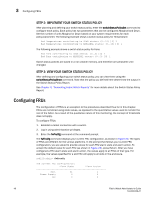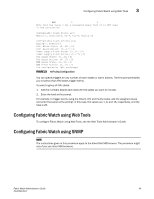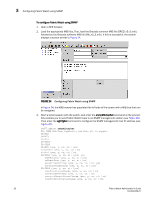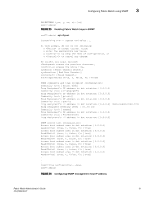HP StorageWorks 2/16V Brocade Fabric Watch Administrator's Guide - Supporting - Page 62
Configuring switch status policy
 |
View all HP StorageWorks 2/16V manuals
Add to My Manuals
Save this manual to your list of manuals |
Page 62 highlights
3 Configuring switch status policy Check Mail configuration for Environment class! The e-mail address specified in the mail configuration receives a test e-mail message. The system returns to the main fwMailCfg menu. Set recipient mail address for e-mail alert 1. Type 5 in the fwMailCfg menu (shown in Figure 21) to specify the recipient to whom Fabric Watch should send the e-mail alert for a class. The configShow menu (shown in Figure 22) displays. 2. Select a class. The following prompt displays: Mail To: [NONE] Enter the e-mail address of the person responsible for the specific class of alerts. Fabric Watch uses the default value, located between the brackets in the prompt, as the current e-mail address for the class. A value of NONE indicates that no e-mail address has been provided. NOTE E-mail addresses must not exceed 128 characters. The system displays a confirmation message and returns to the main fwMailCfg menu. Quit Enter 6 in the fwMailCfg menu (shown in Figure 21) to exit the menu. Configuring switch status policy The tasks for configuring a switch status policy are: "Step 1: Plan and define your switch status policy" on page 47 "Step 2: Implement your switch status policy" on page 48 "Step 3: View your switch status policy" on page 48 Your switch status policy monitors the overall status of a switch based on several contributing parameters. The policy parameter values determine how many failed or faulty units of each contributor are allowed before triggering a status change in the switch from Healthy to Marginal or Down. While some users find that the default settings suit their needs, others need to configure a switch status policy due to unpredictable power outages, temperature changes, or redundancy requirements, among other conditions. You can configure your switch status policy to define the health of your switch. Generally speaking, Fabric Watch defines the health of your switch using the following terms: • Healthy Every contributor is working and therefore healthy, or when the contributing parameter is not being tracked for switch status; when the switch status policy parameter is zero. 46 Fabric Watch Administrator's Guide 53-0000438-01