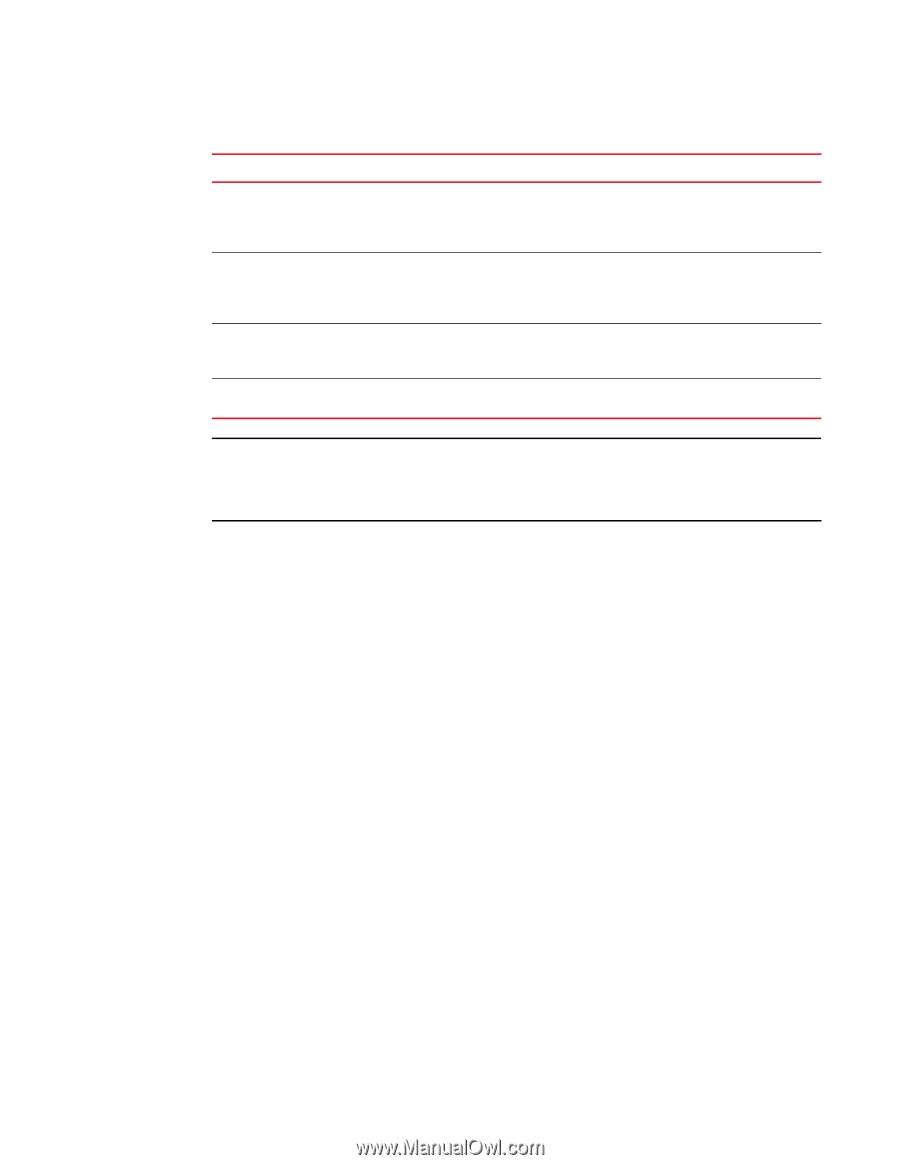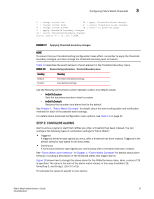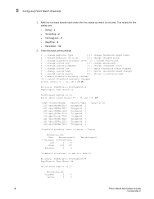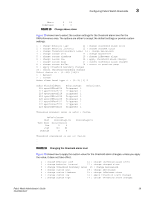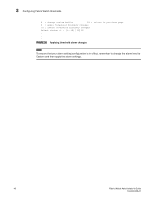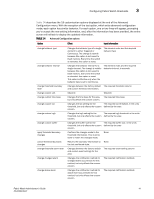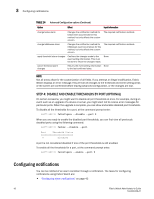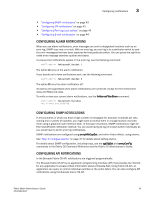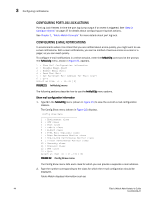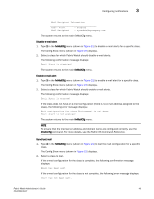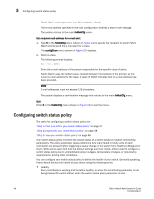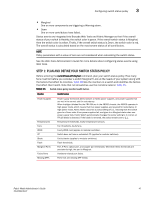HP StorageWorks 2/16V Brocade Fabric Watch Administrator's Guide - Supporting - Page 58
Step 4: Disable and enable thresholds by port (optional), Configuring notifications
 |
View all HP StorageWorks 2/16V manuals
Add to My Manuals
Save this manual to your list of manuals |
Page 58 highlights
3 Configuring notifications TABLE 14 Advanced Configuration options (Continued) Option Effect Input information change below alarm Changes the notification method for below event occurrences for this method, but only affects the custom column. The required notification methods change inBetween alarm Changes the notification method for inBetween event occurrences for this method, but only affects the custom column. The required notification methods apply threshold alarm changes Confirms the changes made to the None event setting information. This must be done to retain the changes made. cancel threshold alarm changes Returns the event setting information None to the last confirmed state. NOTE Not all areas allow for the customization of all fields. If you attempt an illegal modification, Fabric Watch displays an error message. Ensure that all changes to the threshold and event setting areas of the screen are confirmed before leaving advanced configuration, or the changes are lost. STEP 4: DISABLE AND ENABLE THRESHOLDS BY PORT (OPTIONAL) On certain occasions, you might want to disable all port thresholds at once. For example, during an event such as an upgrade of a device or server, you might elect not to receive error messages for particular ports. When the upgrade is complete, you can show and enable disabled port thresholds. To disable all the thresholds for a port, at the command prompt enter: swd77:admin> fwConfigure --disable --port 9 When you are ready to enable the disabled port thresholds, you can first view all previously disabled ports using the following command: swd77:admin> fwshow --disable --port Port Threshold Status 9 disabled A port is not considered disabled if one of the port thresholds is still enabled. To enable all the thresholds for a port, at the command prompt enter: swd77:admin> fwconfigure --enable --port 9 Configuring notifications You can be notified of an alarm condition through a notification. The tasks for configuring notifications using Fabric Watch are: • "Configuring alarm notifications" on page 43 42 Fabric Watch Administrator's Guide 53-0000438-01