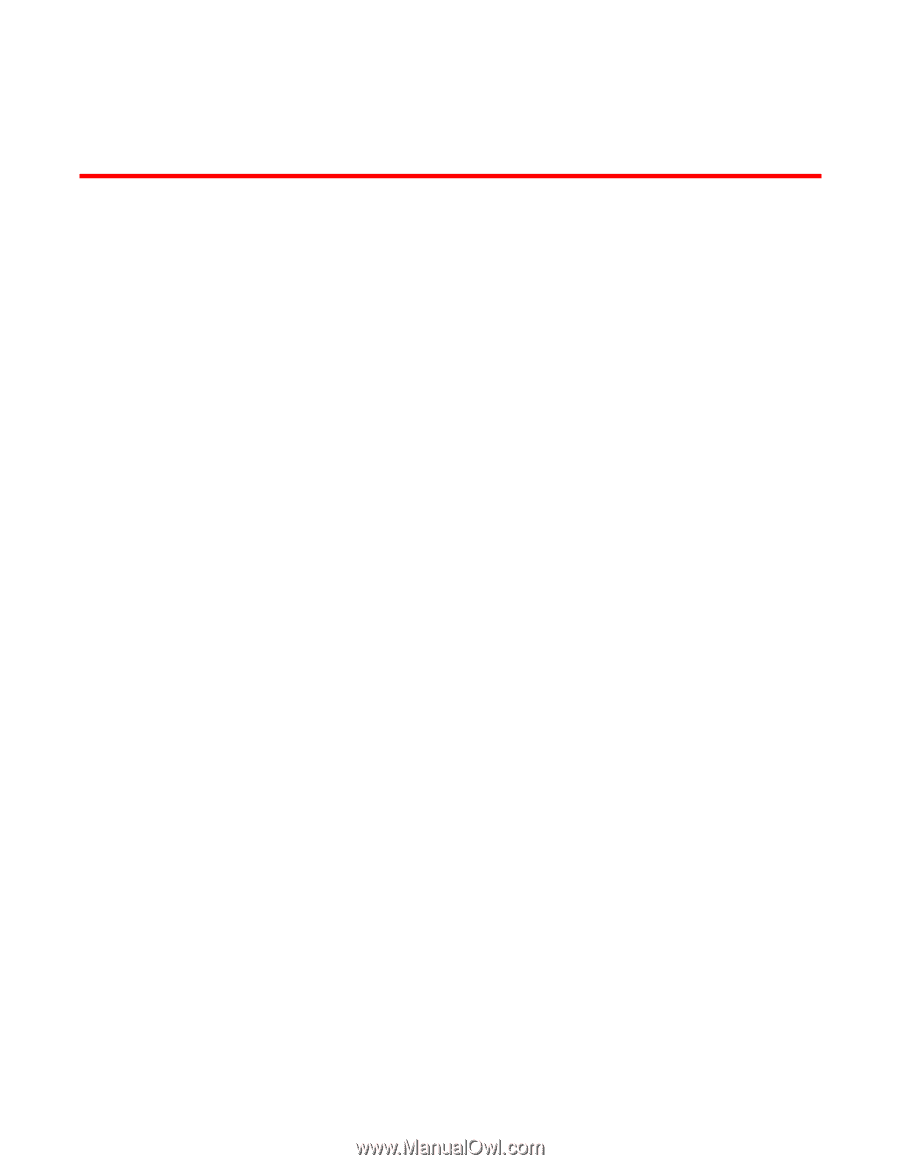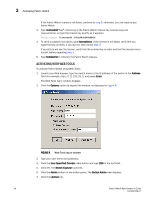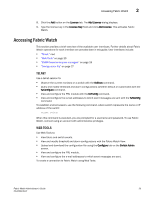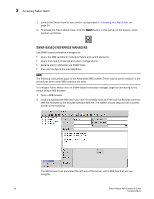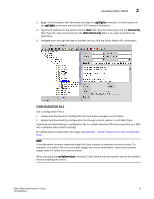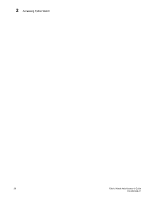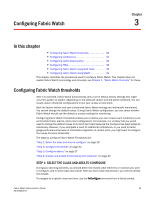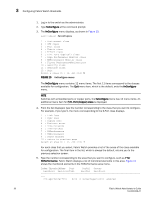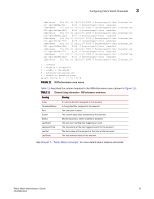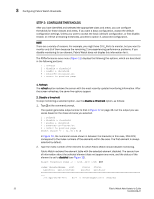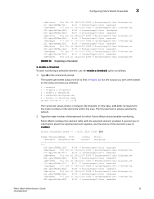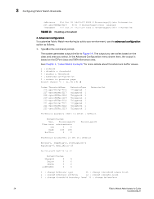HP StorageWorks 2/16V Brocade Fabric Watch Administrator's Guide - Supporting - Page 45
Configuring Fabric Watch, In this Configuring Fabric Watch thresholds
 |
View all HP StorageWorks 2/16V manuals
Add to My Manuals
Save this manual to your list of manuals |
Page 45 highlights
Configuring Fabric Watch Chapter 3 In this chapter • Configuring Fabric Watch thresholds 29 • Configuring notifications 42 • Configuring switch status policy 46 • Configuring FRUs 48 • Configuring Fabric Watch using Web Tools 49 • Configuring Fabric Watch using SNMP 49 This chapter describes the procedures used to configure Fabric Watch. This chapter does not explain Fabric Watch terminology and concepts; see Chapter 1, "Fabric Watch Concepts" for these. Configuring Fabric Watch thresholds After it is activated, Fabric Watch automatically uses a set of default factory settings that might vary from system to system, depending on the software version and the switch hardware. You can create custom threshold configurations to suit your unique environment. Both the factory default and user-customized Fabric Watch settings are individually maintained. You cannot change the default values. During Fabric Watch configuration, you can select whether Fabric Watch should use the default or custom settings for monitoring. Configuring Fabric Watch thresholds enables you to define your own unique event conditions (such as threshold traits, alarms, and e-mail configuration). For example, it is unlikely that you would need to change the default values for Environment class because the hardware has been tested so extensively. However, if you anticipate a need for additional notifications, or you need to better gauge performance because of noticeable congestion on certain ports, you might want to configure the values for some thresholds. The steps to configure Fabric Watch Thresholds are: "Step 1: Select the class and area to configure" on page 29 "Step 2: Configure thresholds" on page 32 "Step 3: Configure alarms" on page 37 "Step 4: Disable and enable thresholds by port (optional)" on page 42 STEP 1: SELECT THE CLASS AND AREA TO CONFIGURE During your planning activities, you should determine exactly what elements or monitors you want to configure, and in which class they reside. After you have made this decision, you need to identify the classes. To navigate to a specific class and area, use the fwConfigure command from a telnet prompt: Fabric Watch Administrator's Guide 29 53-0000438-01