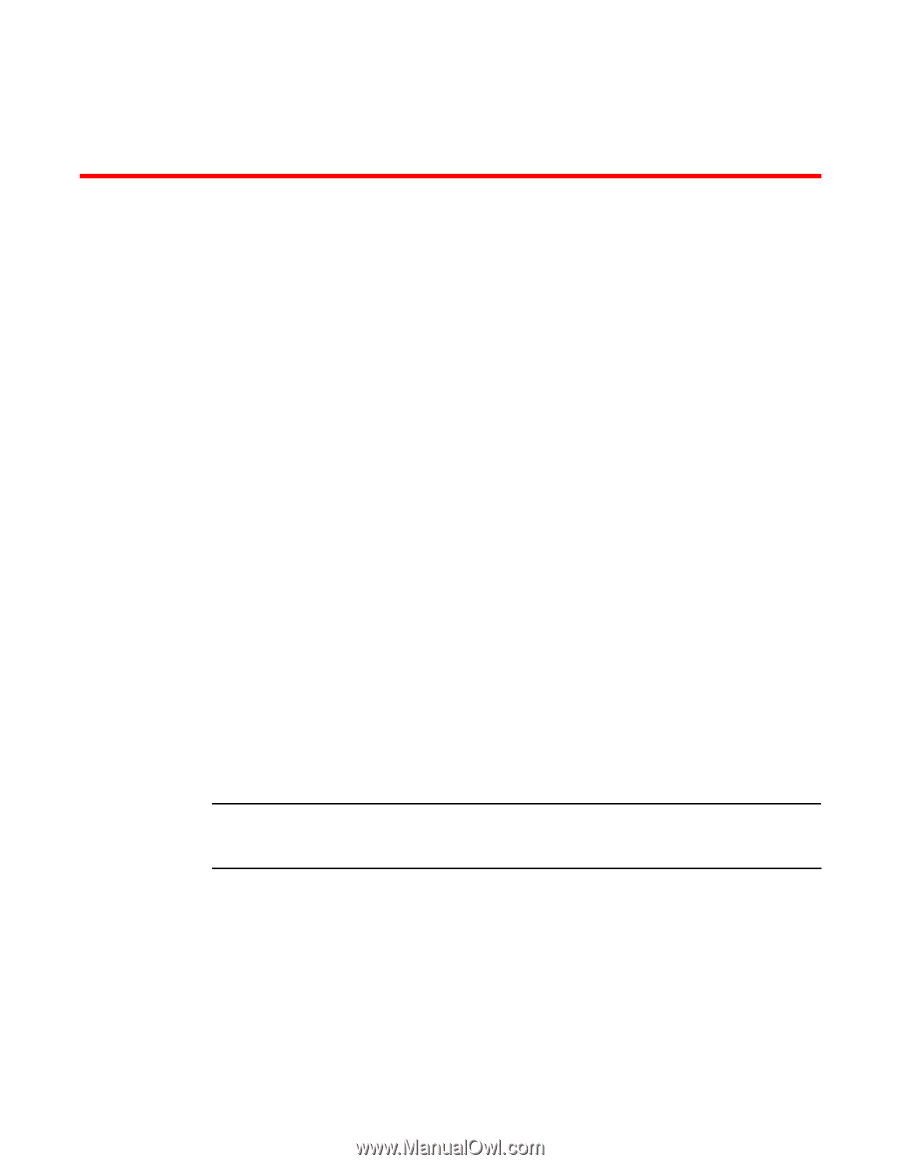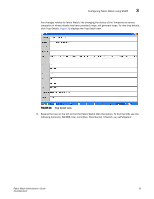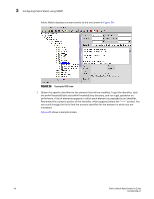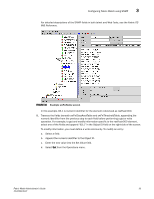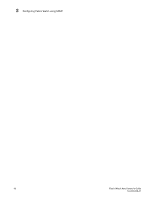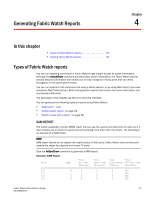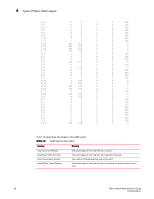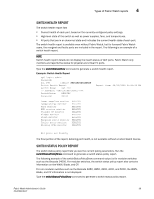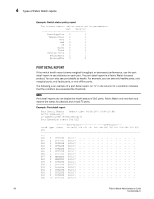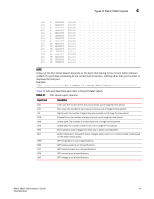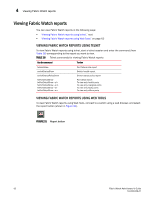HP StorageWorks 2/16V Brocade Fabric Watch Administrator's Guide - Supporting - Page 73
Generating Fabric Watch Reports, In this SAM report
 |
View all HP StorageWorks 2/16V manuals
Add to My Manuals
Save this manual to your list of manuals |
Page 73 highlights
Chapter Generating Fabric Watch Reports 4 In this chapter • Types of Fabric Watch reports 57 • Viewing Fabric Watch reports 62 Types of Fabric Watch reports You can run reporting commands in Fabric Watch to get instant access to switch information. Although the switchShow command provides basic switch information, the Fabric Watch reports provide detailed information and enable you to track marginal or faulty ports that can affect throughput or the switch performance. You can run reports on the command line using a telnet session, or by using Web Tools (if you have installed a Web Tools license). Both tools generate reports that contain the same information, but is presented differently. The examples in this chapter use the command line interface. You can generate the following types of reports using Fabric Watch: • "SAM report," next • "Switch health report" on page 59 • "Switch status policy report" on page 59 SAM REPORT The switch availability monitor (SAM) report lets you see the uptime and downtime for each port. It also enables you to check if a particular port is failing more often than the others. The following is an example of a SAM report. NOTE SAM report details do not display the health status of GbE ports. Fabric Watch only monitors and reports the status for physical and virtual FC ports. Type the fwSamShow command to generate a SAM report. Example: SAM Report Total Total Down Total Port Type Up Time Down Time Occurrence Offline Time (Percent) (Percent) (Times) (Percent) 1/0 U 0 0 0 100 1/1 U 0 0 0 100 1/2 U 0 0 0 100 1/3 U 0 0 0 100 Fabric Watch Administrator's Guide 57 53-0000438-01