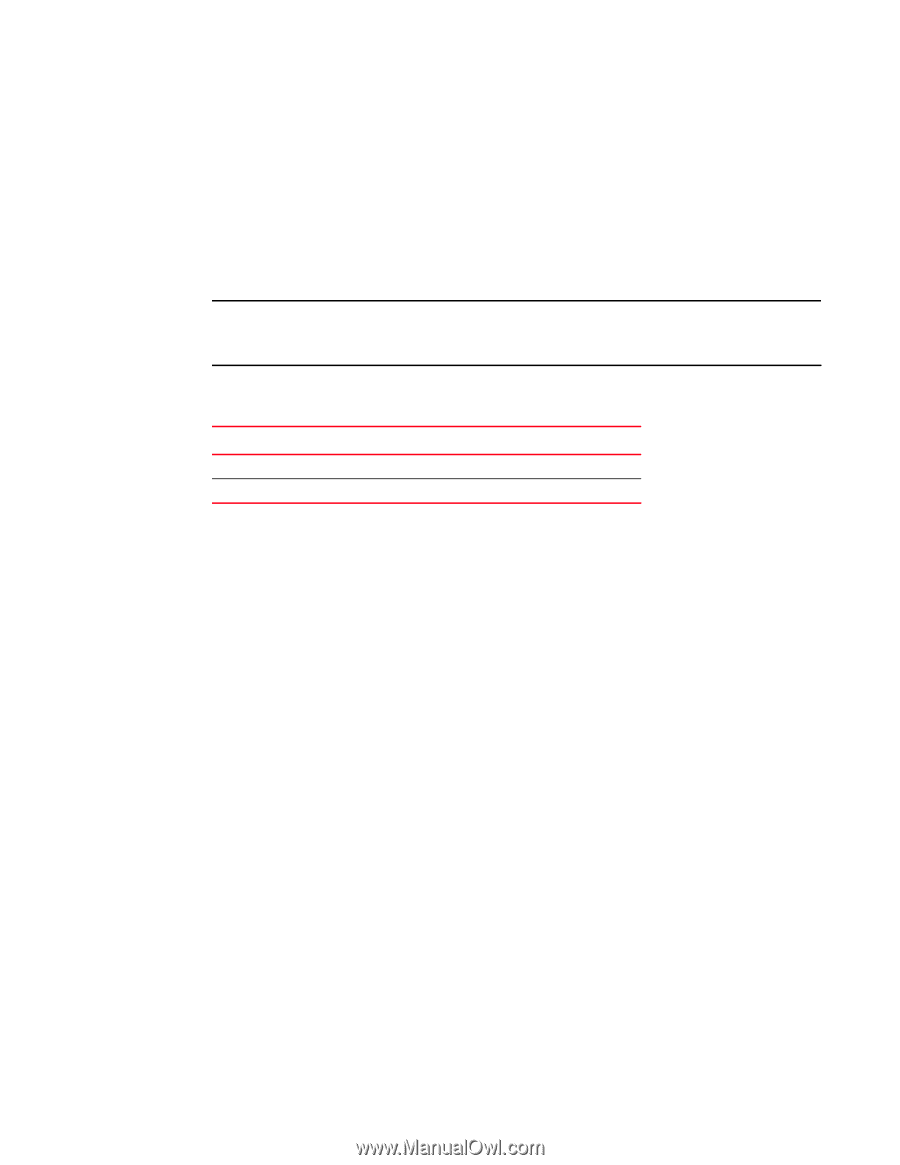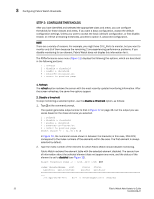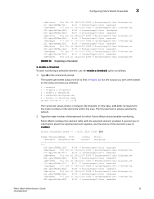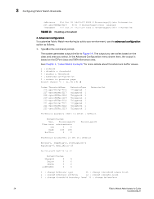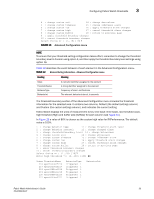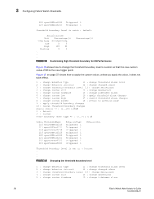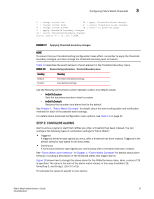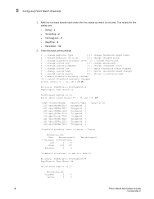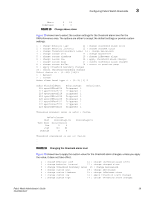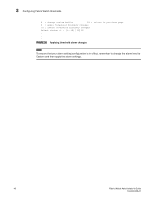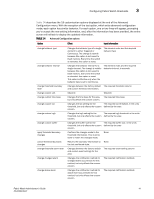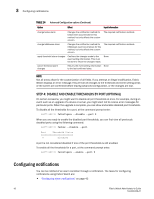HP StorageWorks 2/16V Brocade Fabric Watch Administrator's Guide - Supporting - Page 53
Step 3: Con alarms, TABLE 13
 |
View all HP StorageWorks 2/16V manuals
Add to My Manuals
Save this manual to your list of manuals |
Page 53 highlights
Configuring Fabric Watch thresholds 3 6 : change custom low 16 : apply threshold alarm changes 7 : change custom high 17 : cancel threshold alarm changes 8 : change custom buffer 18 : return to previous page 9 : apply threshold boundary changes 10 : cancel threshold boundary changes Select choice => : (1..18) [18]9. . . FIGURE 17 Applying threshold boundary changes NOTE To ensure that your threshold setting configuration takes effect, remember to apply the threshold boundary changes, and then change the threshold boundary level to Custom. Table 13 describes the event behavior of each element in the Threshold Boundary menu. TABLE 13 Element listing information - Threshold Boundary menu Heading Meaning Default Custom The Fabric OS default settings User-defined settings Use the following commands to switch between custom and default values: - fwSetToCustom Sets the boundary and alarm level to custom - fwSetToDefault Restores the boundary and alarm level to the default See Chapter 1, "Fabric Watch Concepts" for details about the event setting table and notification methods for each of the possible event settings. For details about advanced configuration menu options, see Table 14 on page 41. STEP 3: CONFIGURE ALARMS Alarms act as a signal or alert that notifies you when a threshold has been crossed. You can configure the following types of notification settings for Fabric Watch: • Triggered A triggered behavior type signals you once, after a threshold has been crossed. Triggered is the default behavior type signal for all class areas. • Continuous A continuous behavior type signals you continuously after a threshold has been crossed. See "Fabric Watch alarm behavior" in Chapter 1, "Fabric Watch Concepts" for details about alarm behavior, including a description of the threshold states that trigger alarms. Figure 18 shows how to change the above alarm for the RXPerformance class. Here, a value of 19 is specified. The value is the sum of the alarm matrix values: in this case EmailAlert-16, SnmpTrap-2, and Errlog-1 (16+2+1=19). To calculate the values to specify in your alarms: Fabric Watch Administrator's Guide 37 53-0000438-01