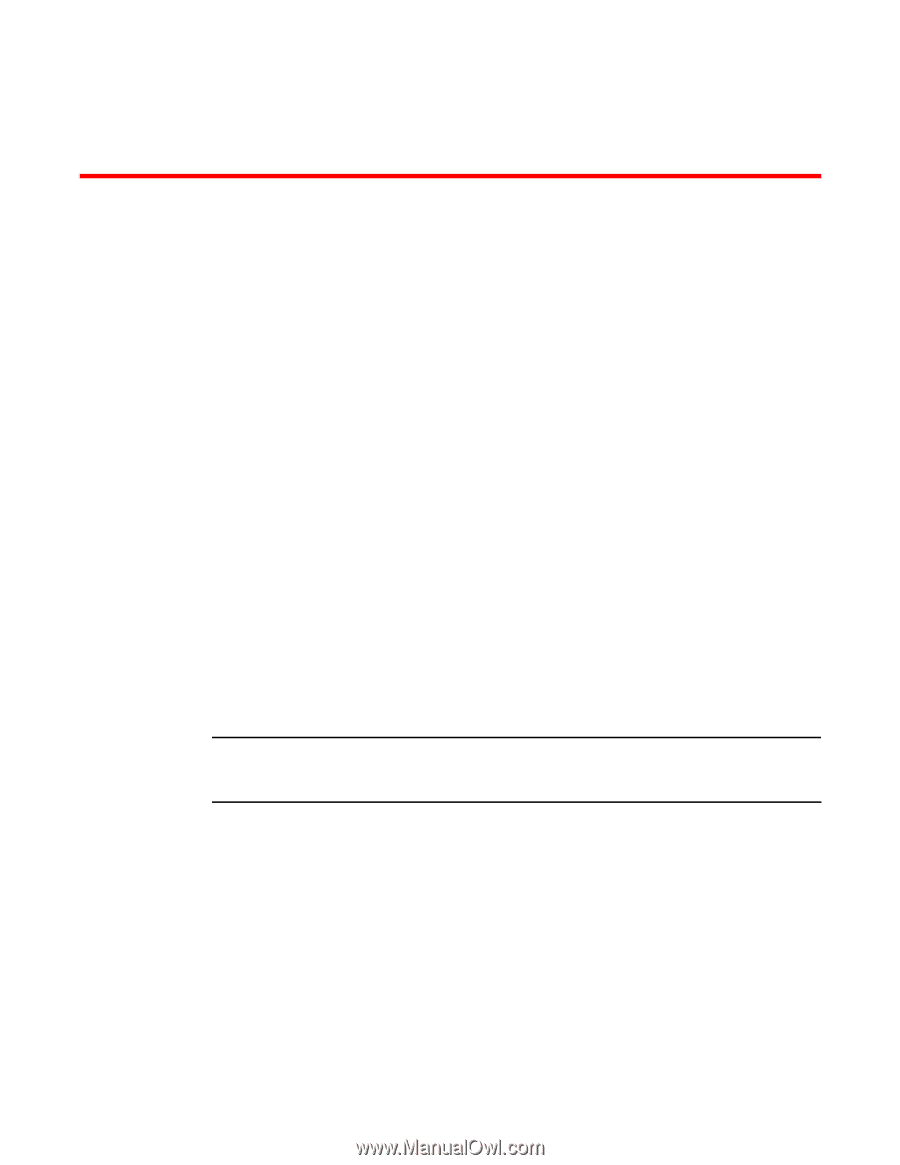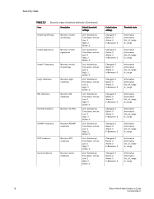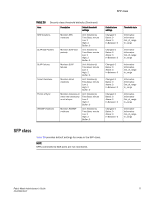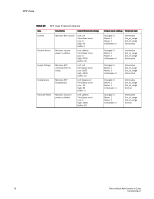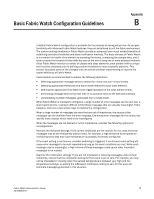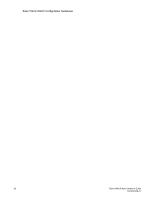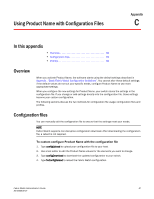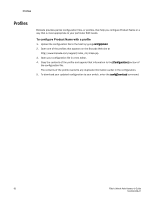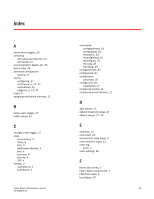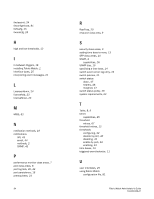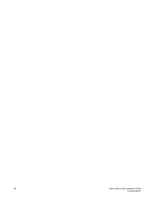HP StorageWorks 2/16V Brocade Fabric Watch Administrator's Guide - Supporting - Page 97
Using Product Name with Configuration Files, In this appendix, Overview, Configuration files, Appendix
 |
View all HP StorageWorks 2/16V manuals
Add to My Manuals
Save this manual to your list of manuals |
Page 97 highlights
Using Product Name with Configuration Files Appendix C In this appendix • Overview 81 • Configuration files 81 • Profiles 82 Overview When you activate Product Name, the software starts using the default settings described in Appendix , "Basic Fabric Watch Configuration Guidelines". You cannot alter these default settings; if the default values do not suit your specific needs, configure Product Name to use more appropriate settings. When you configure the new settings for Product Name, your switch stores the settings in the configuration file. If you change or add settings directly into the configuration file, those settings become your custom configuration. The following sections discuss the two methods for configuration file usage: configuration files and profiles. Configuration files You can manually edit the configuration file to ensure that the settings meet your needs. NOTE Fabric Watch supports non-disruptive configuration download. After downloading the configuration file, a reboot is not required. To custom configure Product Name with the configuration file 1. Type configUpload to upload your configuration file to your host. 2. Use a text editor to edit the Product Name values for the elements you want to change. 3. Type configDownload to download the updated configuration to your switch. 4. Type fwConfigReload to reload the Fabric Watch configuration. Fabric Watch Administrator's Guide 81 53-0000438-01