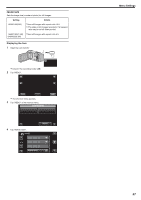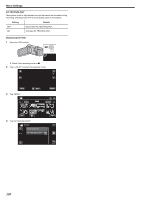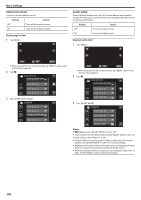JVC GZ-E200 User Manual - English - Page 101
Playback Menu (Still Image), SEARCH DATE, SLIDE SHOW EFFECTS, Displaying the Item
 |
View all JVC GZ-E200 manuals
Add to My Manuals
Save this manual to your list of manuals |
Page 101 highlights
Playback Menu (Still Image) You can delete or look for specific still images. 1 Open the LCD monitor. . 0 Check if the recording mode is B. 2 Tap "
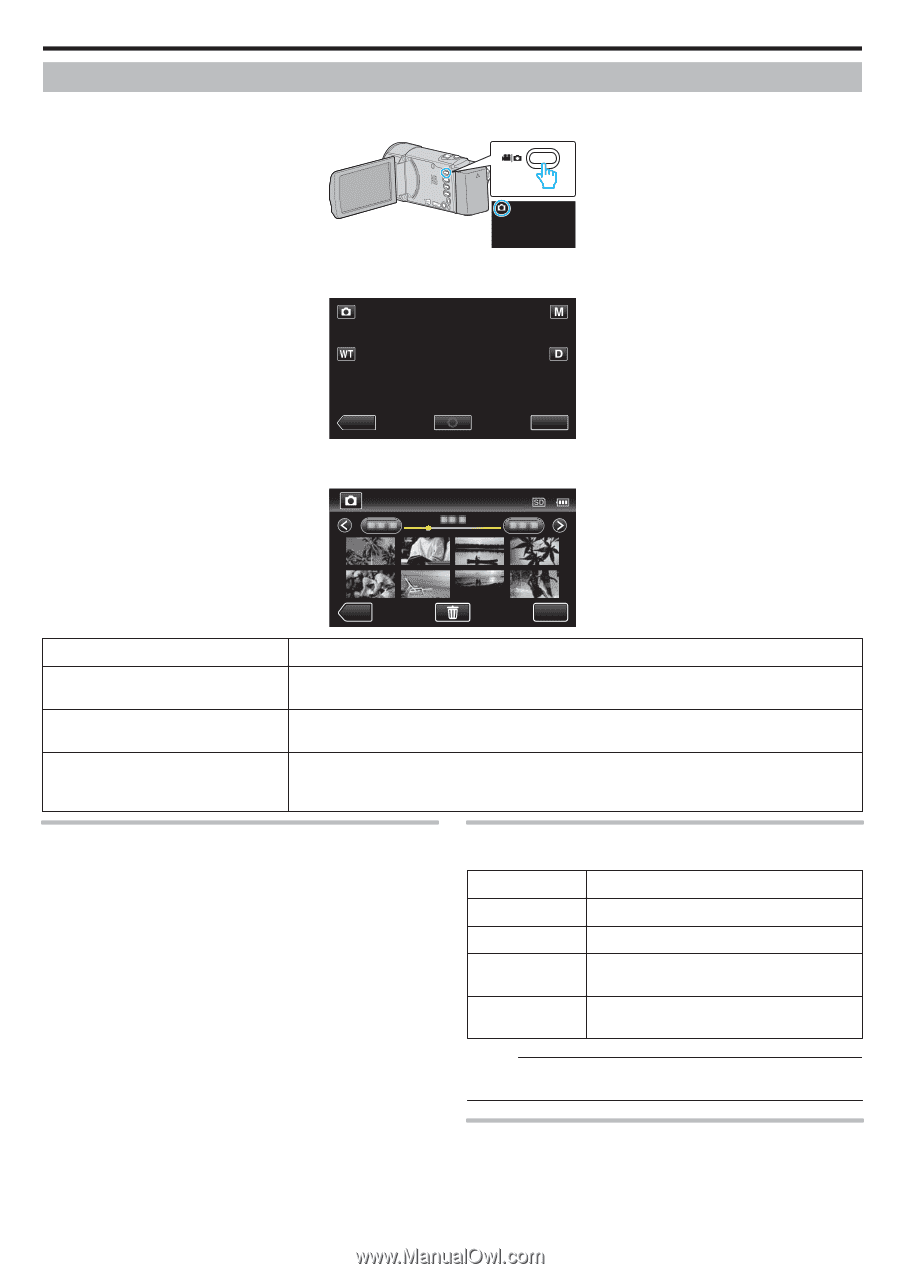
Playback Menu (Still Image)
You can delete or look for specific still images.
1
Open the LCD monitor.
.
0
Check if the recording mode is
B
.
2
Tap “<<PLAY” to select the playback mode.
.
MENU
MENU
≪
PLAY
0
The mode changes between recording and playback with every tap.
3
Tap “MENU”.
.
MENU
≪
REC
Setting
Details
SEARCH DATE
You can search and play videos or still images according to recording dates.
“Searching for a Specific Video/Still Image by Date” (
A
p. 60)
SLIDE SHOW EFFECTS
Sets the transition effects in slideshow playback.
“ SLIDE SHOW EFFECTS ” (
A
p. 101)
PROTECT/CANCEL
Protects files from being deleted accidently.
“Protecting/Releasing Protection of the Currently Displayed File” (
A
p. 65)
“Protecting/Releasing Protection of Selected Files” (
A
p. 66)
SEARCH DATE
Narrows down the still image index screen according to recording dates.
Operating Details
“Searching for a Specific Video/Still Image by Date” (
A
p. 60)
SLIDE SHOW EFFECTS
Sets the transition effects in slideshow playback.
Setting
Details
SLIDE
Switches the screen by sliding in from right to left.
BLINDS
Switches the screen by dividing into vertical strips.
CHECKERBOARD
Switches the screen by changing through a
checkered pattern.
RANDOM
Switches the screen with a random effect from
SLIDE, “BLINDS”, and “CHECKERBOARD”.
Memo :
0
Slideshow effects are not available when playing back still images in
external devices (such as USB external hard disk drives).
Displaying the Item
1
Open the LCD monitor.
Menu Settings
101