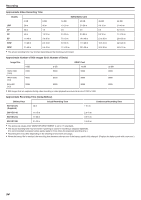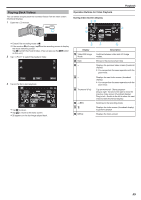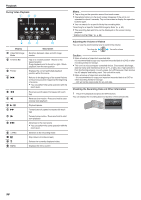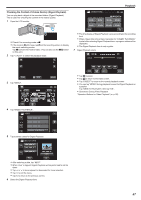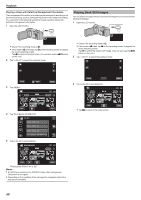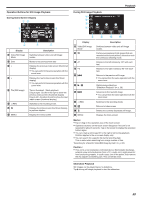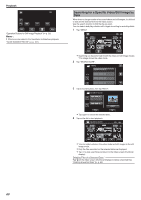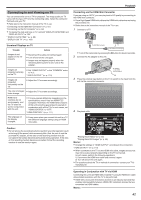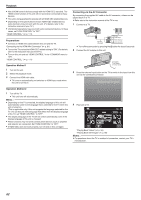JVC GZ-E200 User Manual - English - Page 57
Checking the Content of Videos Quickly (Digest Playback
 |
View all JVC GZ-E200 manuals
Add to My Manuals
Save this manual to your list of manuals |
Page 57 highlights
Playback Checking the Content of Videos Quickly (Digest Playback) You can play back a digest of the recorded videos (Digest Playback). This is useful for checking the content of the videos quickly. 1 Open the LCD monitor. . 0 Check if the recording mode is A. 0 If the mode is B still image, tap B on the recording screen to display the mode switching screen. Tap A to switch the mode to video. (You can also use the A/B button on this unit.) 2 Tap "
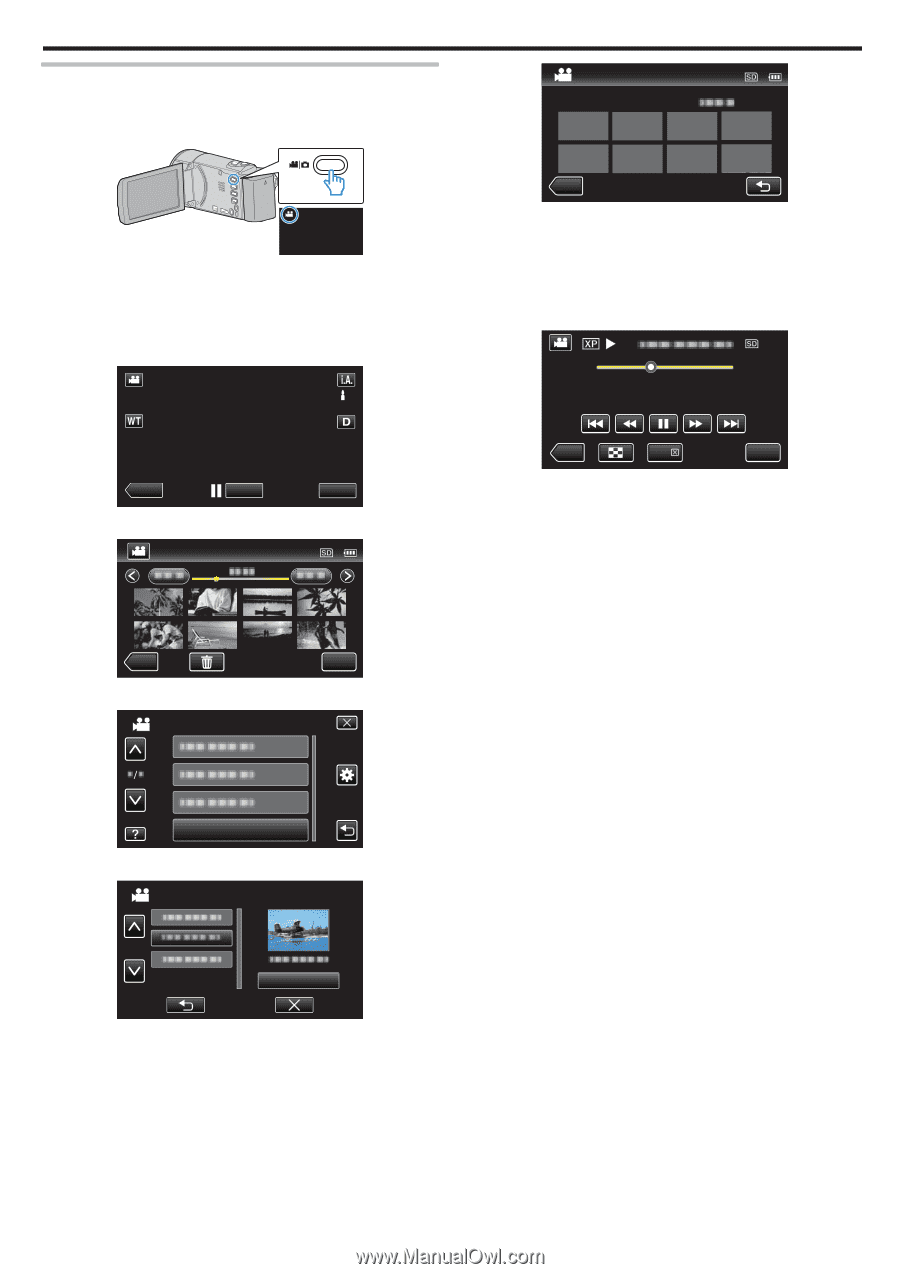
Checking the Content of Videos Quickly (Digest Playback)
You can play back a digest of the recorded videos (Digest Playback).
This is useful for checking the content of the videos quickly.
1
Open the LCD monitor.
.
0
Check if the recording mode is
A
.
0
If the mode is
B
still image, tap
B
on the recording screen to display
the mode switching screen.
Tap
A
to switch the mode to video. (You can also use the
A
/
B
button
on this unit.)
2
Tap “<<PLAY” to select the playback mode.
.
≪
PLAY
REC
MENU
3
Tap “MENU”.
.
≪
REC
MENU
4
Tap “DIGEST PLAYBACK”.
.
DIGEST PLAYBACK
VIDEO
5
Tap to select a date for Digest Playback.
.
NEXT
SELECT DATE
0
After selecting a date, tap “NEXT”.
0
When “ALL” is tapped, Digest Playback will be performed for all the
dates.
0
Tap
3
or
2
to move upward or downward for more selection.
0
Tap
L
to exit the menu.
0
Tap
J
to return to the previous screen.
6
Select the Digest Playback time
.
2h21m
≪
REC
1 min
1 min
1 min
5 min
5 min
5 min
15 min
15 min
15 min
45 min
45 min
45 min
3 min
3 min
10 min
10 min
30 min
30 min
60 min
60 min
3 min
10 min
30 min
60 min
DIGEST TIME
0
The time display of Digest Playback varies according to the recording
time.
0
When it takes time (more than 2 seconds) for “DIGEST PLAYBACK”
to start after selecting Digest Playback time, a progress status will be
displayed.
0
The Digest Playback time is only a guide.
7
Digest Playback starts.
.
MENU
≪
REC
DIGEST
0:01:23
0:12:34
0
Tap
e
to pause.
0
Tap
u
to return to the index screen.
0
Tap “DIGEST” to return to the normal playback screen.
0
You can tap “MENU” during playback to save the Digest Playback as
a playlist.
Tap “SAVE TO PLAYLIST”, then tap “OK”.
0
Operations During Video Playback
“Operation Buttons for Video Playback” (
A
p. 55)
Playback
57