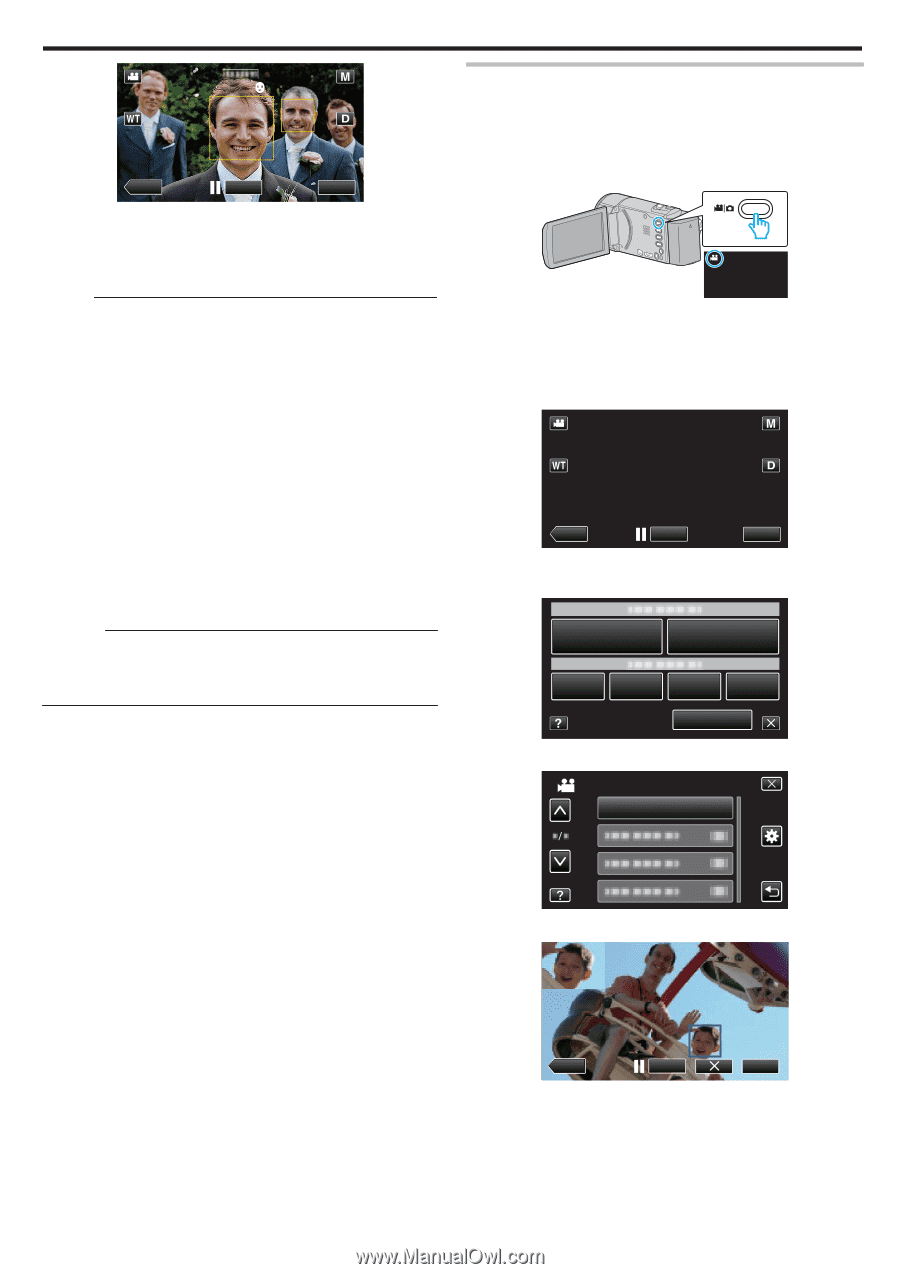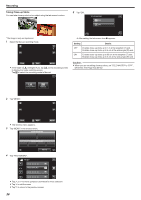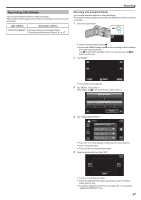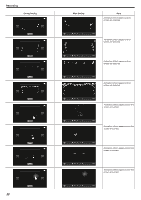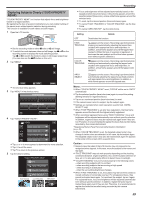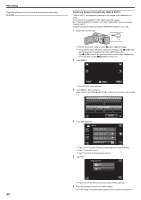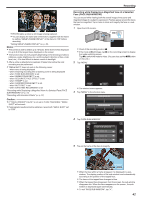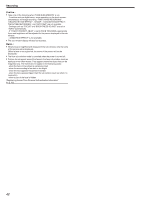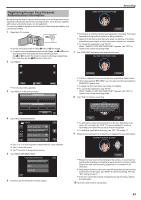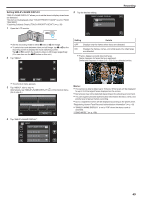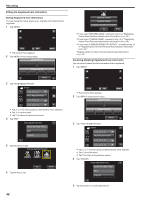JVC GZ-E200 User Manual - English - Page 41
Recording while Displaying a Magnified View of a Selected Face (FACE SUB-WINDOW)
 |
View all JVC GZ-E200 manuals
Add to My Manuals
Save this manual to your list of manuals |
Page 41 highlights
Recording ˻PLAY REC MENU . 0 PHOTO lights up when a still image is being captured. 0 You can display the name and smile level (%) together with the frame by setting "SMILE%/NAME DISPLAY" in the menu to "ON" before recording. "Setting SMILE%/NAME DISPLAY" (A p. 45) Memo : 0 The camera is able to detect up to 16 faces. Smile levels will be displayed for up to 3 of the largest faces displayed on the screen. 0 This function may not work properly depending on the shooting conditions (distance, angle, brightness, etc.) and the subject (direction of face, smile level, etc.). It is also difficult to detect a smile in backlight. 0 After a smile is detected and captured, it takes time before the next recording may be performed. 0 "SMILE SHOT" does not work in the following cases: - when menu is being displayed - when remaining recording time or battery power is being displayed - when "FACE SUB-WINDOW" is set - when "ANIMATION EFFECT" is set - when "DECORATE FACE EFFECT" is set - when "STAMP" is set - when "HANDWRITING EFFECT" is set - when "AUTO REC" is set - when "DATE/TIME RECORDING" is set "Recording while Displaying a Magnified View of a Selected Face (FACE SUB-WINDOW)" (A p. 41) "Recording with Animation Effects" (A p. 37) Caution : 0 If "TOUCH PRIORITY AE/AF" is not set to "FACE TRACKING", "SMILE SHOT" will not work. 0 If appropriate results cannot be obtained, record with "SMILE SHOT" set to "OFF". Recording while Displaying a Magnified View of a Selected Face (FACE SUB-WINDOW) You can record while viewing both the overall image of the scene and magnified image of a subject's expression. Frames appear around the faces that can be magnified. Tap a frame to track and magnify the face in a subwindow. 1 Open the LCD monitor. . 0 Check if the recording mode is A. 0 If the mode is B still image, tap B on the recording screen to display the mode switching screen. Tap A to switch the mode to video. (You can also use the A/B button on this unit.) 2 Tap "MENU". ˻PLAY REC . 0 The shortcut menu appears. 3 Tap "MENU" in the shortcut menu. MENU MENU . 4 Tap "FACE SUB-WINDOW". VIDEO FACE SUB-WINDOW . 5 Tap on the frame of the face to magnify. 0:00:00 [0:54] ˻PLAY REC MENU . 0 When the face within a frame is tapped, it is displayed in a sub- window. The display position of the sub-window is set automatically according to the position of the tapped face. 0 The frame of the tapped face changes to blue. 0 When the tapped face disappears from the screen, the sub-window disappears too. When the face reappears on the screen., the subwindow is displayed again automatically. 0 To exit "FACE SUB-WINDOW", tap "L". 41