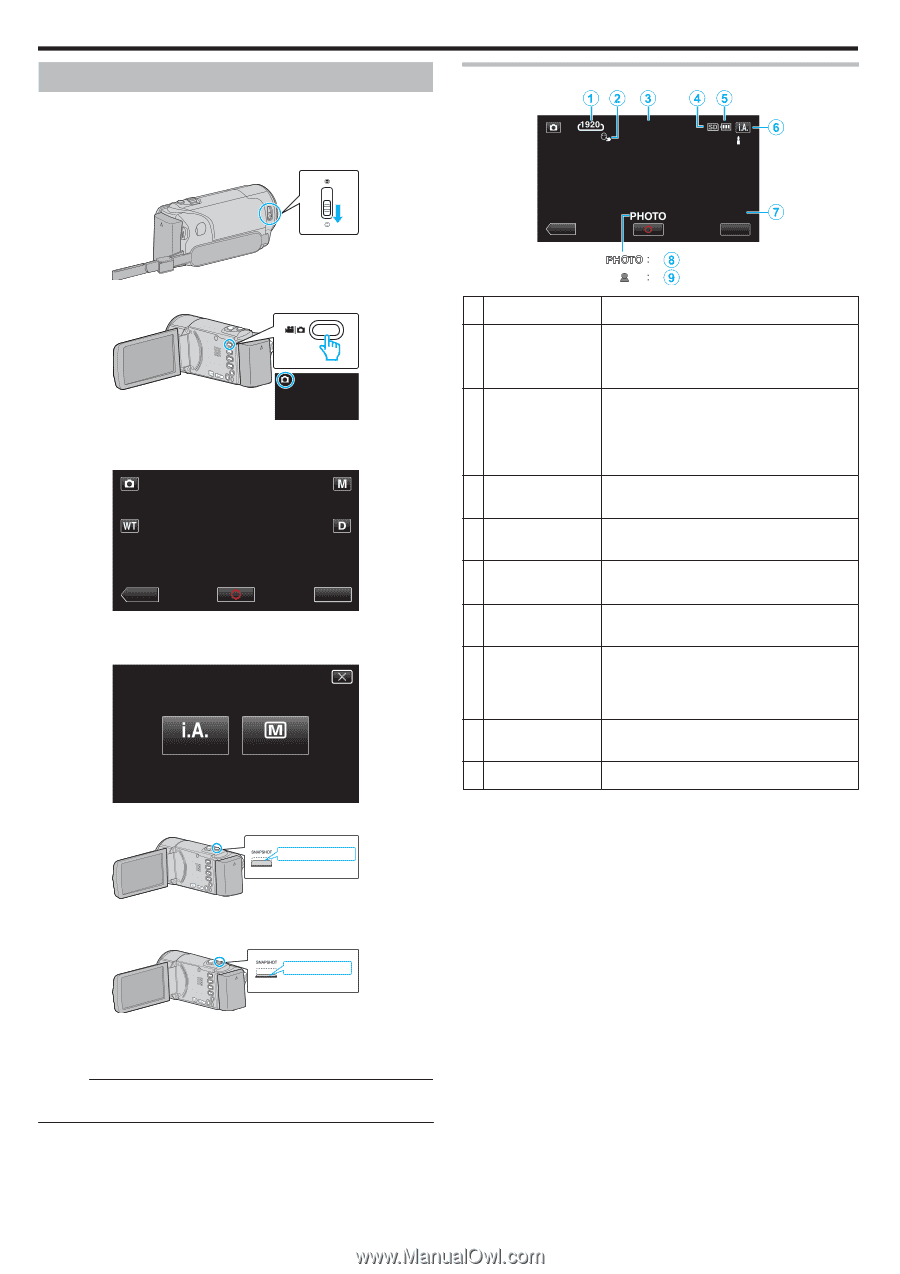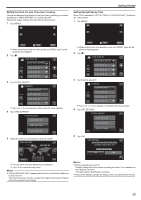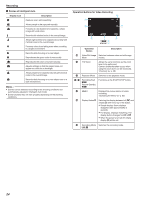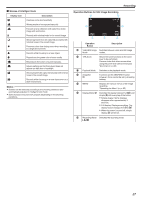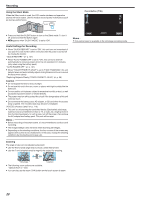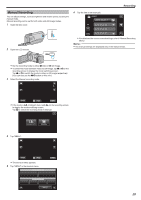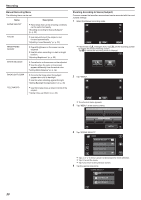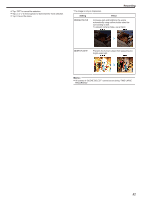JVC GZ-E200 User Manual - English - Page 26
Taking Still Images in Auto Mode
 |
View all JVC GZ-E200 manuals
Add to My Manuals
Save this manual to your list of manuals |
Page 26 highlights
Recording Taking Still Images in Auto Mode You can record without worrying about the setting details by using the Intelligent Auto mode. 1 Open the lens cover. Indications During Still Image Recording 10:10 ˻PLAY [6630] MENU . 2 Open the LCD monitor. . 0 Check if the recording mode is B. 3 Check if the recording mode is P Intelligent Auto. ˻PLAY MMEENNUU . 0 If the mode is H Manual, tap H on the recording screen to display the mode switching screen. Tap P to switch the recording mode to Intelligent Auto. intelligent AUTO MANUAL . 4 Set the focus on the subject. Press halfway . Display Icon A Image Size Description Displays the icon of the image size. 0 The size of still images can be changed. " IMAGE SIZE " (A p. 97) B TOUCH PRIORITY AE/AF Displays the setting of "TOUCH PRIORITY AE/ AF". By default, it is set to "FACE TRACKING" . "Capturing Subjects Clearly (TOUCH PRIORITY AE/AF)" (A p. 39) C Time Displays the current time. "Clock Setting" (A p. 17) D Recording Media E Battery Indicator Displays the icon of the media where still images are recorded to. "Checking the Remaining Recording Time" (A p. 53) F Recording Mode Displays the current recording mode of P (Intelligent Auto) or H (Manual). G Remaining Number of Shots Displays the remaining number of shots for still image recording. "Approximate Number of Still Images (Unit: Number of Shots)" (A p. 54) H Recording in Progress I Focus "PHOTO" appears when a still image is being captured. Lights up in green when focused. . 0 When focused, the focus icon lights up in green. 5 Take a still image. Press fully . 0 PHOTO lights up when a still image is being captured. 0 Some displays disappear after approximately 3 seconds. Use the n button to change the displays. Memo : 0 Depending on the subject and shooting conditions, recording may not be performed properly even in the Intelligent Auto mode. 26