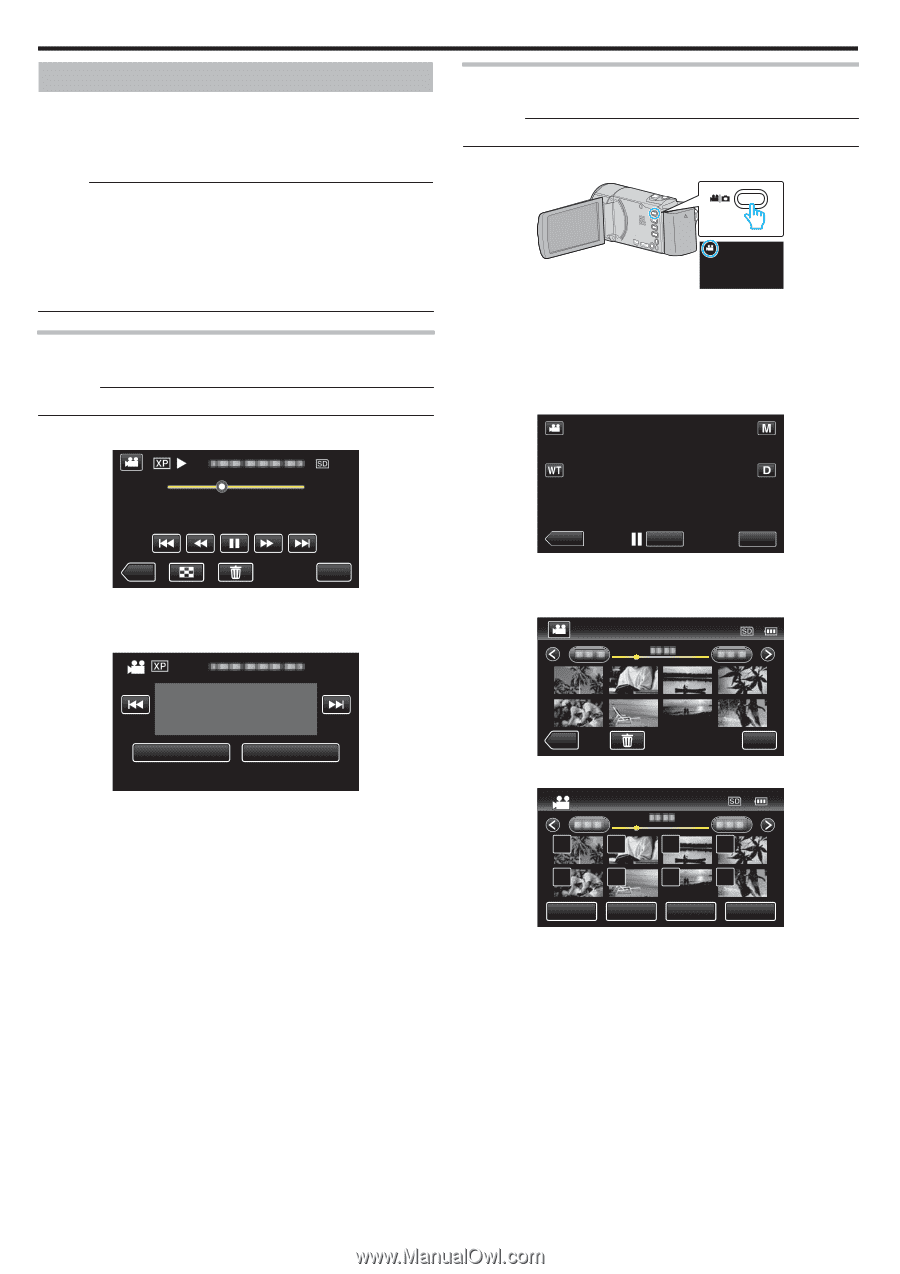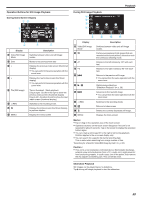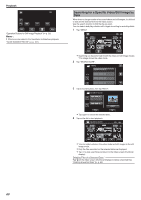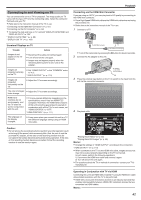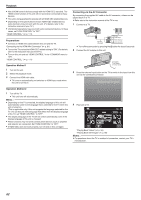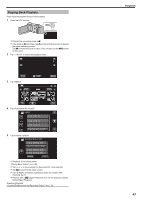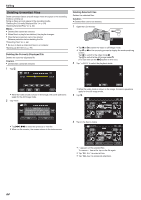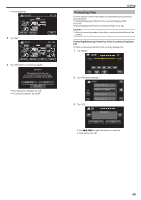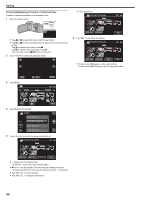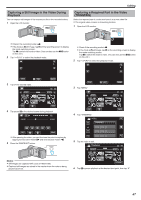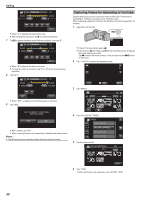JVC GZ-E200 User Manual - English - Page 64
Editing, Deleting Unwanted Files, Deleting the Currently Displayed File, Caution
 |
View all JVC GZ-E200 manuals
Add to My Manuals
Save this manual to your list of manuals |
Page 64 highlights
Editing Deleting Unwanted Files Delete unwanted videos and still images when the space in the recording media is running out. Doing so frees up more space in the recording media. "Deleting the Currently Displayed File" (A p. 64) "Deleting Selected Files" (A p. 64) Memo : 0 Deleted files cannot be restored. 0 When files in a playlist are deleted, the playlist changes. 0 Files that are protected cannot be deleted. Release protection before deleting the file. "Protecting Files" (A p. 65) 0 Be sure to back up important files on a computer. "Backing Up All Files" (A p. 78) Deleting the Currently Displayed File Deletes the currently displayed file. Caution : 0 Deleted files cannot be restored. 1 Tap A. Deleting Selected Files Deletes the selected files. Caution : 0 Deleted files cannot be restored. 1 Open the LCD monitor. . 0 Tap A or B to select the video or still image mode. 0 Tap B or A on the recording screen to display the mode switching screen. Tap A to switch to the video mode A. Tap B to switch to the still image mode B. (You can also use the A/B button on this unit.) 2 Tap "