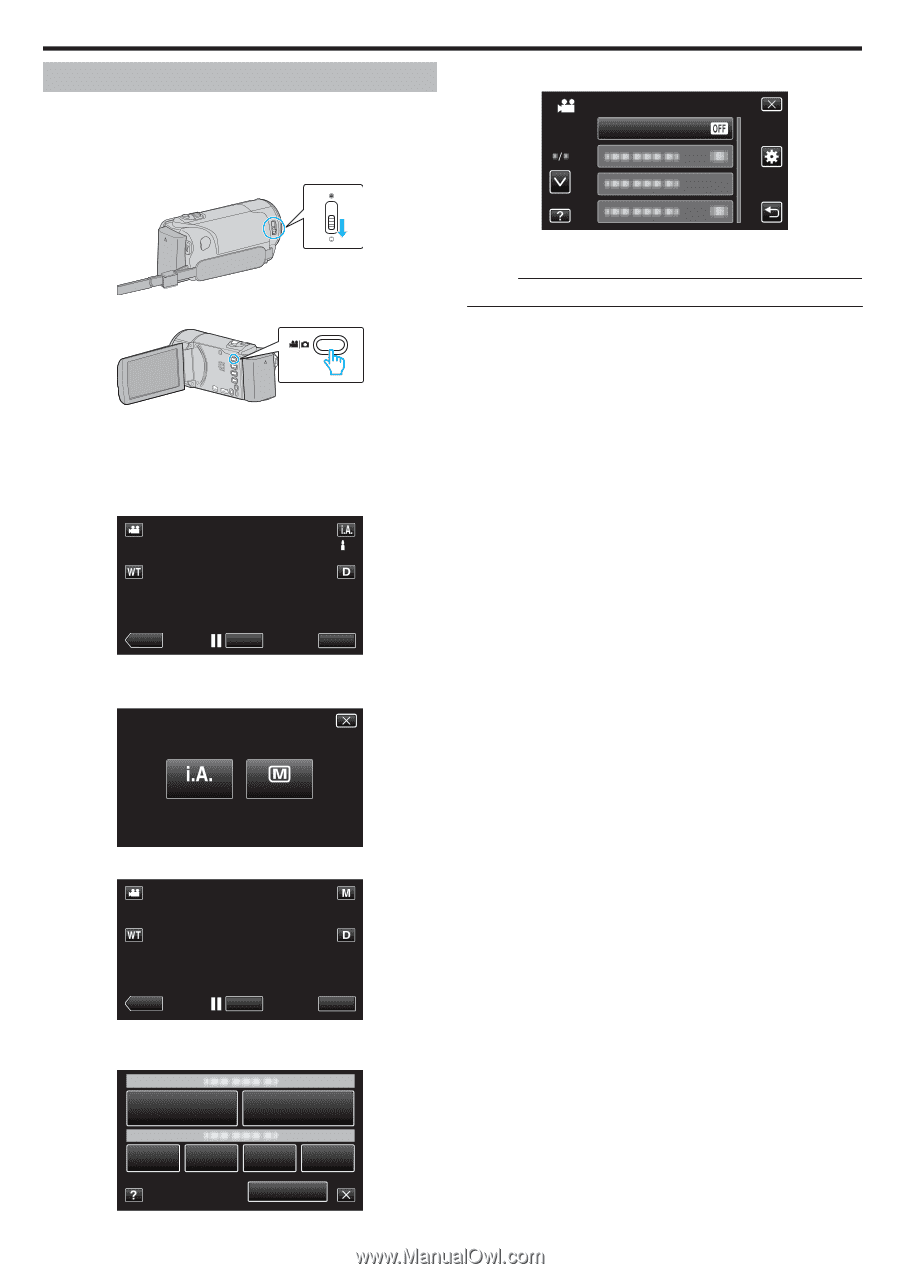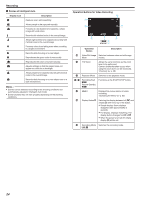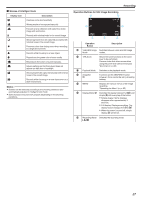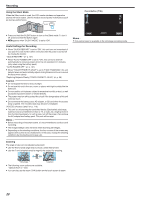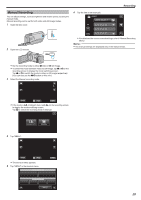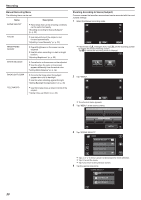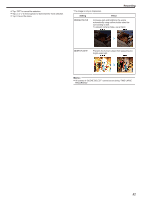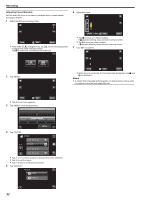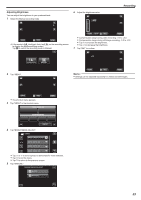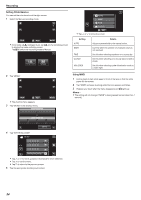JVC GZ-E200 User Manual - English - Page 29
Manual Recording
 |
View all JVC GZ-E200 manuals
Add to My Manuals
Save this manual to your list of manuals |
Page 29 highlights
Manual Recording You can adjust settings, such as brightness and shutter speed, by using the manual mode. Manual recording can be set for both video and still image modes. 1 Open the lens cover. 6 Tap the item to set manually. VIDEO SCENE SELECT Recording . 2 Open the LCD monitor. . 0 For details on the various manual settings, refer to "Manual Recording Menu". Memo : 0 The manual settings are displayed only in the manual mode. . 0 Set the recording mode to either A video or B still image. 0 To switch the mode between video and still image, tap A or B on the recording screen to display the mode switching screen. Tap A or B to switch the mode to video or still image respectively. (You can also use the A/B button on this unit.) 3 Select the Manual recording mode. ˻PLAY REC MENU . 0 If the mode is P Intelligent Auto, tap P on the recording screen to display the mode switching screen. Tap H to switch the recording mode to Manual. intelligent AUTO MANUAL . 4 Tap "MENU". ˻PLAY REC . 0 The shortcut menu appears. 5 Tap "MENU" in the shortcut menu. MENU MENU . 29