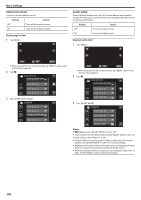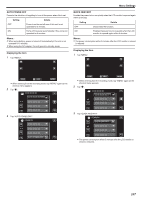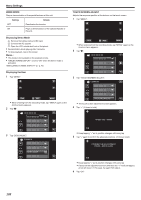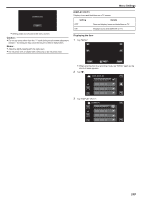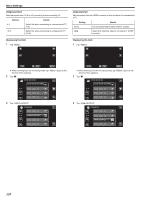JVC GZ-E200 User Manual - English - Page 106
Operation Sound, Silent Mode, Tap Operation Sound.
 |
View all JVC GZ-E200 manuals
Add to My Manuals
Save this manual to your list of manuals |
Page 106 highlights
Menu Settings OPERATION SOUND Turns on or off the operation sound. Setting Details OFF Turns off the operation sound. ON Turns on the operation sound. Displaying the Item 1 Tap "MENU". SILENT MODE When the Silent mode is used, the LCD monitor darkens and operation sounds will not be output. Use this mode to record quietly in dark places such as during a performance. Setting Details OFF Turns off the Silent mode. ON Turns on the Silent mode. Displaying the Item 1 Tap "MENU". ˻PLAY REC MENU . 0 When entering from the recording mode, tap "MENU" again as the shortcut menu appears. 2 Tap "Q". ˻PLAY REC MENU . 0 When entering from the recording mode, tap "MENU" again as the shortcut menu appears. 2 Tap "Q". . 3 Tap "OPERATION SOUND". COMMON OPERATION SOUND . . 3 Tap "SILENT MODE". COMMON SILENT MODE . Memo : 0 T appears when "SILENT MODE" is set to "ON". 0 You can also turn on the Silent mode using the SILENT button on this unit. "Taking Videos in Auto Mode" (A p. 25) 0 It may be difficult to see the screen in Silent mode as the LCD monitor darkens. Set "SILENT MODE" to "OFF" for normal recordings. 0 Brightness of the screen remains the same as usual in the playback mode. However, operation and playback sounds will not be output. 0 When connected to external devices such as a computer or BD writer via USB, "SILENT MODE" will be turned off temporarily. 106