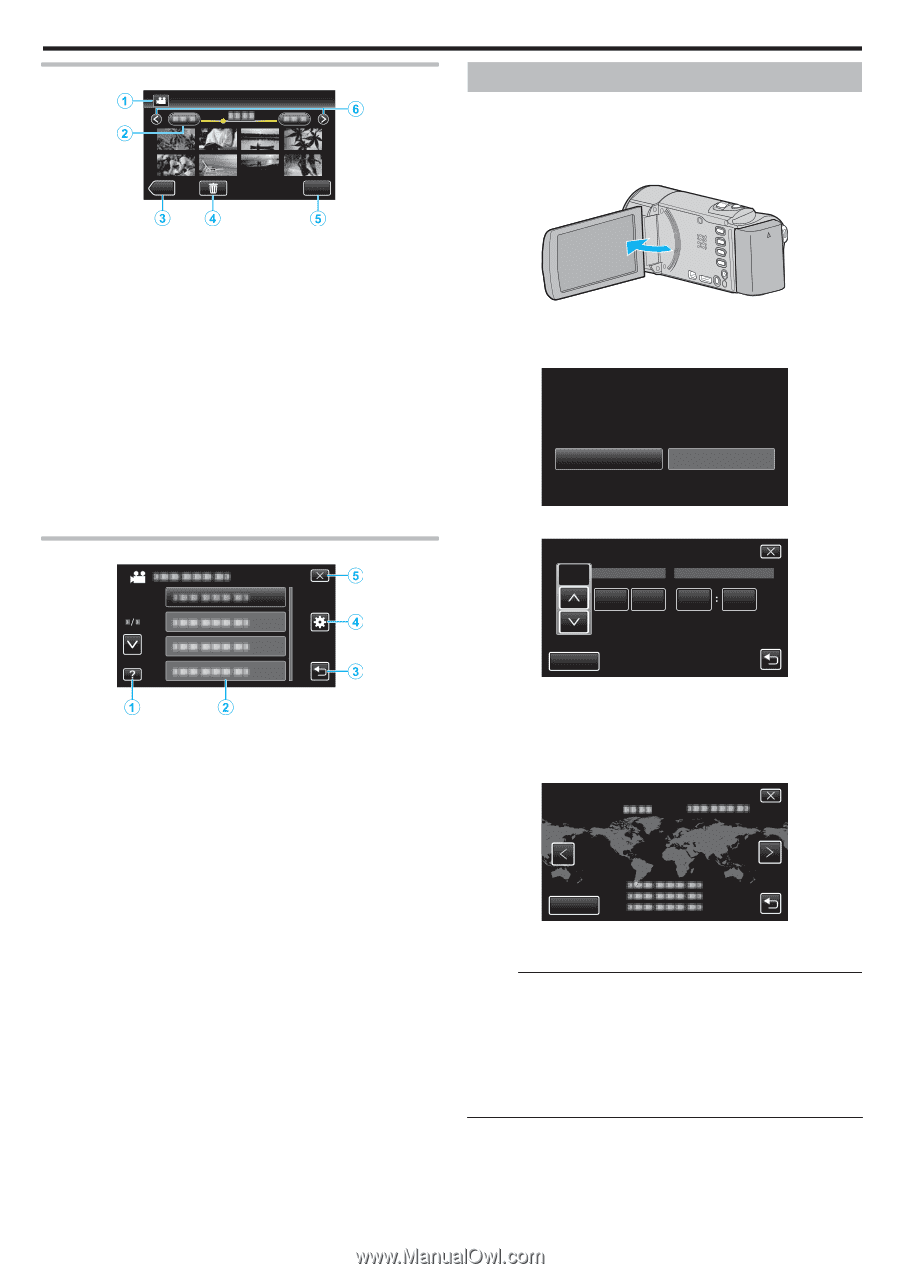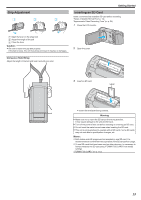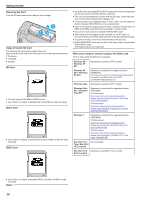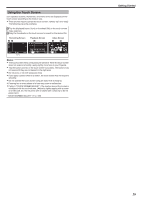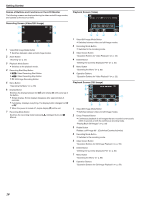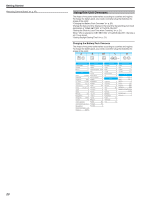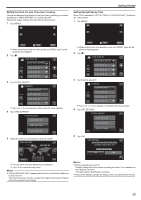JVC GZ-E200 User Manual - English - Page 17
Clock Setting, Index Screen, Menu Screen
 |
View all JVC GZ-E200 manuals
Add to My Manuals
Save this manual to your list of manuals |
Page 17 highlights
Index Screen ˻REC MENU . 1 Video/Still Image Mode Button 0 Switches between video and still image modes. 2 Date Button "Operation Buttons for Video Playback" (A p. 55) "Operation Buttons for Still Image Playback" (A p. 59) 3 Playback Mode Button 0 Switches to the playback mode. 4 Delete Button "Deleting Selected Files" (A p. 64) 5 Menu Button "Operating the Menu" (A p. 85) 6 Page Forward/Back Button "Operation Buttons for Video Playback" (A p. 55) "Operation Buttons for Still Image Playback" (A p. 59) Menu Screen . 1 Help Button 2 Menu Items 3 Return Button 4 Common Menu Button "Operating the Menu" (A p. 85) 5 Close Button Getting Started Clock Setting The "SET DATE/TIME!" screen appears when you turn on this unit for the first time after purchase, when it has not been used for a long time, or when the clock is not set yet. Set the clock before recording. 1 Open the LCD monitor. . 0 The unit turns on. 0 When the LCD monitor is closed, the unit turns off. 2 Tap "YES" when "SET DATE/TIME!" is displayed. SET DATE/TIME! YES NO . 3 Set the date and time. CLOCK SETTING JAN DATE 1 2012 TIME 10 00 AM SET . 0 When the year, month, day, hour, or minute item is tapped, "3" and "2" will be displayed. 0 Tap 3 or 2 to adjust the year, month, day, hour, and minute. 4 After setting the date and time, tap "SET". 5 Select the region where you live and tap "SAVE". CLOCK/AREA SETTING GMT SAVE . 0 The city name and time difference are displayed. 0 Tap 0 or 1 to select the city name. Memo : 0 The clock can be reset again later. "Resetting the Clock" (A p. 18) 0 When using this unit overseas, you can set it to the local time for recording. "Setting the Clock to Local Time when Traveling" (A p. 21) 0 "SET DATE/TIME!" is displayed when you turn on this unit after it has not been used for a prolonged period. Connect the AC adapter for more than 24 hours to charge the internal clock battery of this unit before setting the clock. 17