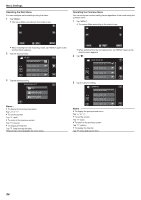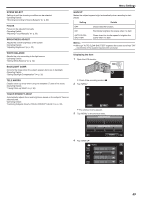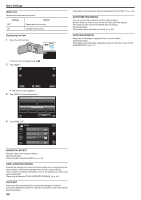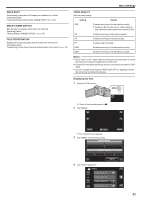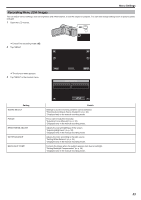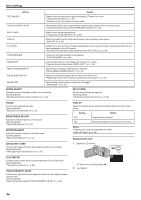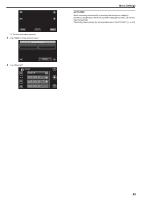JVC GZ-E200 User Manual - English - Page 91
Smile Shot, Smile%/name Display, Face Registration, Video Quality
 |
View all JVC GZ-E200 manuals
Add to My Manuals
Save this manual to your list of manuals |
Page 91 highlights
SMILE SHOT Automatically captures a still image upon detection of a smile. Operating Details "Capturing Smiles Automatically (SMILE SHOT)" (A p. 40) SMILE%/NAME DISPLAY Sets the items to display when faces are detected. Operating Details "Setting SMILE%/NAME DISPLAY" (A p. 45) FACE REGISTRATION Registers the faces of people who are often shot with this unit. Operating Details "Registering Human Face Personal Authentication Information" (A p. 43) Menu Settings VIDEO QUALITY Sets the video quality. Setting UXP Details Enables recording in the best picture quality. 0 Applies to Blu-ray discs only. Videos taken in high-definition quality cannot be saved to DVDs. XP SP EP SSW SEW Enables recording in high picture quality. Enables recording in standard quality. Enables long recordings. Enables recording in the best picture quality. Enables recording in the best picture quality. Memo : 0 Set to "UXP" or "XP" mode when recording fast-moving scenes or scenes with extreme changes of brightness to avoid noise. 0 Use an BD writer (external Blu-ray drive) to save videos recorded in "UXP" mode. 0 You can change to the desired "VIDEO QUALITY" by tapping on it from the remaining recording time display. Displaying the Item 1 Open the LCD monitor. . 0 Check if the recording mode is A. 2 Tap "MENU". ˻PLAY REC . 0 The shortcut menu appears. 3 Tap "MENU" in the shortcut menu. MENU . 4 Tap "VIDEO QUALITY". VIDEO MENU VIDEO QUALITY . 91