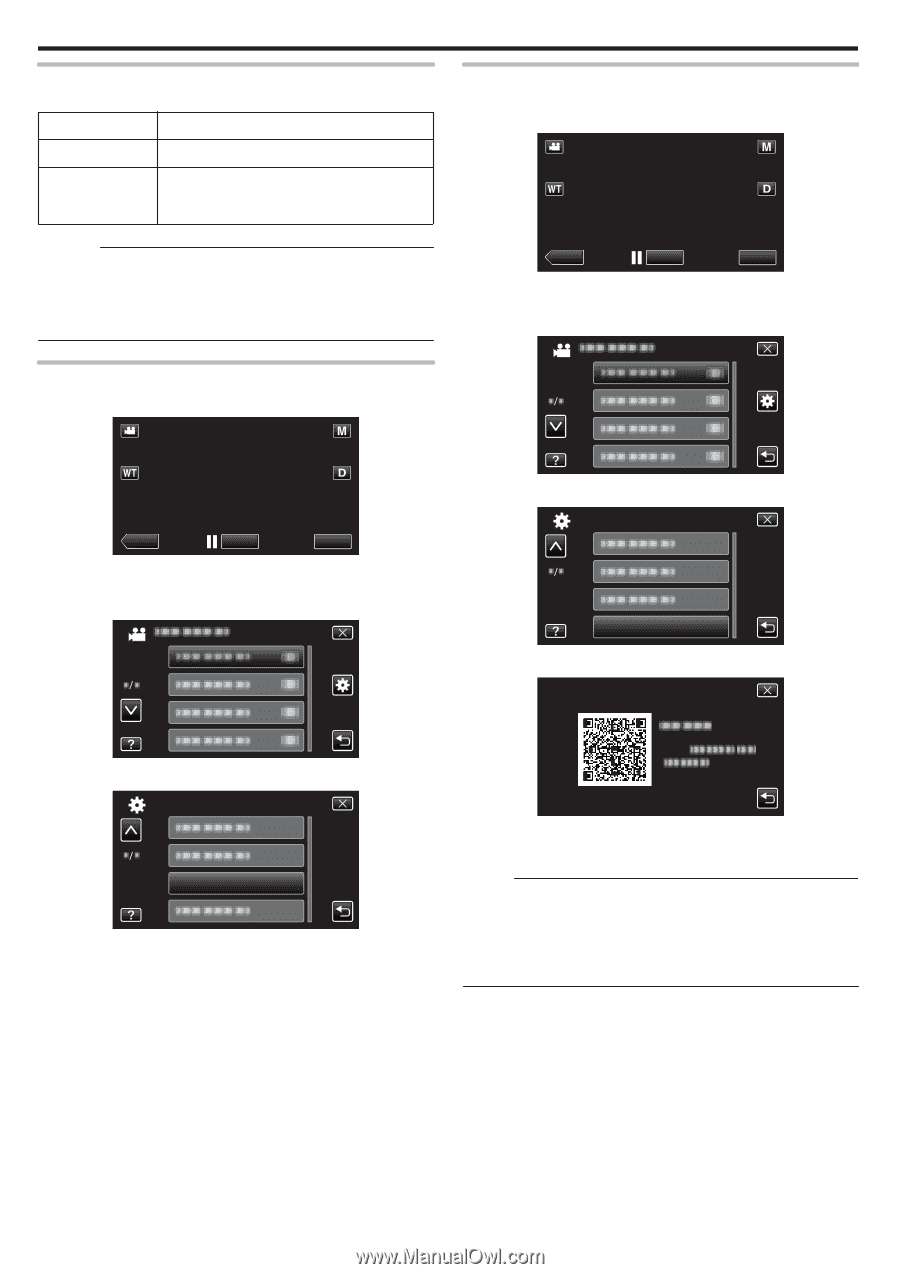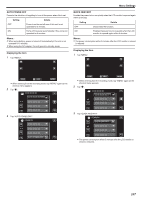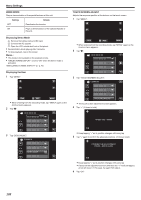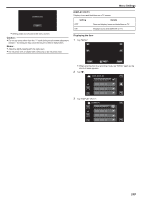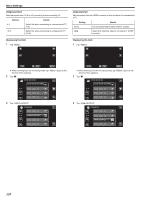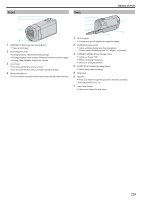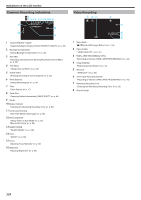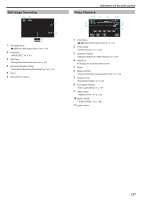JVC GZ-E200 User Manual - English - Page 112
FORMAT SD CARD, Caution, Displaying the Item, MOBILE USER GUIDE, Tap FORMAT SD CARD. - user manual
 |
View all JVC GZ-E200 manuals
Add to My Manuals
Save this manual to your list of manuals |
Page 112 highlights
Menu Settings FORMAT SD CARD Deletes all files on the SD card. Setting Details FILE Deletes all files on the SD card. FILE + MANAGEMENT NO Deletes all files on the SD card and resets the folder and file numbers to "1". Caution : 0 Not available for selection when no SD card is inserted. 0 All data on the SD card will be deleted when it is formatted. Copy all files on the SD card to a computer before formatting. 0 Make sure that the battery pack is fully charged or connect the AC adapter as the formatting process may take some time. MOBILE USER GUIDE Displays the QR code to access the Mobile User Guide. 1 Tap "MENU". ˻PLAY REC MENU . 0 When entering from the recording mode, tap "MENU" again as the shortcut menu appears. 2 Tap "Q". Displaying the Item 1 Tap "MENU". ˻PLAY REC MENU . 0 When entering from the recording mode, tap "MENU" again as the shortcut menu appears. 2 Tap "Q". . 3 Tap "MOBILE USER GUIDE". COMMON MOBILE USER GUIDE . 4 Read the QR code (bar code) with a smartphone. MOBILE USER GUIDE . 3 Tap "FORMAT SD CARD". COMMON FORMAT SD CARD . URL: . 0 The portal site appears when the QR code has been read correctly. Select the model name of your camera to display its Mobile User Guide. Memo : 0 To read the QR code, a relevant application is required. Enter the URL in the internet browser manually if the QR code cannot be read. 0 The Mobile User Guide is supported by Android devices and iPhone. You can view it on standard browsers such as Google Chrome (Android) and Mobile Safari (iPhone). 0 QR Code is a registered trademark of Denso Wave Incorporated. 112