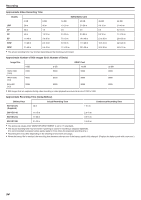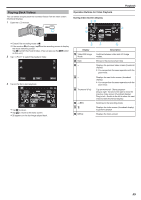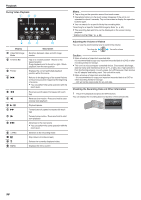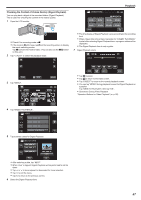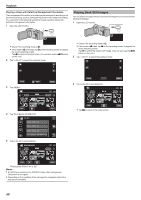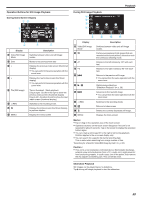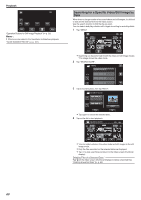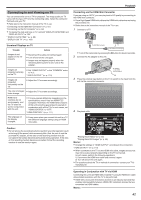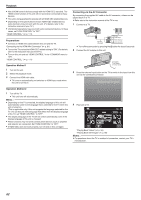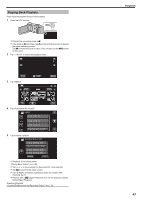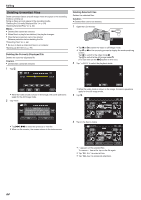JVC GZ-E200 User Manual - English - Page 59
Slideshow Playback
 |
View all JVC GZ-E200 manuals
Add to My Manuals
Save this manual to your list of manuals |
Page 59 highlights
Operation Buttons for Still Image Playback During Index Screen Display During Still Image Playback Playback ˻REC MENU . Display A Video/Still Image Mode B Date C< D> E File (Still Image) F
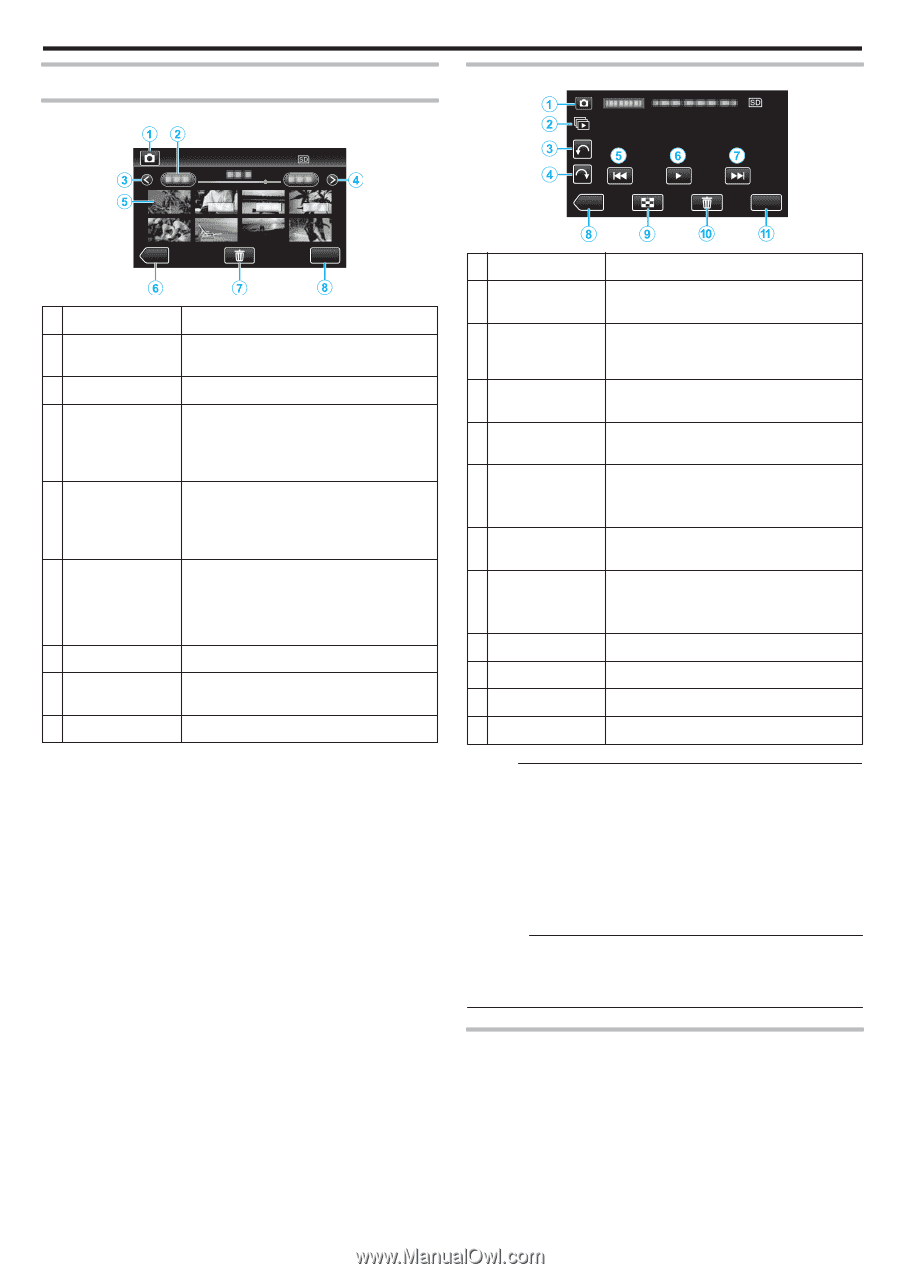
Operation Buttons for Still Image Playback
During Index Screen Display
.
MENU
≪
REC
Display
Description
A
Video/Still Image
Mode
Switches between video and still image
modes.
B
Date
Moves to the previous/next date
C
<
Displays the previous index screen (thumbnail
display)
0
You can perform the same operation with the
zoom lever.
D
>
Displays the next index screen (thumbnail
display)
0
You can perform the same operation with the
zoom lever.
E
File (Still Image)
Tap on thumbnail - Starts playback
Drag to right - Scrolls to the right to show the
previous index screen (thumbnail display)
Drag to left - Scrolls to the left to show the next
index screen (thumbnail display)
F
<<REC
Switches to the recording mode.
G
A
Displays the index screen (thumbnail display)
to perform deletion
H
MENU
Displays the menu screen
During Still Image Playback
.
≪
REC
MENU
Display
Description
A
Video/Still Image
Mode
Switches between video and still image
modes.
B
T
Continuous playback of still images that are
recorded continuously within 2 seconds or with
the continuous shooting mode.
C
R
Rotates to the left (rotates by -90° with each
tap)
D
S
Rotates to the right (rotates by 90° with each
tap)
E
h
Returns to the previous still image
0
You can perform the same operation with the
zoom lever.
F
d
/
e
Starts/pauses slideshow
“Slideshow Playback” (
A
p. 59)
G
g
Advances to the next still image
0
You can perform the same operation with the
zoom lever.
H
<<REC
Switches to the recording mode.
I
u
Returns to index screen
J
A
Deletes the currently displayed still image.
K
MENU
Displays the menu screen
Memo :
0
Tap or drag on the operation area of the touch screen.
0
Operations buttons on the touch screen disappear if the unit is not
operated for about 5 seconds. Tap on the screen to display the operation
buttons again.
0
You can rotate a still image 90° to the right or left during playback.
Rotation applies to the on-screen display only.
0
You can search for a specific file by the recording date.
This is useful when searching from a large number of files.
“Searching for a Specific Video/Still Image by Date” (
A
p. 60)
Caution :
0
This unit is a microcomputer-controlled device. Electrostatic discharge,
external noise and interference (from a TV, a radio, etc.) might prevent it
from functioning properly. In such a case, turn off the power, then remove
the AC adapter and battery pack. This unit will be reset.
Slideshow Playback
Still images can be played back in a slideshow.
Tap
I
during still image playback to start the slideshow.
Playback
59